Client settings
Go to the Client Settings tab to change basic policy settings for the rule-based Mailbox Archiving.
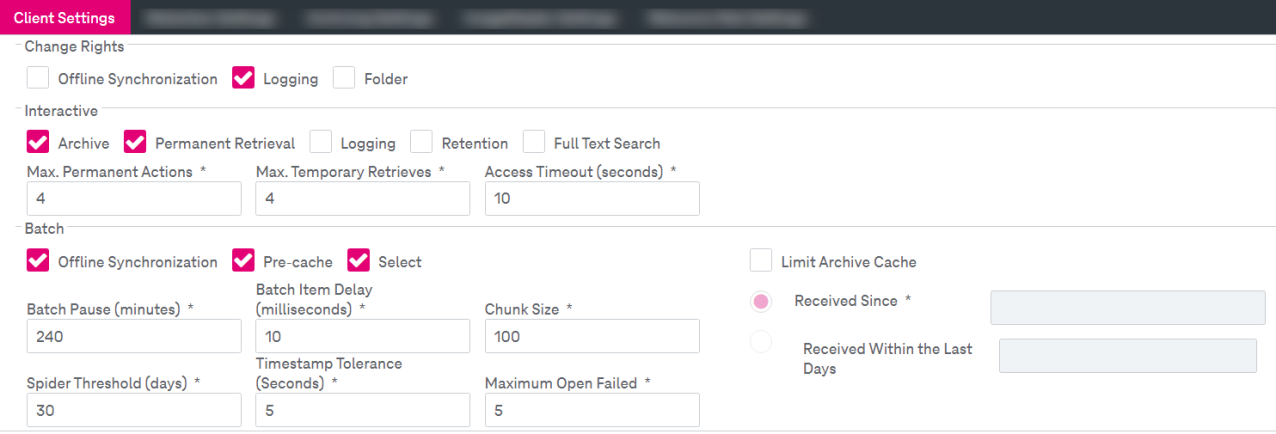
Figure 162: E-mail – policy settings: client settings
To configure Client Settings, select the corresponding check boxes and edit the desired values according to the description in the table below. Mandatory fields are marked with an asterisk (*):
|
Group |
Property Name |
Mandatory |
Description |
|---|---|---|---|
|
Change Rights |
Offline Synchronization |
N/A |
Determines if an Outlook Add-In user can switch offline synchronization on / off |
|
Logging |
N/A |
The flag if an Outlook Add-In user can switch logging on / off |
|
|
Folder |
N/A |
The flag if an Outlook Add-In user can enable / disable archiving of several folders |
|
|
Interactive |
Archive |
N/A |
The flag if Outlook Add-In users can archive items interactively |
|
Permanent Retrieval |
N/A |
The flag if Outlook Add-In users can restore items permanently |
|
|
Logging |
N/A |
The flag if the Outlook Add-In writes log files |
|
|
Retention |
N/A |
The flag if Outlook Add-In users can set retention classes |
|
|
Full Text Search |
N/A |
The flag if Outlook Add-In users can execute full text archive searches |
|
|
Max. Permanent Actions |
Yes |
The maximum number of permanent actions (archiving or permanently retrieving) at the same time |
|
|
Max. Temporary Retrieves |
Yes |
The maximum number of temporary retrieval actions at the same time |
|
|
Access Timeout (seconds) |
Yes |
The timeout in seconds how long a second archive action will be blocked |
|
|
Batch
|
Offline Synchronization |
N/A |
The flag if the Outlook Add-In does offline synchronization |
|
Pre-cache |
N/A |
The flag if the Outlook Add-In does precaching (only available if offline synchronization is on) |
|
|
Select |
N/A |
The flag if the Outlook Add-In does selection of items to archive |
|
|
Batch Pause (minutes) |
Yes |
The pause between two batch runs (offline sync / pre-cache / select) |
|
|
Batch Item Delay (milliseconds) |
Yes |
The delay between processing two items to reduce processor load (in milliseconds) |
|
|
Chunk Size |
Yes |
The (max) chunk size of the selected items inserted at once |
|
|
Spider Threshold (days) |
Yes |
The maximum idle time of an Outlook client before a server-side process triggers automatic archiving for the user mailbox Automatic archiving is usually triggered by a process that is run by the Outlook Add-In. However, in scenarios where a user may be absent or simply not start the Outlook client for a long time, this mechanism ensures that archiving takes place nevertheless with the following ramifications: the corresponding archived items are not present in the Outlook Client cache and opening an affected item for the first time is subject to retrieval latency. Consider the following values: If Spider Threshold = -1: Spider should not select any mailbox (only valid for archiving policies) If Spider Threshold = 0: Spider should select every mailbox For compliance policy settings, the Spider Threshold parameter is set in minutes. |
|
|
Timestamp Tolerance (seconds) |
Yes |
The timestamp tolerance to accept two timestamps as equal (in seconds) This is required because of operating system latency when processing modification times of cached items. If no tolerance is accepted, this will effectively disable caching. |
|
|
Maximum Open Failed |
Yes |
The maximum number of allowed open failed actions in Spider processing before a mailbox will be excluded from batch processing |
|
|
Limit Archive Cache |
N/A |
The flag signals if the archive cache will be limited during the specified period. If this is active, specify the start date using the Received Since field or the period using the Received Within the Last Days field. |
|
|
Completeness Threshold (%) |
Yes |
Available only for final archive policy settings Threshold to mark the “final archive” process for the mailbox as complete (versus incomplete) |
|