General visibility
Go to the General tab to define basic visibility settings for the currently selected document. A functional panel can be made visible or hidden in preview. This can be configured separately for different panels: e.g. attachment panel, attribute panel.
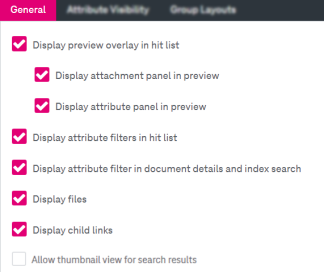
Figure 94: Document types – general visibility
Select / clear the appropriate boxes to enable / disable visibility:
-
Display preview overlay in hit list
-
Display attachments panel in preview
-
Display attribute panel in preview
-
-
Display attribute filters in hit list
-
Display attribute filter in document details and index search
-
Display files
-
Display child links
-
Allow thumbnail view for search results
The functionality disabled by default. Note that depending on your environemnt the generation of thumbnail previews can take some time that can affect systems performance.