Hash trees
The Hash Trees tab allows the configuration of the ArchiSig Module. The ArchiSig Module includes all functions that serve the long-term cryptographic securing and preservation of authenticity and verifiability of content.
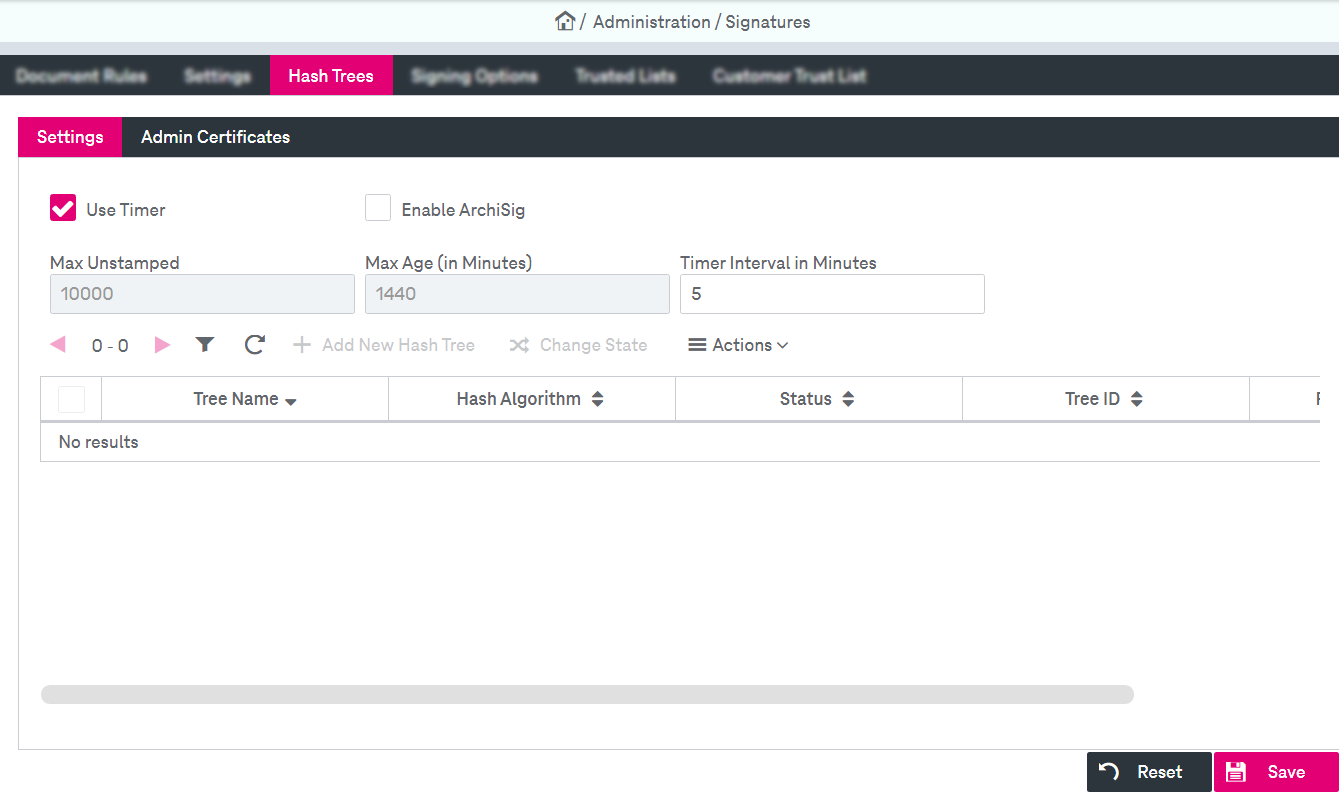
Figure 209: Signatures – hash trees
Hash tress configuration includes sub-tabs that allow the following actions:
-
Select the check box Use Timer to enable the timer.
-
Select the check box Enable ArchiSig to enable hash trees functionality.
-
Specify the following parameters for the ArchiSig Module functionality:
-
Max Unstamped: Specify a maximum number of waiting hashes to be added to the tree.
-
Max Age (in minutes): Specify a maximum waiting time before hashes are added to the tree.
-
Timer Interval in Minutes: Specify interval for adding hashes to the tree.
-
-
The hash trees are displayed in a hit list with the general ImageMaster functionality.
-
For a new hash tree, click Add New Hash Tree and specify the following parameters:
-
Name: Define the name of a hash tree.
-
Algorithm: Select an available algorithm from the list.
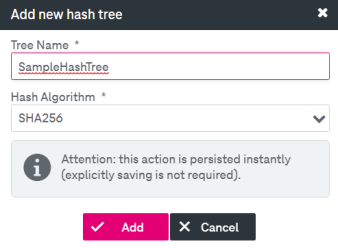
The hash tree will be added to the list. This can happen with some delay. Press "Refresh" icon to update the list.
-
-
You can enable or disable a hash tree by changing the status. Select a hash tree in the list and click Change the state. The window with the supported options will be opened:

Select State and click OK.
The following states are supported:
-
active: The tree is enabled for storage of new hashes.
-
readonly: The tree will be marked as read-only, which means that no new hashes can be stored there.
Note that no explicit saving is required. The changes are taken into effect when you press OK.
-
-
Expand the menu Actions to access more configuration options for a hash tree:
-
Count Unprocessed Hashes
-
Process Hashes
-
Count Hashes
-
Count Subtrees
-
To configure Admin certificates
-
Go to Admin Certificatestab.
-
For a new certificate, click Add and specify the name in the dialog.
-
The new entry will be added to the list. Upload a certificate file in the appeared area.
-
Admin certificates cannot be configured but the following information is displayed:
-
Subject: the distinguished name of the client who owns the certificate
-
The subject consists of numerous attribute-value pairs. Some of the most common attribute values and their explanations are as follows:
-
CN: CommonName
-
L: Locality
-
ST: StateOrProvinceName
-
OU: OrganizationalUnit
-
O: Organization
-
C: CountryName
-
-
Issuer: the distinguished name of authority who issued the certificate
See the section above for the description of the most common attribute values and their explanations.
-
Valid from: the date when the certificate was issued
-
Valid to: the date till when the certificate is valid
-
Serial: the unique identifier for each certificate generated by a certificate issuer
-
Thumbprint: a hash value computed over the complete certificate, which includes all its fields, including the signature
-