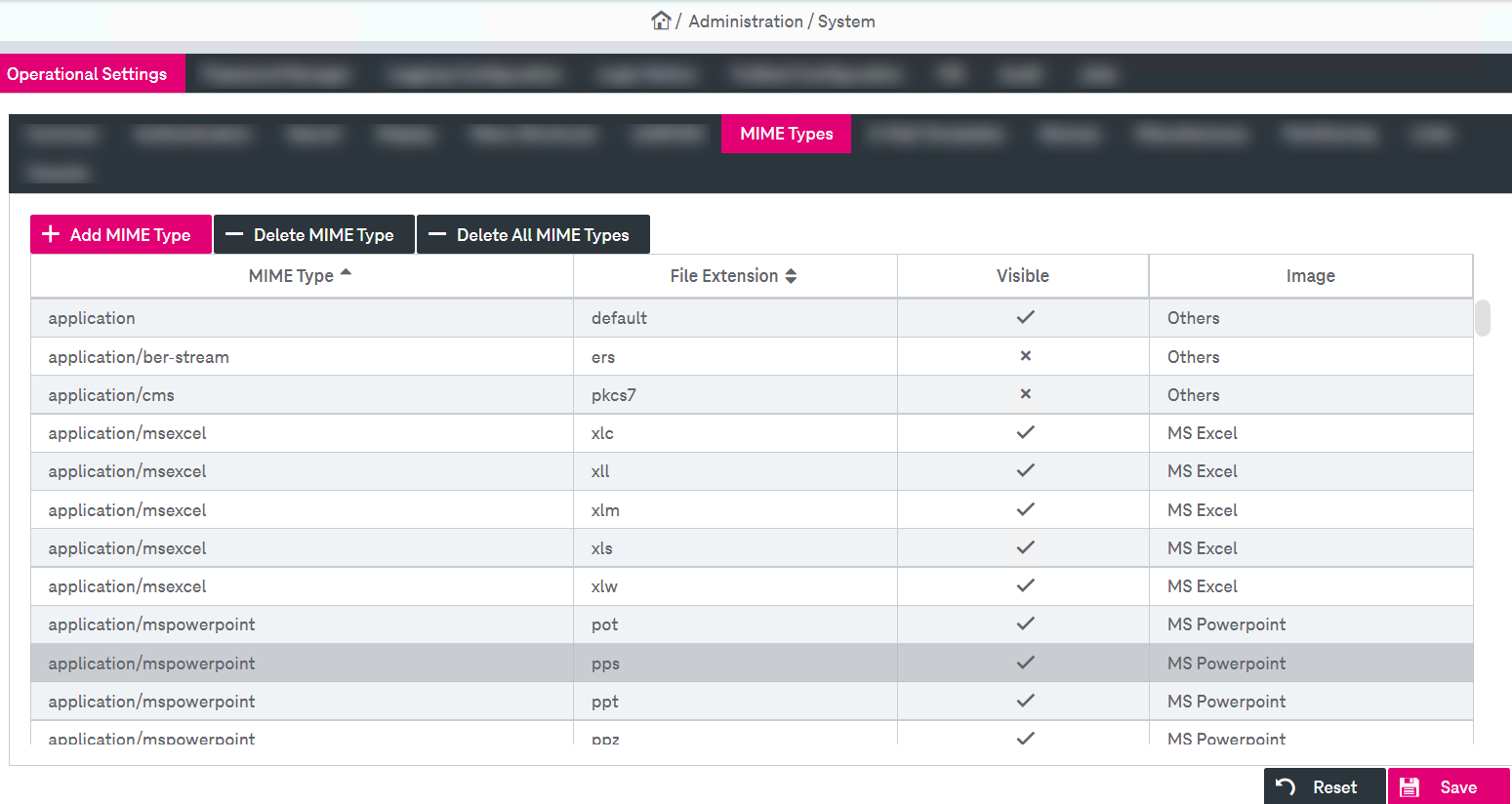MIME type settings
The MIME type configuration provides a classification of document components based on file extensions of the binary content. This can be helpful for deciding about the behavior of viewers (which present file content based on a file extension) and about the handling of full-text extraction.
Click the Operational Settings > MIME Types tab to configure available MIME types with associated file extensions. The screenshot contains a mapping table of all MIME types with their assigned file extensions.
General information on MIME types
The file extension is mandatory for each MIME type (except for the default MIME type). There can be only one MIME type defined as the default type (located on top of the list) that has an assigned file extension “default MIME type”. This value cannot be changed.
One MIME type can have several entries with different extensions as illustrated below for “image/jpeg”:

Figure 29: System – operational settings: multiple file extensions for one MIME type
As the list is sorted by file extensions, the entries belonging to one MIME type can be located in different, non-consecutive positions in the list.
You can perform the following actions:
-
Change file extensions
You can add and change file extensions. The system adds MIME types for files that are uploaded.
-
Define icon to be displayed
You can define which icon is displayed in the user interface for attachments of the respective MIME type. Such icons are shown in the document view and in the document preview.
-
Make MIME Type visible / hidden
You can define if attachments of certain MIME types will be hidden from the display whenever the document is shown in the user interface.
-
Add / delete MIME types
When adding a MIME type, you may add a new instance of the same type in order to add another extension to be assigned.
To change the file extension
-
Click the corresponding row of the MIME type.
-
Click the file extension cell. The cell becomes editable (see figure System – operational settings: MIME types).
-
Change the extension as you like. The input field must not be empty.
-
Click Save.
To make a MIME type visible or hidden
-
Select the box “Visible” to show or hide attachments of the corresponding MIME type.
-
Click Save.
To define an icon symbol to be displayed
-
Click the dropdown field Image for the respective MIME Type.
-
Select the image to be displayed.
-
Click Save.
To manage MIME types
-
Click Add MIME Type to specify a new MIME type. Enter a name and click OK. The new type appears in the bottom of the list.
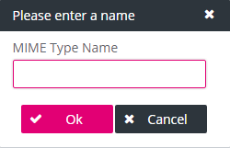
-
Click Delete MIME Type to remove the selected item or Delete All MIME Types to remove all existing MIME types and confirm the deletion in the dialog.
-
Click Save.