Reporting
In contrast to a simple hit list export, reporting provides result lists which are based on customized searches that cannot be achieved by using the common index searches. It is possible to generate reports based on complex queries across any document types.
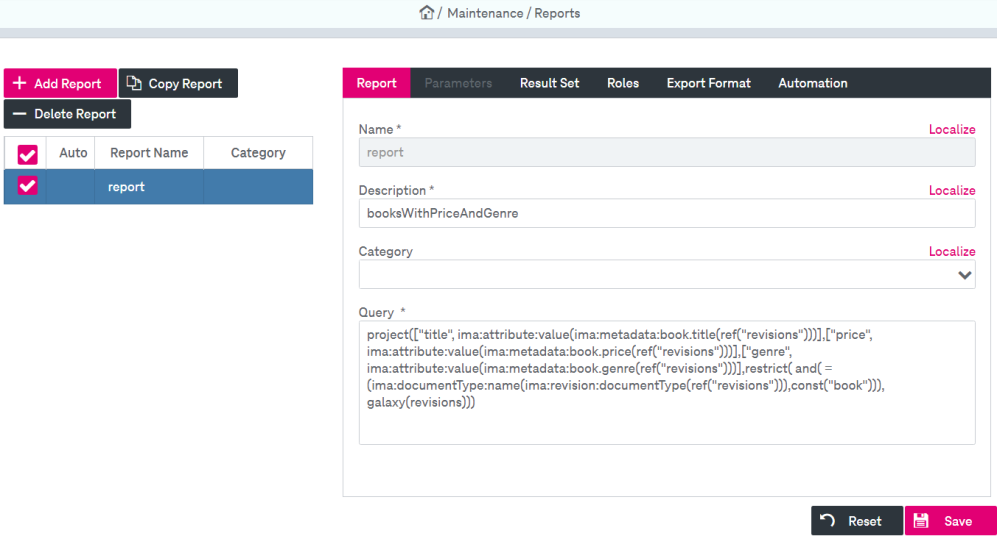
Figure 260: Maintenance – reports
To access reports, expand the panel Maintenance in the sliding navigation menu and select Reports. A reports page is divided into the following areas:
-
the hit list for presenting reports
-
the report detail view with configuration tabs
You can perform the following actions with reports:
-
add and delete reports
-
change an existing report
To add a new report
-
Do one of the following:
-
Click Add Report to create a new report with default field values.
-
Alternatively, click Copy Report to add a profile with the same values as the current report.
-
-
Adjust the parameters as desired (see section below for details).
-
Click Save.
To delete a report
-
Select a report to be deleted by clicking the corresponding report entry in the hit list.
-
Click Delete Report and confirm in the dialog.
-
Click Save.
To change an existing report:
-
Select an existing profile by clicking the corresponding report entry in the hit list.
-
Adjust the report properties on the subtabs in the right-hand area:
-
Click Save.