SAP ILM connection settings
To use the ImageMaster SAP ILM integration interface, the corresponding ImageMaster module must be installed (“Information Lifecycle Management for ERP”). Two aspects must be configured:
-
SAP ILM permissions based on roles
-
ArchiveLink references to content repositories (see table SAP ILM ArchiveLink references properties)
SAP ILM permissions based on roles
An ImageMaster user must be associated with a specific role to use the ILM service:
-
The role must provide access to WebDAV folders.
-
The role must provide access to the SAP ILM web service operation “ilmAccess”.
Internally, this role is extended with a base role that enables all operations on the document type “ilm_resource”.
Otherwise you will lose data because an internal job deletes documents of this type, which are NOT associated with a folder entry.
For related details see:
-
Role definition examples: System manual [SM ERP ILM] chapter SAP ILM permissions based on roles
-
How to assign roles and permissions: User, role and group maintenance
References to content repositories
Any SAP ILM connection is based on a Content Service and requires to set up an ArchiveLink reference, which can be added on the following configuration page. If you add an SAP system reference in the view shown below, existing content repositories will be listed where you can select from.
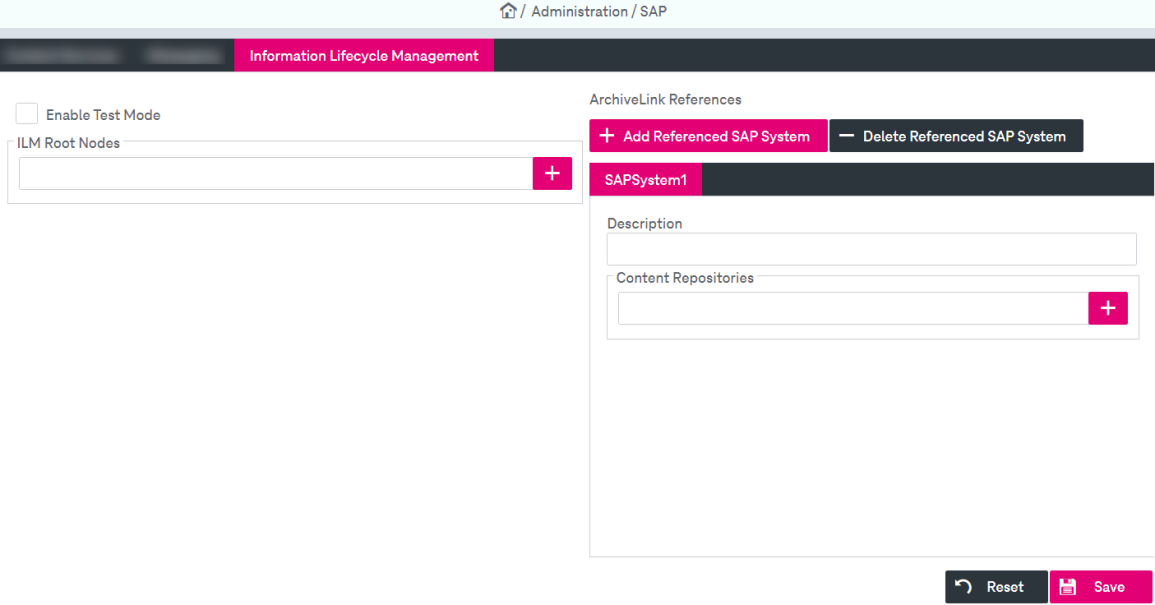
Figure 146: SAP – ILM
You can do the following actions with ArchiveLink references:
-
add / delete a SAP system to / from the client
-
configure SAP system properties
To add / delete SAP systems
-
Click Add SAP System to specify a new system. In the creation dialog, enter the name of the new SAP system and click OK. A new tab for the created system appears.
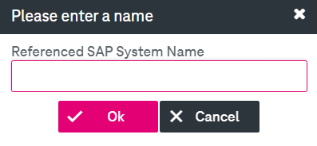
-
Click Delete SAP System to delete the system selected in the list; confirm deletion in the appeared dialog.
-
Click Save.
To configure system settings (add or edit settings)
-
Configure the properties of the ArchiveLink references according to table SAP ILM ArchiveLink references properties.
-
To check the availability of the configured server, click Ping.
Availability checking can also be forced on any configuration update. In this way the update fails with a respective error message, if at least one of the referenced servers is not available. This will be done if the Automatic Ping on Update check box is selected when clicking Save .
-
Click Save.
|
Parameter |
Mandatory |
Description |
|---|---|---|
|
Enable Test Mode |
N/A |
Select the check box to enable a test mode, which does not set any retention marks in system. If the test mode is enabled, no system-wide protection will be put on the affected documents. Documents are protected using ILM interface only.
|
|
ILM Root Nodes |
No |
Add folders to the list of known ILM root folders. Use the plus and minus buttons to add or delete folders. The folders specified in this list are not visible in the file view. |
|
Description |
No |
This is a free text description which may help to keep an overview in an environment with multiple content servers. |
|
Content Repositories |
No |
This parameter indicates a string name of a content repository for each connection, which might be empty as well. These names are not validated. |