Date / time pickers
When you click in a date field to enter a value, a corresponding date or date/time picker automatically opens:
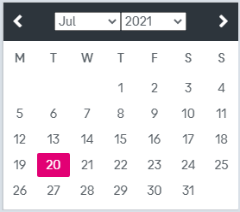

Figure 1066: Date picker and date/time picker
-
To select a date, either click the corresponding cell in the calendar, or enter the date manually in format “DD/MM/YYYY” and press Enter.
-
To set a time, adjust the Hour / Minute / Second pointers below the calendar, or type the time manually in format “HH:MM:SS” and press Enter.
-
In a date/time picker you can also set the current time by clicking Current Date, or close the menu by clicking Close.