Document bookmarks
Document bookmarks provide quick access to available documents. To create a document bookmark, expand the menu Document and select Bookmark in one of the document display windows, either in the document preview (see chapter Document preview), or in the document view (see chapter Document details view).
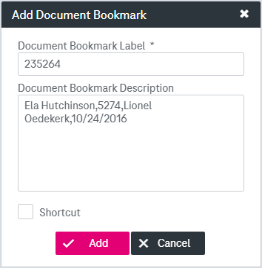
Figure 1186: Add document bookmark
Adjust the following parameters:
-
Document Bookmark Label
-
Document Bookmark Description
-
Shortcut
Click Add to create a document bookmark.
To display a bookmarked document’s details, select Bookmarks in the main navigation menu and go the Documents Bookmarks tab in the appeared overlay window.
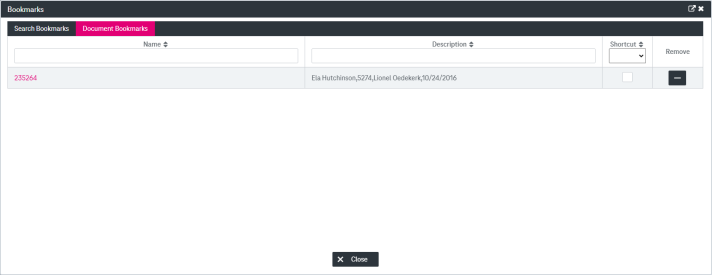
Figure 1187: Document bookmarks
Click a link in the column “name” to open the document.
The list can be filtered and sorted using the general ImageMaster filtering functionality by:
-
document designator
-
bookmark description
-
option for setting a shortcut for the bookmark
Select the check box Shortcut so this entry also appears directly in the left navigation panel. To delete a document bookmark, click the minus icon:
