Document export
This chapter describes how to export ImageMaster documents into a ZIP archive or an Excel file. The export process allows creating an export file that includes all attachments as well as a metadata file with all of the document attributes. With sufficient permissions the following types of exporting documents from ImageMaster are available:
To export the hit list into an Excel file:
In the hit list (see chapter Hit list) expand the menu Hit list and select Export. Two options are available:
-
Export Hit list (All Tabs) to export all contents of all displayed tabs in one file
-
Export Hit list (Selected Tab) to export only the hit list from the currently open tab
Only such documents are exported, which have been granted export permission.
To export documents into a ZIP archive:
One of the following alternatives can be chosen:
-
Export several or all entries from a hit list (see chapter Hit list):
In the hit list, select the boxes for the desired entries, expand the menu Documents and select Export from the menu.
-
Export the current document from its preview (see chapter Document preview) or document view (see chapter Document details view):
Expand the menu Documents and select Export to ZIP.
An Export dialog appears with a preset default name for the export entry:
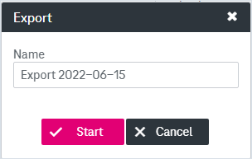
Figure 1149: Export dialog
Adjust the name and the option Include attachments as desired and click Start to trigger the export process.
When the export is ready for download, a corresponding message appears. Click the link to download the export. All exports are created in the background, so you can continue your work while the export is in progress. Exports can be viewed and managed via “Activities” according to chapter Activities – personal exports.