Menu shortcuts
Shortcuts give you quick access to different menu items in the document and hit list view. The shortcuts are displayed in front of the menu entry. For each menu you can define up to three personal shortcuts.
Note that the system default values are overridden in case at least one personal shortcut is selected in the tree.
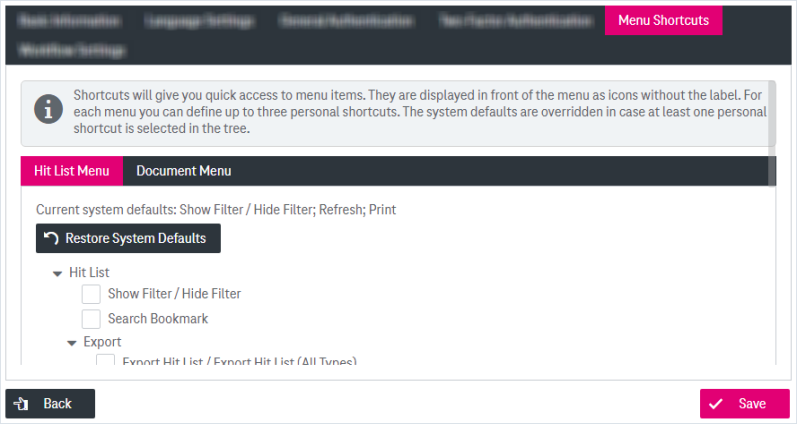
Figure 1082: Configure menu shortcuts
You can define shortcuts for the following menus:
To configure the shortcuts for the hit list menu:
-
Open the Hitlist Menu tab.
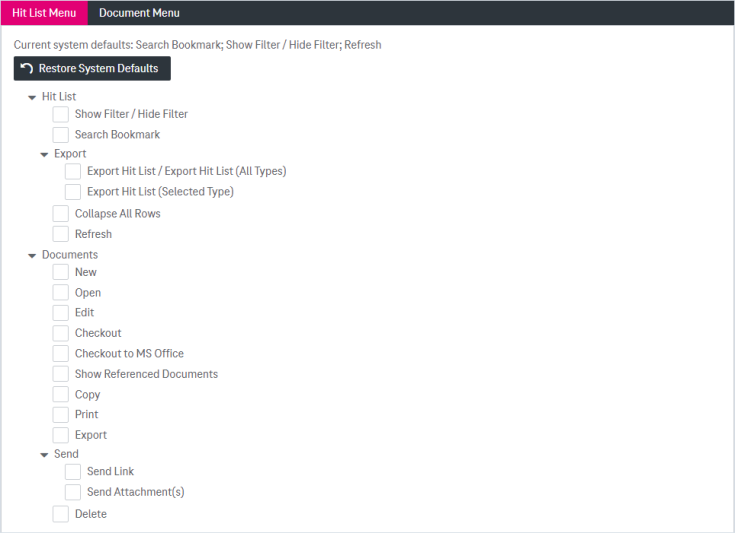
Figure 1083: Define hit list menu shortcuts
-
Select the boxes for the functionality for which you want to enable shortcuts. When the maximum number of shortcuts (3) is exceeded, other boxes are cleared.
-
Current system default shortcuts are listed above the available options. To revert custom settings click the button Restore System Defaults.
-
When ready, click Save to finalize your changes. To return to the previous browser page, click the button Back.
To configure the shortcuts for the document menu:
-
Open the Document Menu tab.
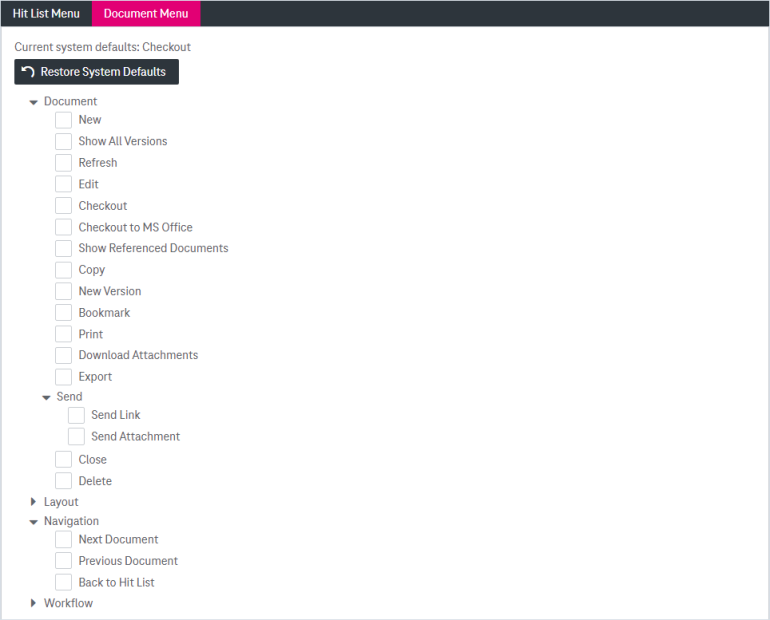
Figure 1084: Define document menu shortcuts
-
Select the boxes for the functionality for which you want to enable shortcuts. When the maximum number of shortcuts (3) is exceeded, other boxes are cleared.
-
Current system default shortcuts are listed above the available options. To revert custom settings click the button Restore System Defaults.
- When ready, click Save to finalize your changes. To return to the previous browser page, click the button Back.