Workflow settings
Users can be notified by e-mail about tasks that affect them. The e-mails can be sent either when the task is created or regularly in defined time periods. It is also possible to globally disable notifications.
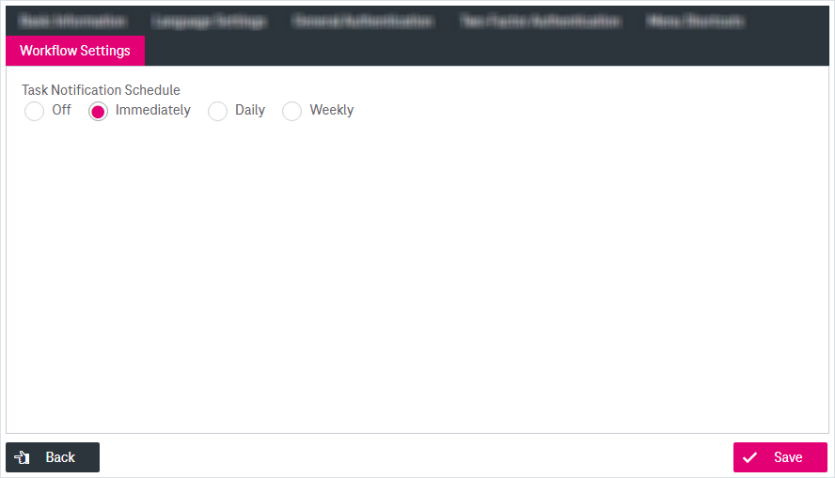
Figure 1085: Configuration of workflow settings
To configure workflow notifications:
-
Select Workflow Settings in the user configuration room.
-
Select one of the following parameters to set a task notification schedule:
-
Off: No e-mail notifications are sent to the currently logged in user.
-
Immediately (default): An e-mail notification is sent to the user immediately when a new task is created. The e-mail contains a notification regarding the single task only. This means the user will receive multiple e-mails if multiple tasks are created. E-mails are only sent once on task creation (no repeated reminders).
-
Daily: The user receives an e-mail with a summary listing all tasks currently claimed by the user or where the user is a candidate. A task is included in repeated summary e-mails as long as the task remains open for the user. No summary e-mail is sent if there are currently no tasks that affect the user.
-
Weekly: The user receives a summary e-mail on a weekly basis. The behavior is the same as for the Daily option.
-
-
When ready, click Save to finalize your changes. To return to the previous page, click the button Back.