Click the Archives > Recovery Settings tab to configure the automatic resynchronization of archives after a temporary outage. To set up archives and realms for auto recovery, refer to the Archives and Realms tabs described in the previous section.
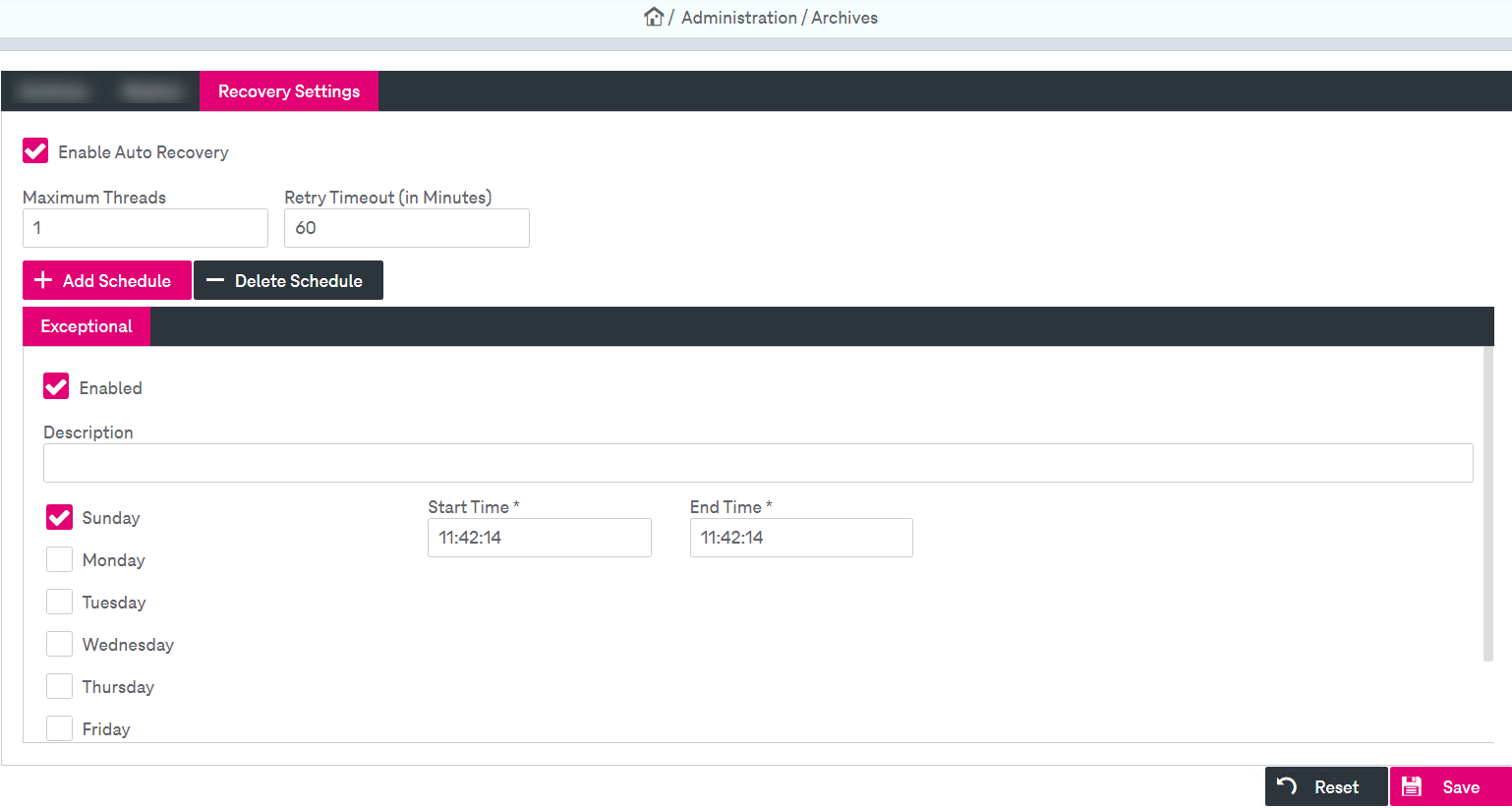
Figure 89: Archives – recovery settings tab
To activate the automatic resynchronization, select Enable Auto Recovery.
You can perform the following actions:
-
specify general auto recovery settings
-
add or delete custom auto recovery schedule
To specify general auto recovery settings
-
Set the following parameters:
-
Maximum Threads: number of threads used for resynchronization of archives per application server
-
Retry Timeout (in Minutes): time in minutes after which a recovery is tried again or tried for the first time
-
-
Click Save. The newly created archive appears in the list.
To add / delete custom auto recovery schedule
-
Click Add Schedule. Enter the name of the new schedule in the dialog and click OK. The new tab for the auto recovery schedule appears.
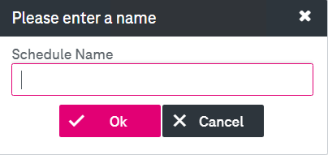
-
To enable or disable the schedule, select / clear Enabled on the corresponding schedule tab.
-
Optionally set a description for the schedule.
-
Specify days of the week when a resynchronization of archives should take place by selecting the corresponding check boxes.
-
Set Start / End Time when the resynchronization of archives should start or stop on each weekday selected.
-
Click Delete Schedule to remove the currently opened custom schedule.
-
Click Save to complete the settings.