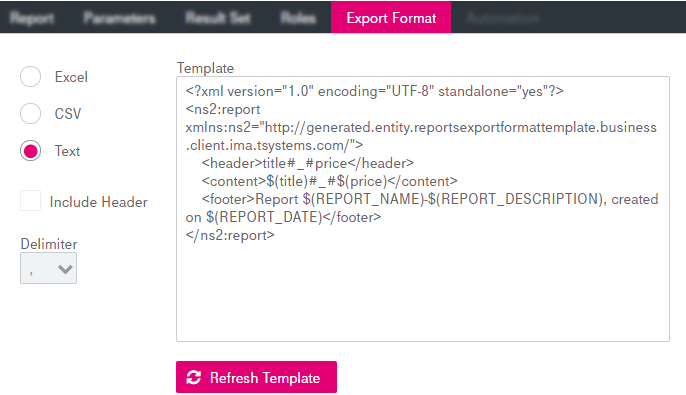The Export Format tab describes how the report output is created.
The export format applies in the following cases:
-
when exporting the report from the client using the export functionality
-
when creating the report automatically
Select the desired export format. The following export formats are supported:
-
Excel: The hit list created by the report will be written into an Excel sheet, which is the standard export format selected by default.
-
CSV: The output will be provided as a text file in CSV format. Additionally you can define the Delimiter character by selecting the delimiter from the list. The delimiter is only used in the CSV output.
-
Text: The report output will be created as a plain text file. The format has to be specified in an XML syntax. The standard template is shown by default in the respective Template area. The delimiter option does not apply here. In the given example template (Maintenance – reports: export format tab) the character sequence “#_#” is specified as the delimiter in the header and in the content.
The XML snippet must contain one “content” element, which defines the format of one result row. It can optionally contain a header and a footer element. A header defines the first row in the output file and a footer defines the last row.
The following placeholders can be used:
-
any result set element (see Result set) from the query in the format $(element)
-
$(REPORT_DATE)
-
$(REPORT_NAME)
-
$(REPORT_CATEGORY)
-
$(REPORT_DESCRIPTION)
-
-
To update the template, click Refresh Template.
-
To include the (optionally localized) column headers in the first row in the report file, select the Include Header option (enabled for CSV and Excel).