Passwords in this context are not necessarily traditional passwords but can also be specific keys that are required in alternative authentication scenarios (e.g. keystore authentication). Whenever you have to enter a name for a password, in the following dialogs, this actually refers to a password alias. Such a password alias is then used in other locations, to refer to the password.
The following actions are available for managing passwords:
-
view
-
add
-
delete
-
change
To view a password
-
Select a password that you want to view by clicking the corresponding profile tab.
-
Click Show Current Password to view the actual password:
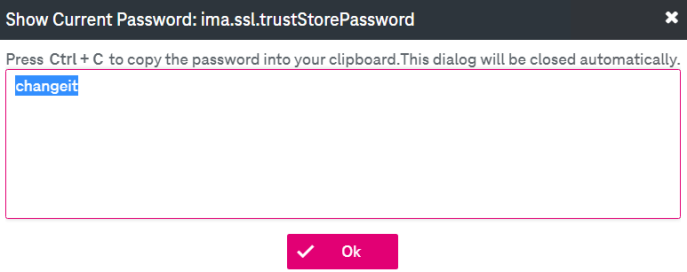
Figure 48: System – password manager: current password
You can copy the password by pressing Ctrl + C. The dialog will be closed automatically in this case, or click Ok to close the window.
To add a password
-
Click Add Password.
-
Enter the password alias, which will be used to manage the password, and click Ok:
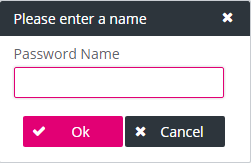
-
Enter parameters according to the section To change an existing password. All the fields are mandatory and must be filled.
-
Click Save.
To delete a password
-
Select a password alias by clicking the corresponding profile tab.
-
Click Delete Password and confirm.
-
Click Save.
To change an existing password
-
Select an existing password by clicking the corresponding password entry line.
-
Adjust the description if desired, enter the password and repeat the entry in the confirmation field:
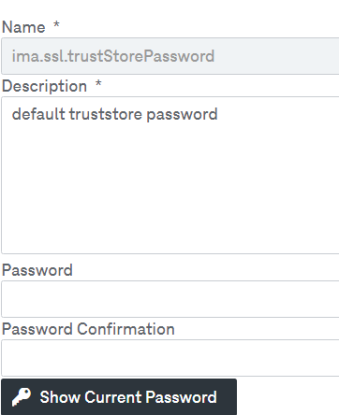
Figure 49: System – password manager: password configuration
When entering a password, the password strength bar estimates the effectiveness of a password in resisting guessing and brute-force attacks. The bar shows a length, complexity, and unpredictability of a password in 3 options: “weak”, “good”, and “strong”.
-
When the configuration settings have been completed, click Save.
The following table summarizes the properties which are managed in password entries:
|
Parameter |
Description |
|---|---|
|
Name |
the alias which is used to refer to a password |
|
Description |
a mandatory description for the entry (e.g., explaining where the password is used) |
|
Creation Time |
date and time of the password creation |
|
Modification Time |
date and time of the password last modification |
|
Last Modified By |
the name of the last user that modified the password entry (optional) |
|
Table 12: Operational settings – password entry properties |
|