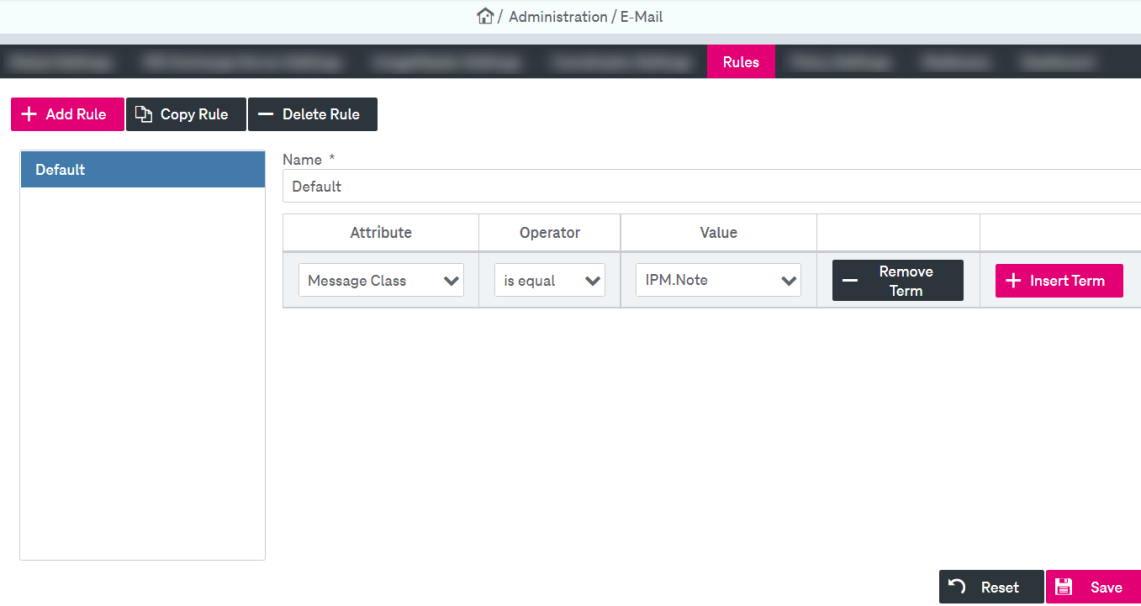Here you can define the rule that can be used within policies for automatic archiving and also for automatic retention class assignment. The rule definition allows you to configure message classes that will be archived during Mailbox Archiving. Each rule is associated with a message class as being defined by the Outlook object model. If a rule is based on terms which do not involve a message class, the rule implicitly applies to the message class IPM.Note only.
When creating a new policy there will always be a predefined rule named Default valid for message class IPM.Note, an attachment size of at least 20 kB and an age of at least 90 days.
You may do the following actions with rules:
-
create a new rule
-
edit properties of a rule
-
delete a rule from the list
To add a new rule
Do one of the following:
-
Click Add Rule.
-
Alternatively, click Copy Rule to add a rule with the same values as the current rule.
In any case a dialog appears where you have to enter a name for the rule:
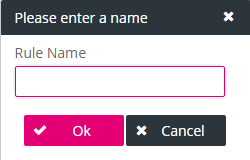
-
Adjust the rule properties. See the section below on how to edit properties of a rule.
-
Click Save.
To edit properties of a rule
-
Associate the rule with an Attribute.
See the below table E-mail – policy: rules parameters for details.
-
Define the Operator and set a value.
The possible operators depend on the selected attribute type.
-
To add a term to a rule, click Insert term. A new line appears below.
-
Terms within a rule are always implicitly combined by an AND operator.
-
To delete a term, click Remove Term.
-
Click Save.
To delete a rule from the list
-
Click Delete Rule located to the right of the rule to be deleted. (The default rule IPM.Note CANNOT be deleted.)
-
Click Save.
The table below summarizes all parameters.
|
Condition Attribute |
Operator |
Remark |
|---|---|---|
|
Message Class |
is equal |
The message class can be chosen from a box. The box offers a list of all already registered classes. |
|
Size [kB] |
at least |
The value field is preset with a value of 20. |
|
Age [days] |
at least |
The value field is preset with a value of 90. |
|
Mailbox Size [MB] |
at least |
Although such general rules can be used both for the automatic archiving as well as for the automatic retention class assignment, a rule with mailbox size condition does not make sense for a retention class assignment and should only be used for automatic archiving. |
|
Body |
contains matches |
The value can be any string value for the contains / not contains operators.
|
|
Subject |
contains matches |
The value can be any string value for the contains / not contains operators. For the matches / not matches operators, this must be a regular expression (see chapter Support of regular expressions). |
|
Header |
contains matches |
The value can be any string value for the contains / not contains operators. For the matches / not matches operators this must be a regular expression (see chapter Support of regular expressions). |
|
State |
read |
No value input is possible. |
|
Priority |
is equal at least |
One of the following three values is possible: -1, 0, 1. |
When using the operator “matches” or “not matches” with the intention to match an exact word or phrase, keep in mind that you need to comply with regular expression syntax (see chapter Support of regular expressions)! Usually you want to ignore leading and trailing whitespaces or certain formatting characters. For example, the following expression searches for the term “Invoice” in a robust way which ignores leading and trailing new lines, carriage returns, tabs, and blanks:
[\r\n\t ]*Invoice[\r\n\t ]*