The Publications view provides user with publishing permissions possibility to share personal searches or search bookmarks. Shared items will be available for all authorized users. You can share your created private searches or bookmarks.
To publish your customized search
-
Open the panel Searches:
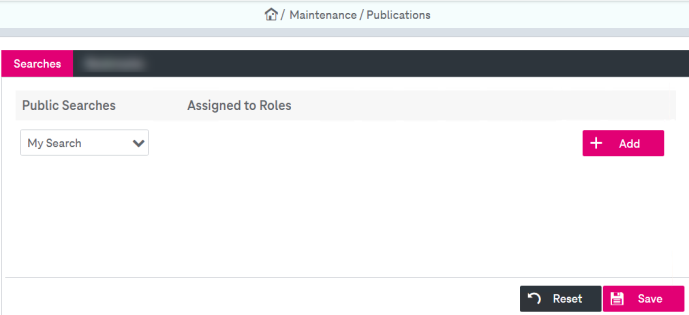
Figure 249: Maintenance – publications: searches
-
Select the private search you want to share from the list and click Add. This will be added to the Public Searches.
-
Select the roles from the list to which you want to grant the permission to use your customized search. The customized search panel will be available for every user if no role is selected for the published search.
-
It is possible to change the group assignment of public searches by assignment of additional roles or removal of assigned ones.
-
Click Remove to make the search non-public by removing it from the list of published searches.
-
Click Save to confirm the changes or Cancel.
To publish your search bookmarks
-
Open the panel Bookmarks:
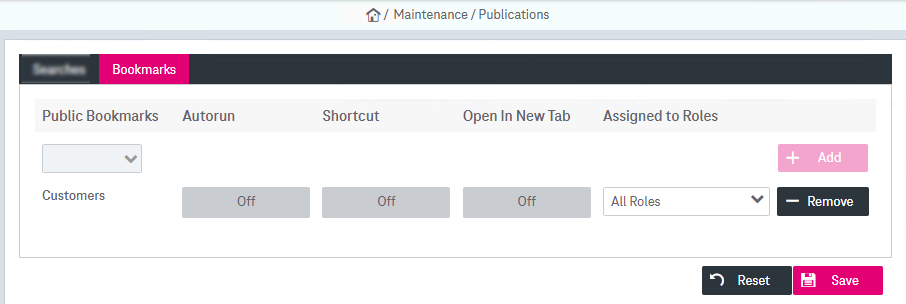
Figure 250: Maintenance – publications: bookmarks
-
Select the private search bookmark you want to share from the list and click Add. This will be added to the Public Bookmarks.
-
Select the roles from the list to which you want to grant the permission to use your customized search bookmark. The customized search bookmark will be available for every user if no role is selected for the published search.
-
It is possible to change the group assignment of public bookmarks by assignment of additional roles or removal of assigned ones.
-
Click Remove to make a public bookmark non-public.
-
Click Save to confirm the changes or Cancel.
The following bookmark options are available:
-
You can mark one bookmark search as “automatic”. The arrow symbol
 will be displayed for such a search bookmark.
will be displayed for such a search bookmark. This search query will always be executed immediately after logging in. If an automatic search already exists, it will be replaced.
An administrator can also create an automatic public search query for one or more roles assigned to you. If you have set your own automatic query with a private bookmark, this always has priority.
If there are many public bookmarks configured as automatic (e.g. if you are assigned to several roles with published automatic queries), the first public bookmark identified by the system has priority.
-
Set a shortcut for the search bookmark. This shortcut will be listed in the bottom of the left navigation panel.
-
A bookmarked search can be opened in a new browser tab.
-
Remove
Click the minus icon to delete one of your own search bookmarks.
-
Assigned to Roles
Select the roles who will see this public bookmark.