Search settings include properties with influence on the search behavior. Some of these settings represent default values that can be changed by a user.
Click the Operational Settings > Search tab to configure common settings for search. When completed, click Save.
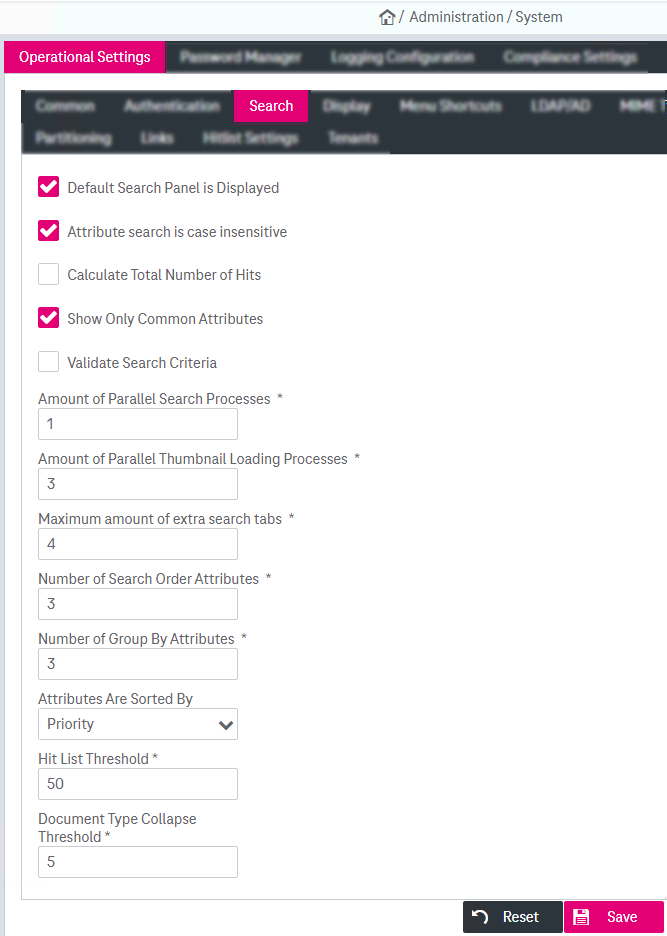
Figure 25: System – operational settings: search
The description of the parameters for search behavior is presented in the table below:
|
Parameter |
Description |
|---|---|
|
Default Search Panel is Displayed |
Select the box to hide a default search panel: if there is at least one personal search panel available, the default panel will not be displayed. To display again the hidden default search panel, clear the check box, then log off and log in again. |
|
Attribute search is case-insensitive |
Select the box (default) if you want to ignore upper and lower case in the spelling of words. |
|
Calculate Total Number of Hits |
Select the box to always calculate the total number of hits and to display this number in the hit list. By default this calculation is not done to optimize the performance. The total number calculation is not supported in full-text hit lists. |
|
Show Only Common Attributes |
Select the box (default) to display only common for at least 2 document types attributes. If disabled, all attributes indexes will be displayed in the search criteria panel. |
|
Validate Search Criteria |
Select the box to validate the search values based on the constraints of all attributes before executing the search |
|
Amount of Parallel Search Processes |
Enter the number of search processes that can be executed in parallel. The default value is “1”. |
|
Amount of Parallel Thumbnail Loading Processes |
The maximum number of processes that are used to execute thumbnail loading. Setting this value to > 5 can lead to heavier database or network load depending on your concurrent users and hardware performance. |
|
Maximum amount of extra search tabs |
The maximum number of browser windows or tabs the user can open for searching documents with the WorkplaceClient functionality “Open in New Tab”. Also see Search execution in [UM WorkplaceClient]. |
|
Number of Search Order Attributes |
Enter the maximum number of attributes that can be specified for the initial order before the search is started. The default value is “3”. |
|
Attributes are Sorted By |
Select one of the values to define sorting of the attributes:
The user can change this setting in the corresponding panels. |
|
Hit List Threshold |
Enter the number of documents that will be initially loaded when showing the hit list, i.e. the number of results per page. The minimum value is “50”. It is recommended keeping the default unless your system provider suggests another value, which may better fit your specific needs. Small threshold values reduce the average system load caused by search. However, too small values are inconvenient because users must then browse through several pages in the list for identifying the desired hit. A high value, in contrast, increases average system load, since all result items must be transferred from the server to the web client before the list is displayed. In extreme cases, a user may get the impression that the application has frozen, although in fact results are still being transferred. |
|
Document Type Collapse Threshold |
Enter the number of document types that will be displayed in separate tabs when showing the hit list. If the number of document types in the search result exceeds the specified value, the document types will be displayed in the expandable list. The default value is “5”. |
|
Table 3: Operational settings – search parameters |
|