All grid lists in ImageMaster have some basic features in common.
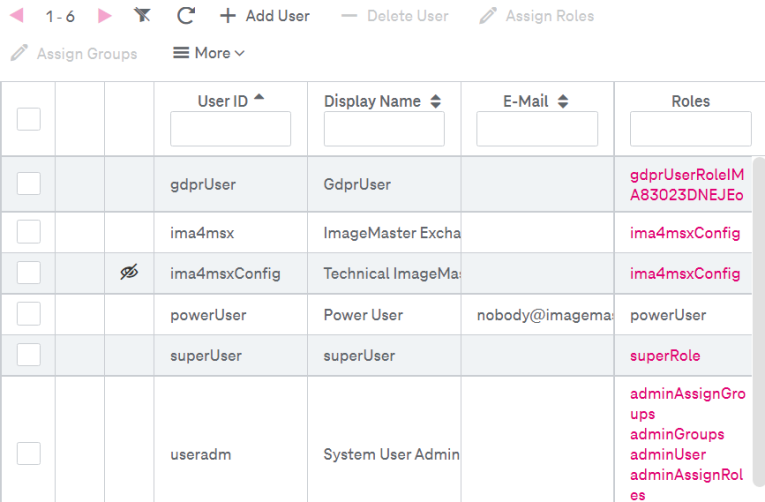
Figure 15: Grid list example
The following actions can be available:
-
sort the list (by column)
-
filter the list
-
select list entries
-
display next/previous page
To sort the list
-
Click the header of the corresponding column.
-
Click again to toggle between ascending / descending sorting order.
To filter the list
-
Click the filter icon
 above the list. This expands the filtering fields on top of the list.
above the list. This expands the filtering fields on top of the list. -
Type in the filtering text. Use the asterisk (*) as wildcard to represent arbitrary characters. To reset the filter, click the cross sign.
-
Press Enter on the keyboard to apply the filter. The following options are available:
-
filtering by a whole property value
-
filtering by a part of a field for a string
Use the asterisk (*) or the question mark (?) as wildcard.
-
filtering by numeric values with one of the following operators: >, >=, <, <=; e.g. >=50 or <50
-
filtering by date with one of the following operators >, >=, <, <=; e.g. >=1.1.2017 or <11.11.2020
-
filtering by dateTime values with a specific date (without time) with one of the following operators >, >=, <, <=; e.g. >=1.1.2017 or <11.11.2020
-
filtering by constrained value lists by choosing a value from the list
-
To select an entry
-
Click on the row.
-
For multiple selection, click inside the boxes adjacent to the corresponding entries.
-
To select all entries, click the box in the heading.
To display next / previous page
-
Click the corresponding buttons to navigate through the pages of the hit list. The buttons are only enabled, if the hit list entries are distributed across several pages.
-
If activated, the range of the displayed hits on the current page is displayed between the arrows:
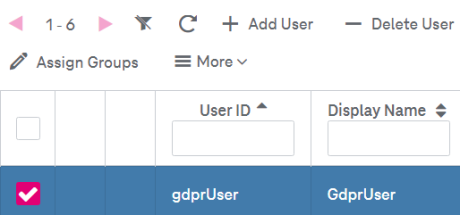
Figure 16: Navigation in hit list