-
Open the SQL Server Configuration Manager tool from the start menu:
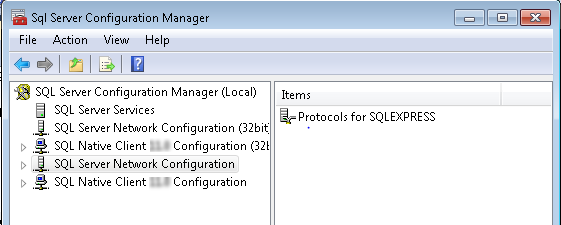
Figure 525: SQL server configuration manager – overview
-
Go to SQL Server Network Configuration -> Protocols for <instance name> and enable TCP/IP connections (by a right-button mouse click and selecting Enable from the context menu):

Figure 526: SQL server configuration manager – TCP/IP connection
-
Check the TCP/IP Properties and Port. Double-click TCP/IP. The TCP/IP Properties dialog will be displayed:
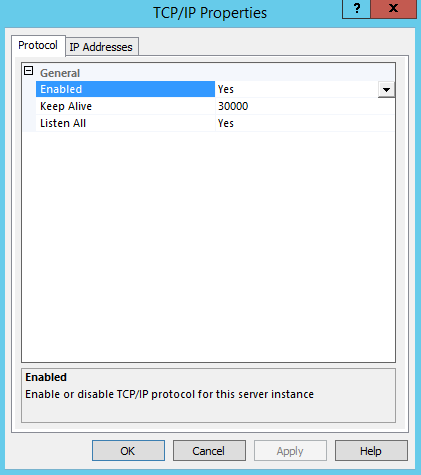
Figure 527: SQL server configuration manager – TCP/IP properties: protocol
Check that parameter Listen All is set to Yes.
Go to IP Addresses Tab, check that parameter TCP Port in IPALL settings group is set to 1433 (default).
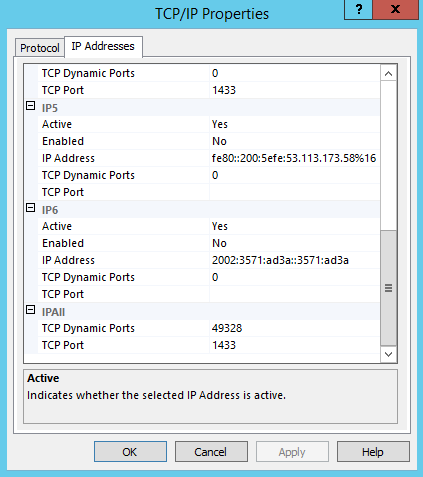
Figure 528: SQL server configuration manager – TCP/IP properties: IP addresses
- Close the configuration manager.