All available compliance processes are displayed in the hit list. For details on the configuration see Compliance cockpit in [UM AdminClient].
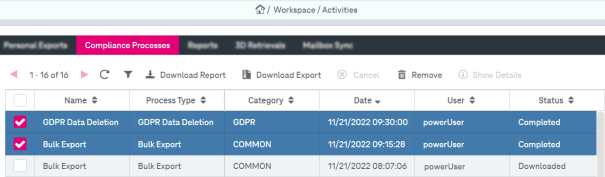
Figure 960: Activities – compliance processes
The view allows displaying and managing compliance processes. The view consists of a hit list and a functional panel.
You may perform the following actions with processes:
-
filter processes
-
download report
-
download export
-
cancel exports
-
delete export
-
display process details
To filter processes
With the filtering function you can filter the list by values per column.
-
To activate the filter functionality click the icon “Enable Hit List Filtering by Column Values”:

The exports can be filtered by the following parameters:
-
Name: An identifier of the export
-
Process Type: The type of the compliance process
-
Category: The category of the compliance process
-
Date: The date when the process was triggered
-
User: The name of the user who initiated the process
-
Status: The status of the export process. The following states are available:
-
Empty: All existing reports are displayed.
-
Running: The process is running; the system is internally preparing the files to be exported.
-
Error: An error occurred during the export. Additional error details may be shown.
-
Canceled: The export was cancelled by the user. See the section below for more information on canceling exports.
-
Completed: The export has finished successfully.
-
Downloaded: The export has been requested for download.
-
-
- By entering the corresponding filter term or selecting the status, the hit list will be restricted to the entries matching the filter criteria.
To download a report
-
Select the corresponding report in the hit list.
-
Click Download Report in the toolbar.
-
Select the directory and click Save.
To download an export as a ZIP file
The functionality is only available for ZIP exports.
-
Select the corresponding export in the hit list.
-
Click Download Export in the toolbar.
-
Select the directory and click Save.
To cancel a running process
-
Select the corresponding process in the hit list by clicking on the entry.
-
Click Cancel in the toolbar. The active process will be cancelled.
You must have specific permissions to cancel exports which are owned by other users.
To delete an export
-
Select the corresponding entry. Only single selection is supported.
-
Select Remove in the toolbar.
-
The export will be removed from the hit list. This action is only enabled for finished exports.
Note that this action deletes not only the entry but also the export data of the associated process.
To display process details
-
Select the corresponding process in the hit list by clicking on the entry. Only single selection is supported.
-
Select Show Details in the menu.
-
The process information will be shown in the overlay window:
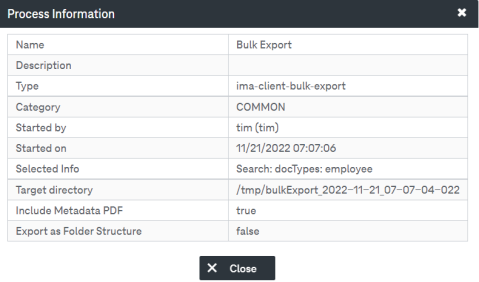
Figure 961: Compliance process detail view