All exports (document exports, hit list exports or report exports) appear in the exports hit list. If you have enough permissions, you can see all currently running exports of all users. Otherwise, only the exports you have triggered will be displayed.
All not running exports (exports with the status “completed”, “error” and “downloaded”) that are older than 7 days are deleted automatically.
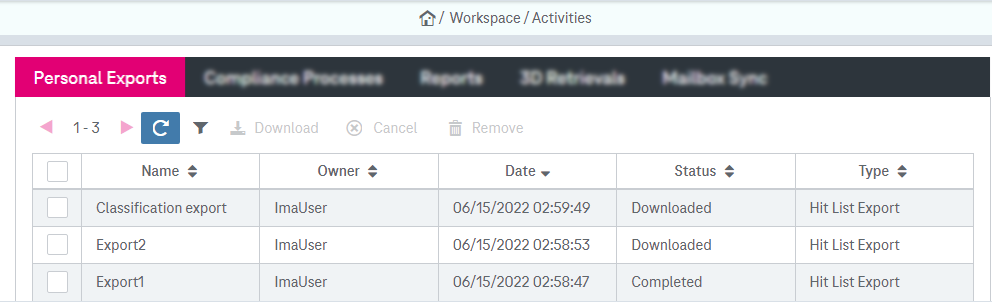
Figure 959: Activities – exports view
The view allows displaying and managing personal exports. The view consists of a hit list and a functional panel.
You may perform the following actions with exports:
-
filter exports
-
cancel exports
-
download export
-
delete export
To filter exports
You can filter the list by values per column.
-
To activate the filter functionality click the icon “Enable Hit List Filtering by Column Values”:

The exports can be filtered by the following parameters:
-
Name: An identifier of the export
-
Owner: The name of the user who initiated the export
-
Date / Creation Date: The date when the export was triggered
-
Status: The status of the export process. The following states are available:
-
Empty: All existing reports are displayed.
-
Running: The process is running; the system is internally preparing the files to be exported.
-
Error: An error occurred during the export. Additional error details may be shown.
-
Canceled: The export was cancelled by the user. See the section below for more information on canceling exports.
-
Completed: The export has finished successfully.
-
Downloaded: The export has been requested for download.
-
-
- By entering the corresponding filter term or selecting the status, the hit list will be restricted to the entries matching the filter criteria.
To cancel a running export
-
Select the corresponding export in the hit list by clicking on the export entry.
-
Click More and select Cancel. The active export will be cancelled.
You must have specific rights to cancel exports which are owned by other users.
To download an export
-
Select the corresponding export in the hit list.
-
Click Download.
-
Select the directory and click Save.
To delete an export
-
Select the corresponding entry. Only single selection is supported.
-
Click the button More and select Remove in the menu.
The export will be removed from the hit list. This action is only enabled for finished exports.