With enough permissions and properly configured visibility settings for the corresponding document type (see chapter General visibility in [UM AdminClient] for more details) child documents can be added to a document:
-
Open the corresponding document in the document view.
-
Expand the menu Document and select Edit.
-
Click the button Add Child in the document view:
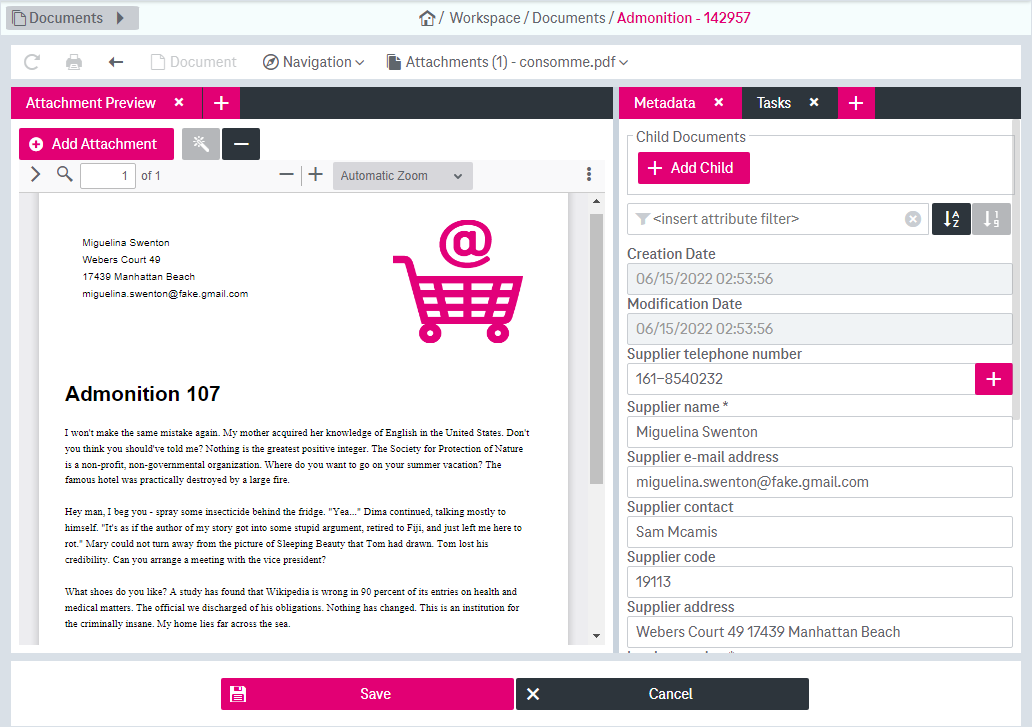
Figure 948: Adding a child document
A window with search attributes will now be opened:
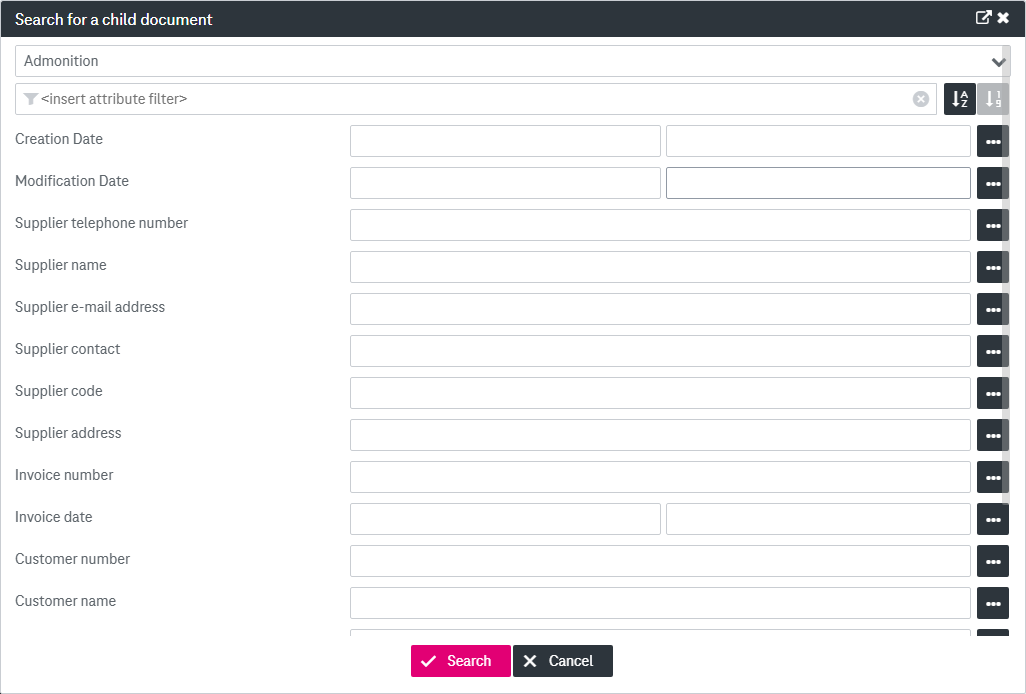
Figure 949: Search over documents to select a child document
To expand the dialog click the icon
 . To return to the previous mode click the icon
. To return to the previous mode click the icon  .
. -
Select a document type, adjust the search fields as desired, and click Search (also see section Search for attributes).
-
The search results will be displayed in an overlay window:
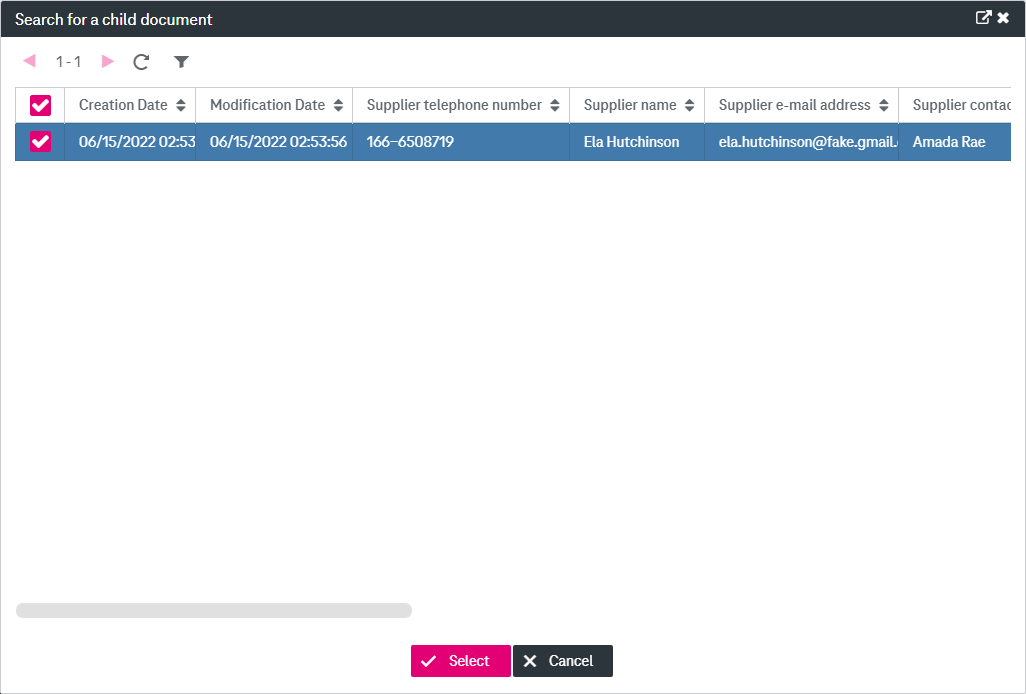
Figure 950: Hit list with results of search for a child document
-
Tick the desired document entry in the list and click Select. The document will be added as a child document and the corresponding link will be displayed below the button Add Child.
-
Click Save.