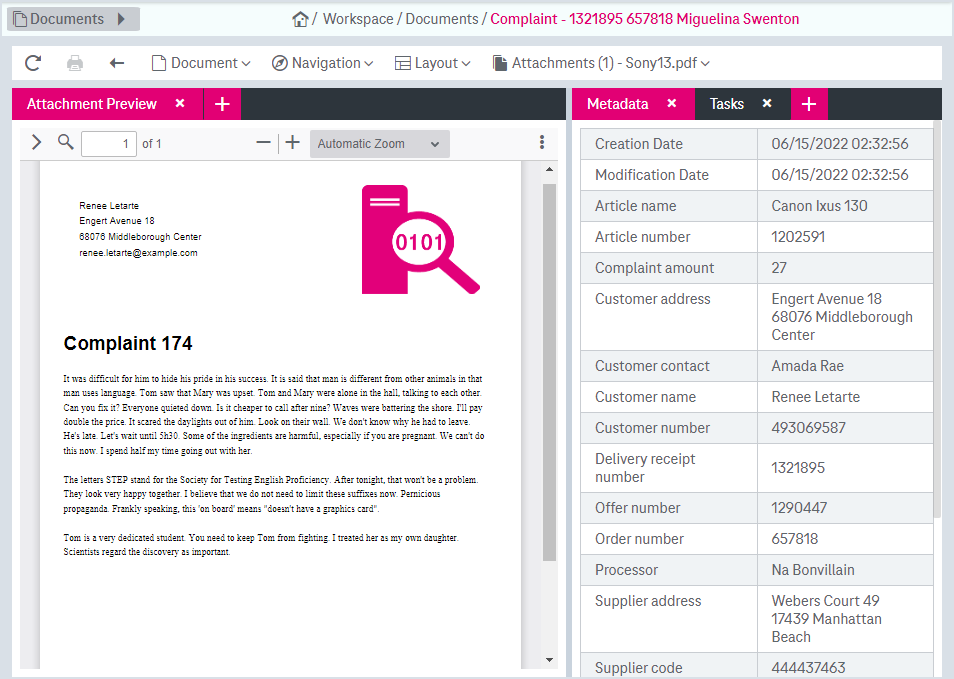The document view available in the Documents workspace provides a detailed view of the attributes with a preview of the attached document files and it allows performing actions with the document. Consider the related details in chapter Document preview and printing with the integrated viewer.
The following entries are available in the Document view in the main navigation panel:
-
Bookmarks (see Document bookmarks)
-
Recent (see Recently opened documents)
To open a document in the document view, do one of the following:
-
Double-click the desired entry in the hit list (see chapter Hit list).
-
Alternatively, select the required entry, expand the menu Documents and select Open in the task panel of the hit list or from the document preview panel (see chapter Document preview).
The document view is displayed with further information on the document. Current document header has the document designator colored in the primary color.
Document views, which have been opened, remain available in the current session. Access is possible via links in the Opened Documents tab in Documents sliding menu, as long as they are not closed manually by clicking the cross symbol .
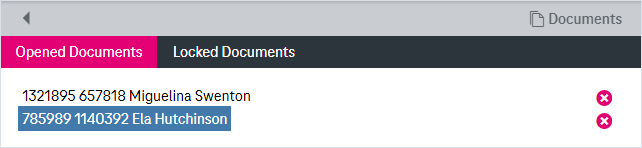
Figure 900: Opened document link in documents sliding menu