The advanced search options can be opened from the attribute search panel (see Attribute search fields) by clicking the spoke wheel icon  :
:
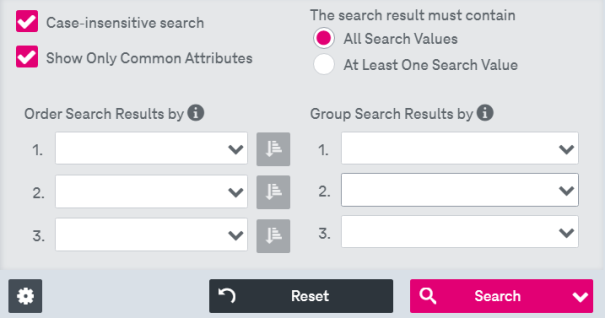
Figure 878: Advanced search options
Here the following settings are available:
-
Clear the Case-insensitive Text Search check box (active by default) for case-sensitive matching.
-
Select the Show Only Latest Versions check box to display only the latest versions of the documents in the hit list (enabled for searches over all document types and for search over the document type with enabled external revisioning).
-
Select the Show Only Common Attributes check box to display only attributes that occur in at least 2 document types when searching for multiple or over all document types.
-
Select how the search terms from different fields are combined:
-
All Search Values: This is active by default and represents an AND conjunction where matches must contain all specified search terms from the different search fields.
-
At Least One Search Value: If this is active, only one matching term from one field is already counted as a hit (OR disjunction).
This combination refers to the combination of several different fields. Several terms within one field, which are separated by blanks, are always combined by an OR disjunction.
-
-
Use the Order Search Results by fields to define a sorting order for the search results.
Select up to three attributes by which the hit list will be sorted in ascending order. It is possible to change the sort order (ascending / descending) by clicking the corresponding icon next to the attribute field:

-
Use the Group Search Results by fields to define a grouping criteria for the search results.
Select up to three attributes by which the search results will be grouped. The selected attribute will be used as the initial grouping attribute. The grouped search result will be displayed in the separate panel in the hit list area: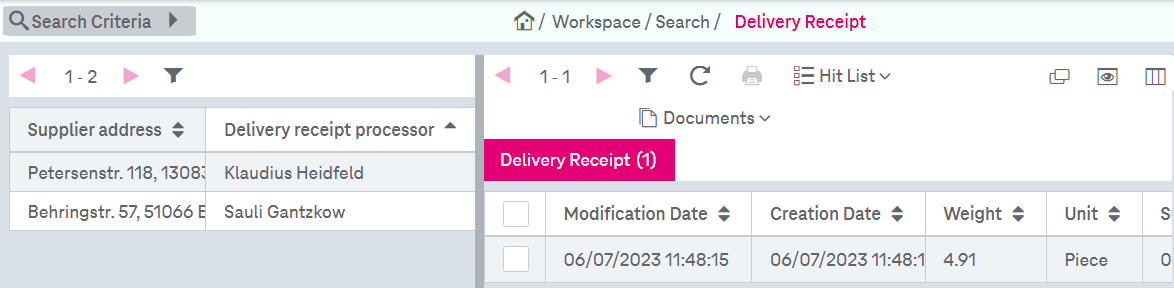
Figure 879: Grouping search result by attributes
The grouping attribute can be deleted with the right mouse click and selecting Remove From Grouping from the context menu:
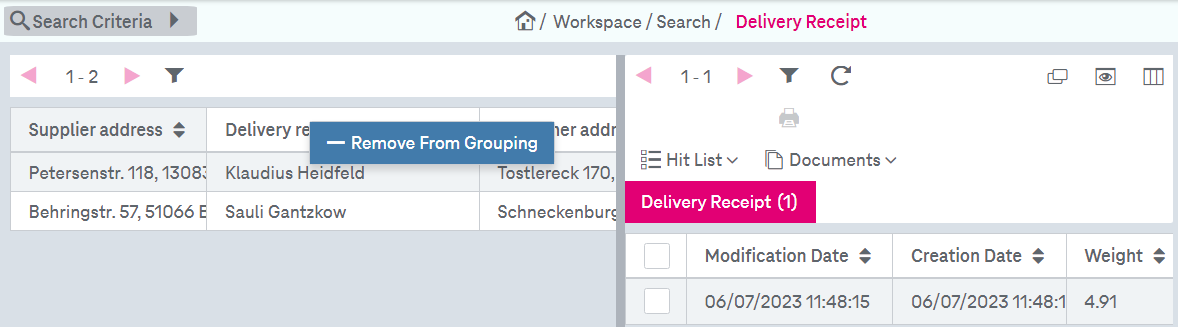
Figure 880: Deleting grouping attributes
When you have finished, click the spoke wheel icon to close the window again.
Search settings are stored for each document type and set as default across sessions.