In the Auto Indexing tab, it is possible to define mappings that will be used for an automated filling of attribute values on document creation or editing. Such a mapping is based on a file type extension.
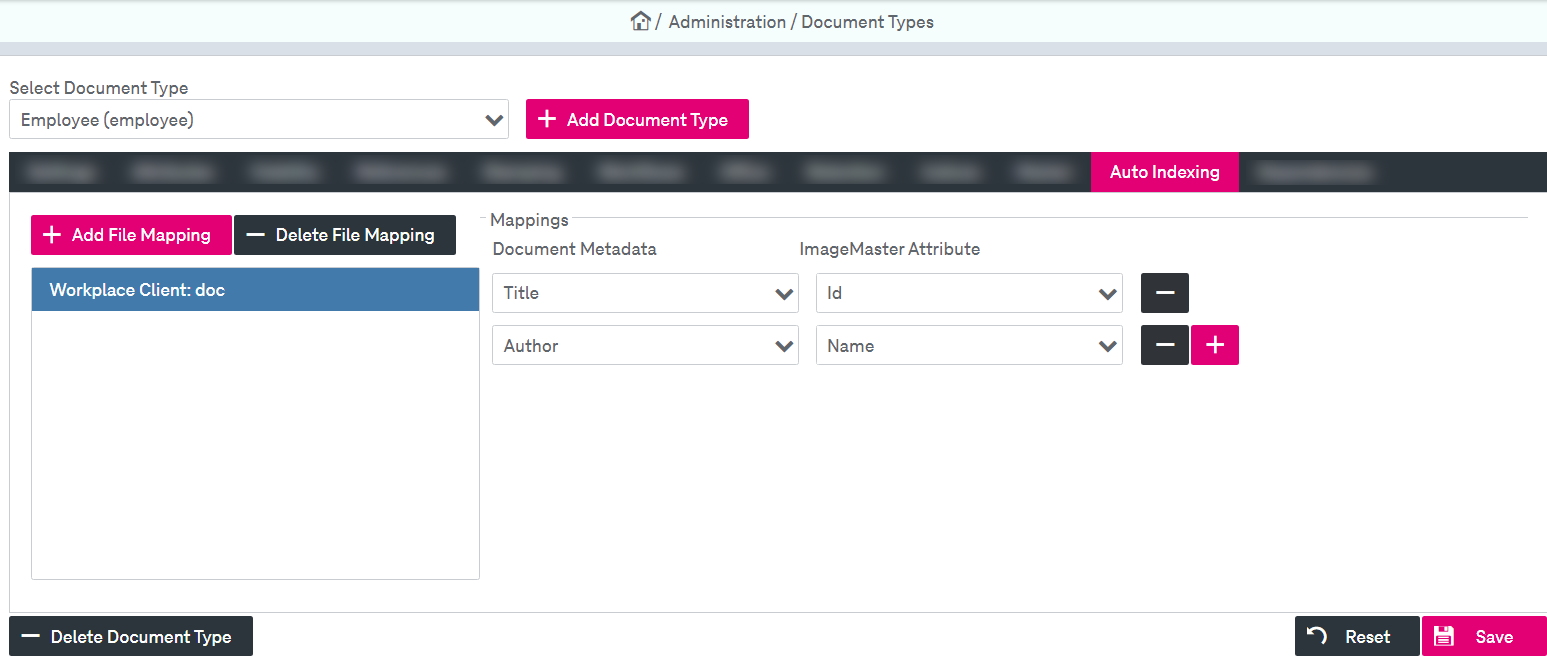
Figure 116: Document types – autoindexing
To configure a file mapping for the document type
-
Click Add File Mapping; the window for creating a new file mapping will be displayed.
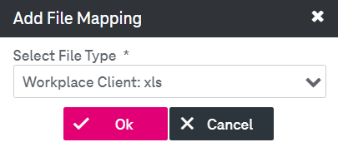
-
Select a file type from the list and click Ok.
-
The list contains all available file types that support auto indexing. The file type can be added once to the document type and will disappear from the list after a successful mapping.
-
Click
 near the Document Metadata label.
near the Document Metadata label. -
You can now select available metadata for this file type and attributes (from the currently selected ImageMaster document type) from the lists. If you have just created a new document type, make sure that the attributes have already been set up, otherwise you cannot define any new mapping entry.
-
If you select the “msg” or “eml” file type, you can define Attachment Processing in the additional panel above the attribute mapping configuration panel.
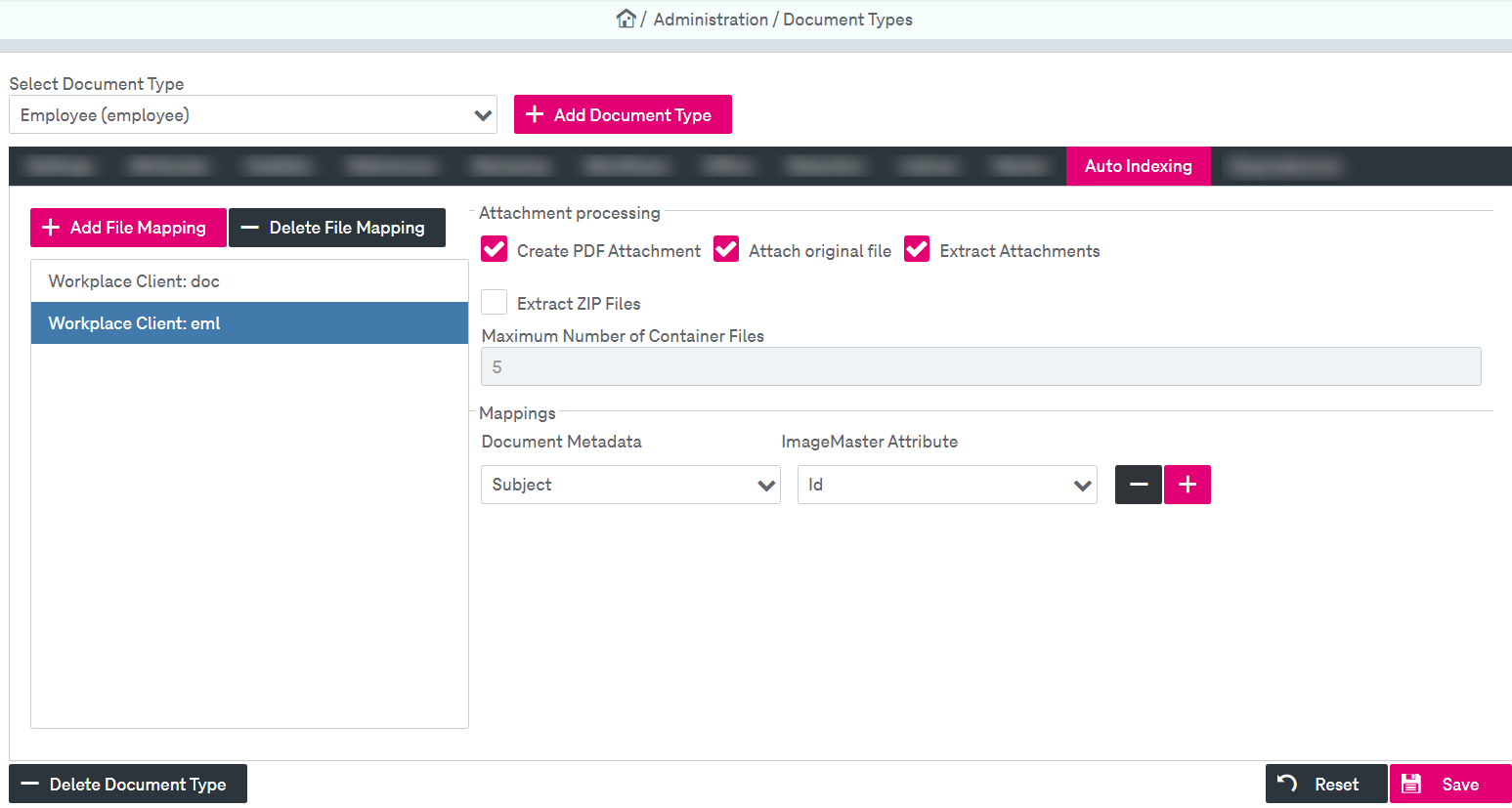
Figure 117: Document types – e-mail autoindexing
The following configuration parameters are available for attachments:
-
Create PDF Attachment: Activate this option to automatically create a PDF overview which includes:
-
e-mail details (sender, recipients, subject, body)
-
list of attachment names
-
-
Attach original file:
Activate this option to transform metadata of the mail file into ImageMaster document attributes and to add the whole mail file to the ImageMaster document. The transformed mail file will be added as a primary attachment to the ImageMaster document.
-
Extract Attachments:
Extract e-mail attachments and add them as separate ImageMaster attachments. This extraction is only done for the top level, so if an e-mail attachment itself is of a container type (like ZIP or MSG) this will be stored as is. For ZIP also see the alternative in the next point.
-
Extract ZIP Files (only possible if Extract Attachments is enabled):
Extract files from ZIP attachments to store as separate attachments. This extraction is only done for the top level up to a defined threshold (see option below).
-
Maximum Number of Container Files (can be configured if Extract ZIP Files is enabled):
Specify a threshold for the number of files to be extracted from a ZIP file. If the ZIP file contains more files, it is stored as is. Hidden files in a container are ignored and will not be counted.
-
-
To add another attribute mapping, click
 .
. The plus button is only available if there are still some attributes left for this document type which have not been mapped so far.
-
An attribute mapping can be deleted by clicking
 .
. -
For an OfficeClient configuration of attributes it is possible to disable editing the indexed attributes by the user. Select the box Editable By User to enable a modification of the mapped attributes.
-
Click Save.