Other document type settings are grouped in these categories:
-
Icon (and preferred type)
-
Display
-
External versioning
-
Export structure
-
Archive
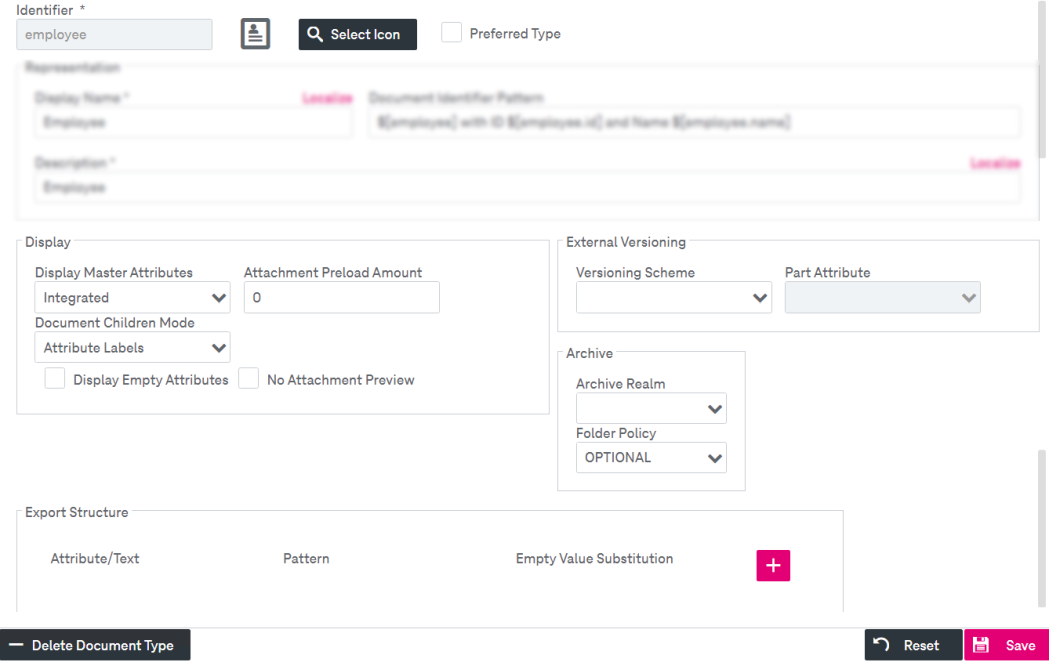
Figure 92: Document types – settings: icon, display, external versioning, export, and archive
To set document type options
-
Click Select Icon to specify a document type icon, which will be displayed in several locations near the document type name (e.g. in the document type selection list and in the document view). The selected icon will be displayed near the button Select icon.
-
Option Preferred Type in upper area:
By activating this option, the document type is declared as a default that is selected with precedence in certain scenarios. For instance, if a hit list includes a document of the preferred document type, upon a search over multiple document types, the hit list of this preferred type is displayed.
It is recommended defining only one preferred document type. Otherwise it cannot be predicted which preferred type exactly is prioritized by the system in different use cases. For instance, based on the hit list example above, any one of the hit lists of a preferred document type may be displayed in a search over all types.
-
Section Display:
-
From the list Display Master Attributes, select your desired option where master attributes are displayed: at the top, at the bottom, integrated. This position is used for master attributes in edit mode.
In the WorkplaceClient, the master attributes are shown in italic in the (personalized) search panel when a specific document type is selected.
-
In the field Attachment Preload Amount, define the amount of preloaded attachments to the viewer (asynchronously) when viewing a document. In case document has less attachments than the specified number of preloaded attachments, the attachments from the next document in the queue will be preloaded.
Note that if the number of preloaded attachments is set to value larger than 10, it may have impact on the overall system performance. -
From the list Document Children Mode, select the way the document children are displayed in the hit list. The following options are supported:
-
Attribute Labels displayed as a current tree table
-
Document Identifier displayed as a simple tree of document identifiers
-
-
Clear Display Empty Attributes to hide attributes with empty values when a document is viewed.
By default empty attributes are always shown and the option is activated. When a document is in the edit mode, empty attributes are always shown.
-
Select No Attachments Preview to prevent the attachment preview for the selected document type.
The icon associated with the MIME type will be displayed instead. This can reduce overall system load and speed up reactivity in the WorkplaceClient user interface, in particular for document types which are expected to carry many attachments.
-
-
Section External Versioning:
-
Select Versioning Scheme to specify the scheme for external versioning.
The list Versioning Scheme contains all available versioning schemes. To disable external versioning, select the empty value from the list.
-
Select Part Attribute to specify an attribute that is used for versioning (only a single value attribute is allowed to be used). The part attribute shows all available string attributes of the current document type.
-
-
Section Archive:
-
Select Archive Realm to specify the realm where document attachments are stored.
The list Archive Realms contains all currently defined realms. If this is not defined, all documents are archived into the standard archive realm.
-
Select the Folder Policy from the list. See the table below for related details.
-
-
Section Export Structure:
-
Define an export structure that is used to create a document hierarchy within an export container when doing an export of several documents at once. It defines the export path of a document by using attribute values in the order as given in the list. Only attributes of type string, decimal, UUID, date, time, and dateTime can be used for building the path.
-
Click the “plus” button to create a new export path. Specify the following parameters:
-
Attribute / Text: If an attribute for a specific attribute is empty, the value for Empty Value Substitution is used (if specified).
-
Pattern: For attributes of type decimal, date, time, and dateTime it is further possible to define a format pattern.
-
Empty Value Substitution: In case of an empty substitution value, the respective part of the path is omitted.
-
-
-
Click Save to complete your changes.
|
Folder Policy |
Description |
|---|---|
|
NOT_ALLOWED |
Documents may not have folder entries. |
|
OPTIONAL |
Documents may have folder entries (0-unlimited). Default value. |
|
REQUIRED |
Documents must have at least one folder entry (1-unlimited). |
|
OPTIONAL_SINGLE |
Documents may have zero or one folder entry. |
|
REQUIRED_SINGLE |
Documents must have exactly one folder entry. |
|
Table 29: Document types – folder policies |
|