Configure LDAP for SharePoint integration
-
Open the ImageMaster Client and log in as a user with corresponding rights for user administration.
-
Go to Administration > System > Operational Settings > Authentication.
-
Enable LDAP authentication:
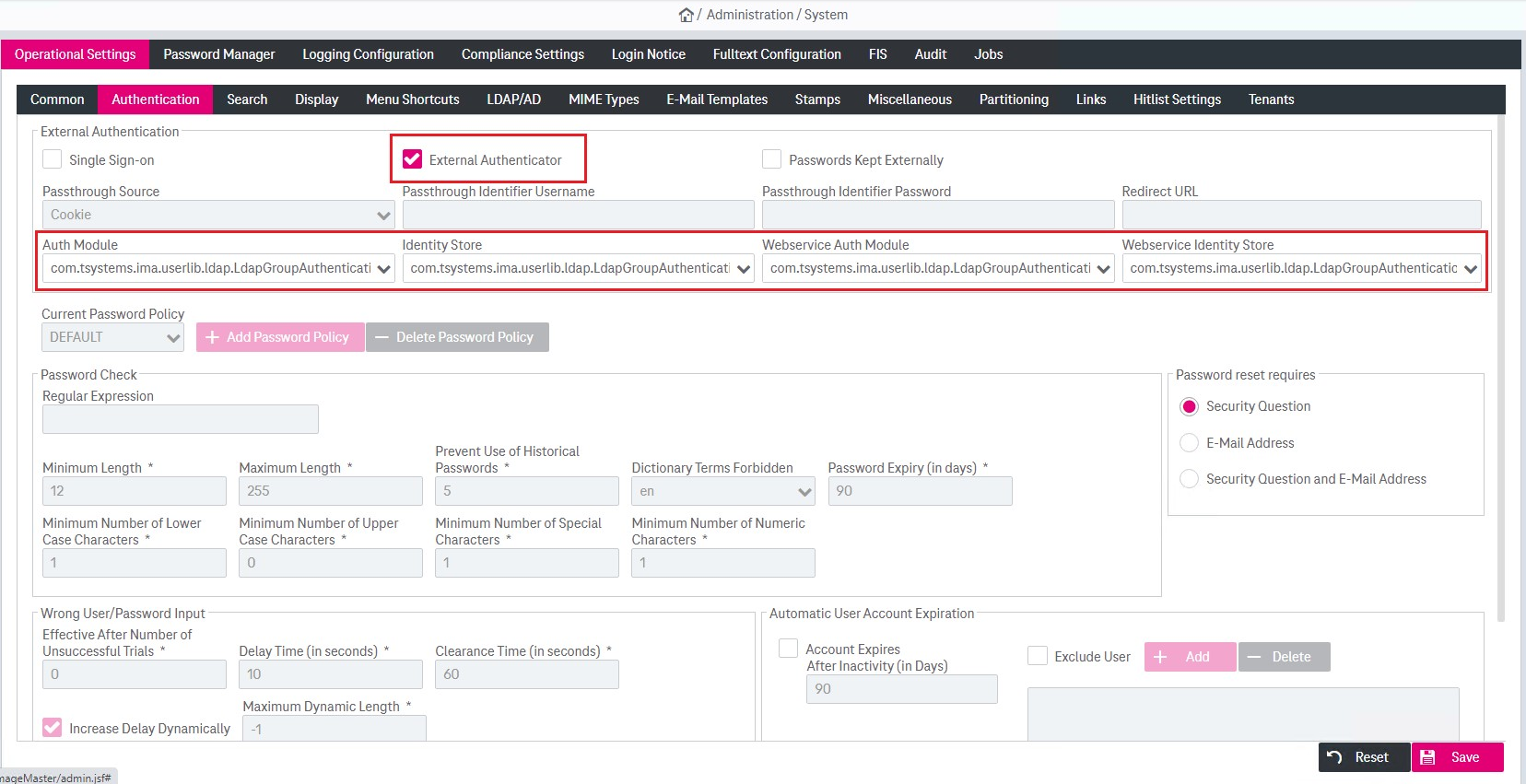
Figure 886: ImageMaster AdminClient – enable LDAP authentication
-
Configure LDAP according to the example below:
-
Provider URL:
ldap://ms.imagemaster.local:389
-
User Base Template:
ou=UserAccounts,ou=ms,dc=ms,dc=imagemaster,dc=local
-
User Filter: (&)
-
Attribute User Name: sAMAccountName
-
Group Search Base:
OU=Teams,OU=Groups,OU=ms,DC=ms,DC=imagemaster,DC=local
-
Manager Distinguished Name (replace FirstName and LastName with your own):
cn=FirstName LastName,ou=UserAccounts,ou=ms,dc=ms,dc=imagemaster,dc=local
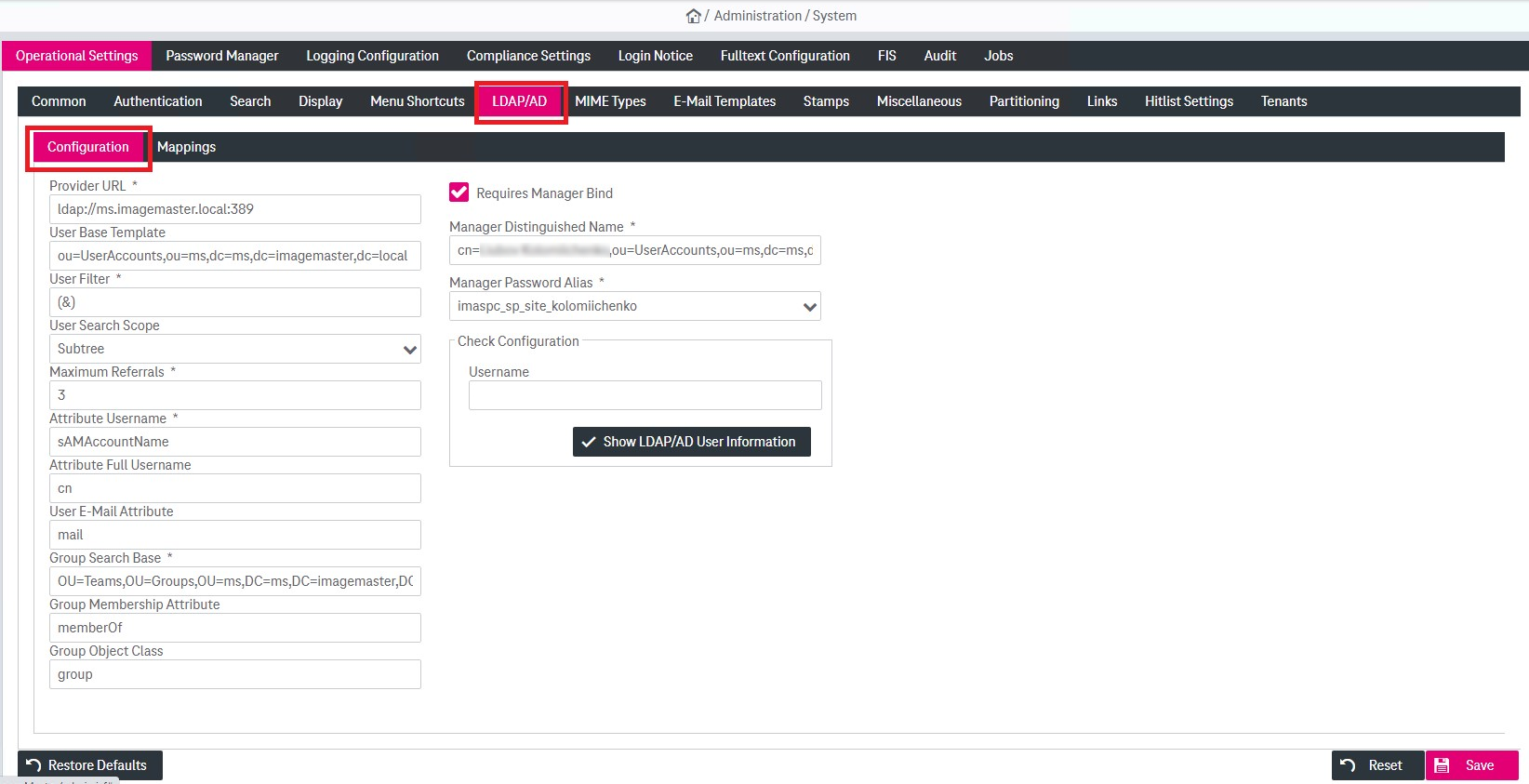
Figure 887: ImageMaster AdminClient – configure LDAP authentication
-
Map role to AD group:
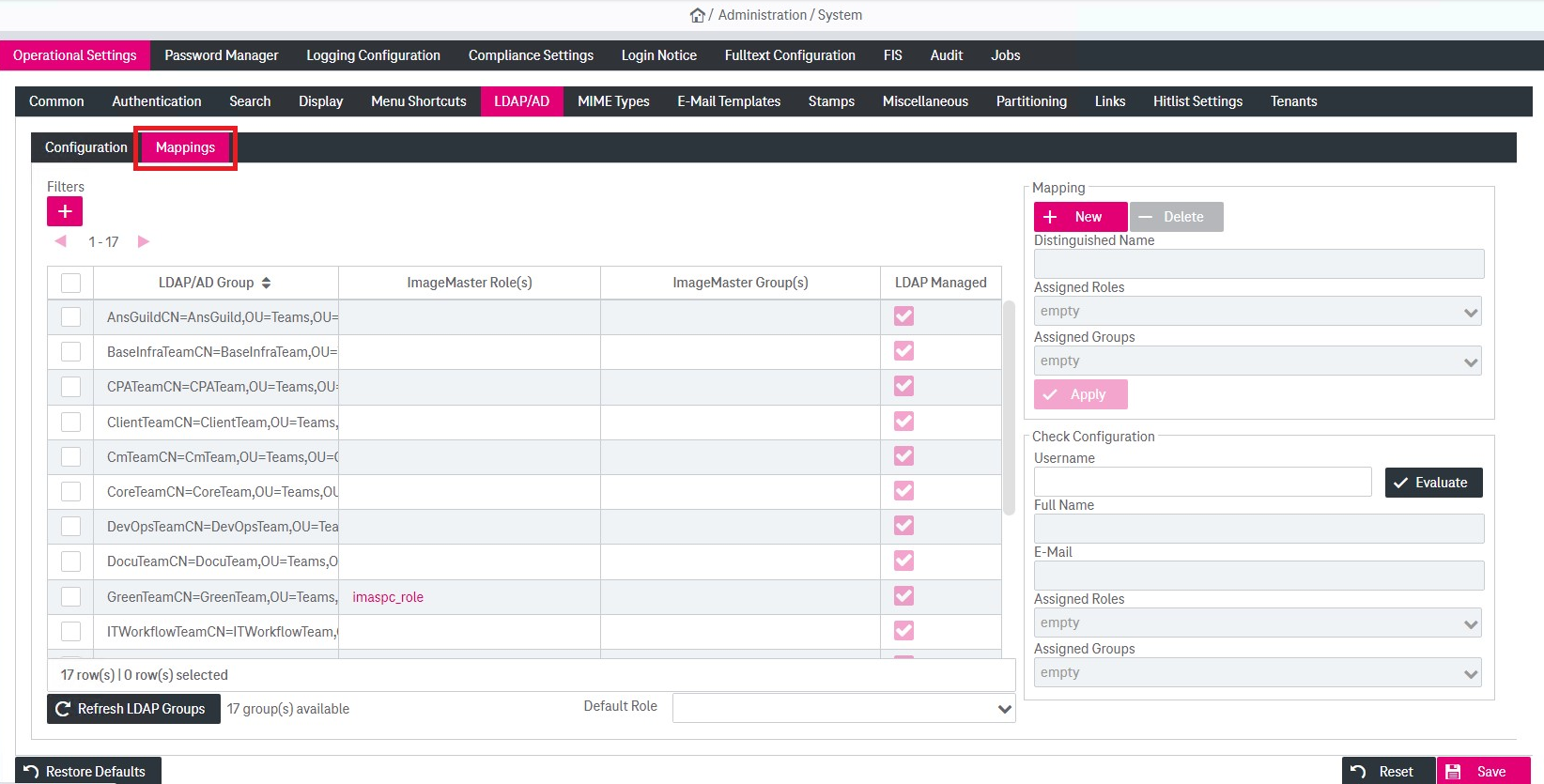
Figure 888: ImageMaster AdminClient – map role to AD group