-
Open the ImageMaster AdminClient and log in as a user with corresponding rights for user administration.
Also see section User, role, and group maintenance in [UM AdminClient] for details.
-
Go to Administration > Users, Roles, Groups.
-
Create a new role, for example “imaspc_role”.
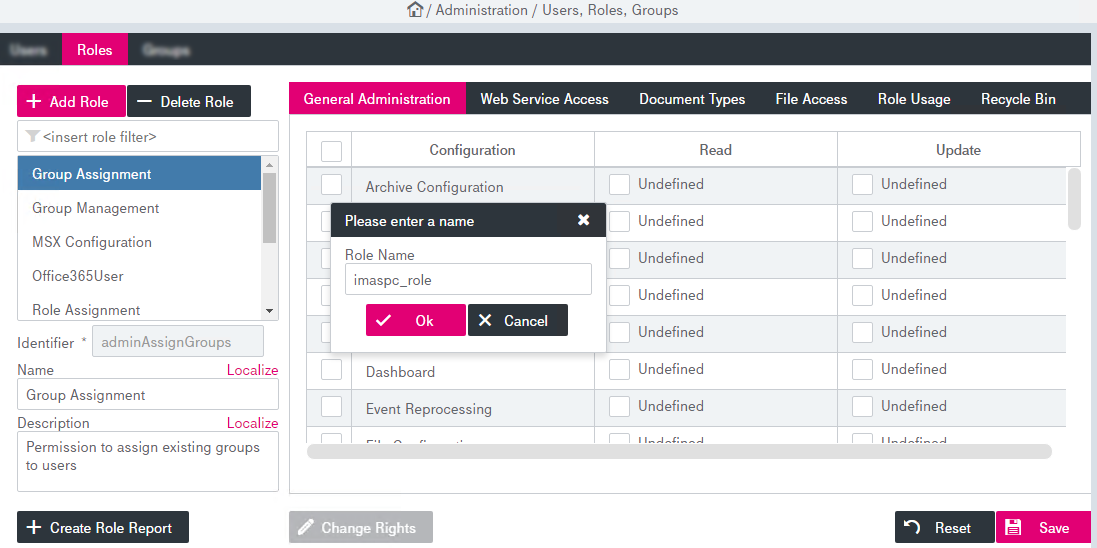
Figure 881: ImageMaster AdminClient – create a role for SPC
-
Assign full rights to this role in the “General Administration” section:
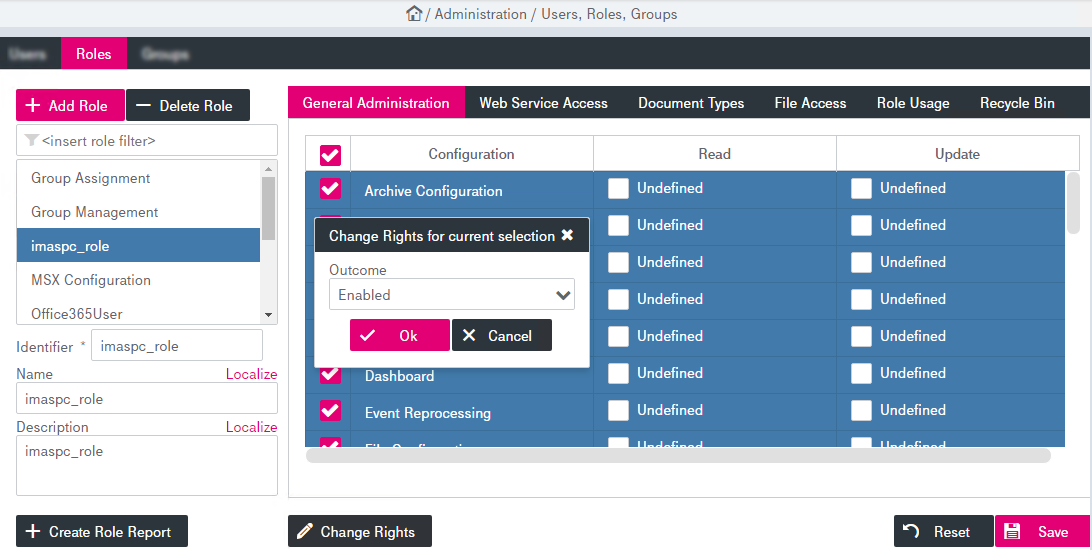
Figure 882: ImageMaster AdminClient – general administration permissions for SPC
-
Go to the “Web Service Access” section and assign full rights to this role for Integration Web Service and for Administration Web Service.
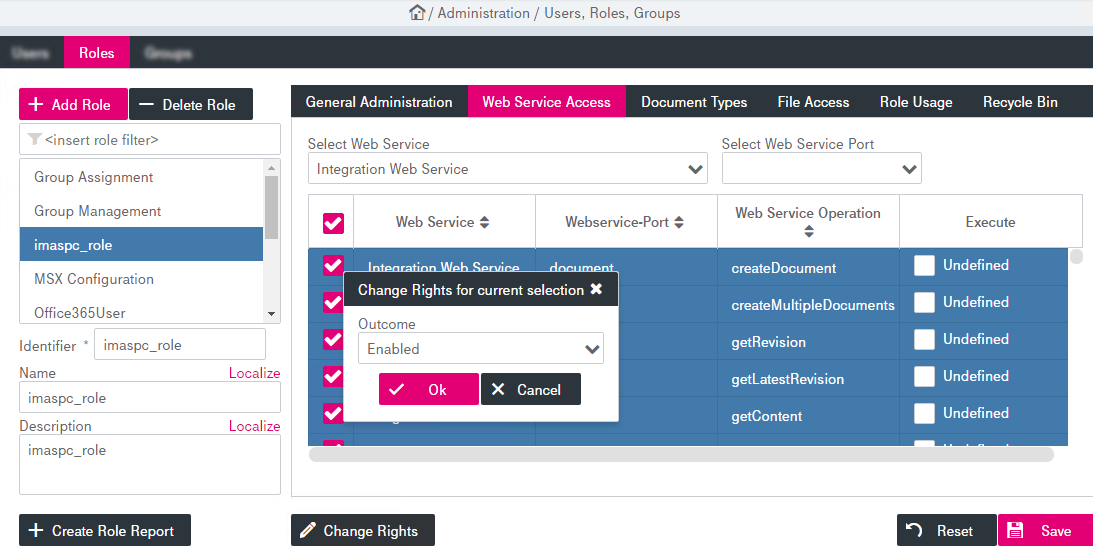
Figure 883: ImageMaster AdminClient – web services access for SPC
-
Click Save to complete the changes.
-
Go to Users, create a new user, and assign the new SPC role to it.
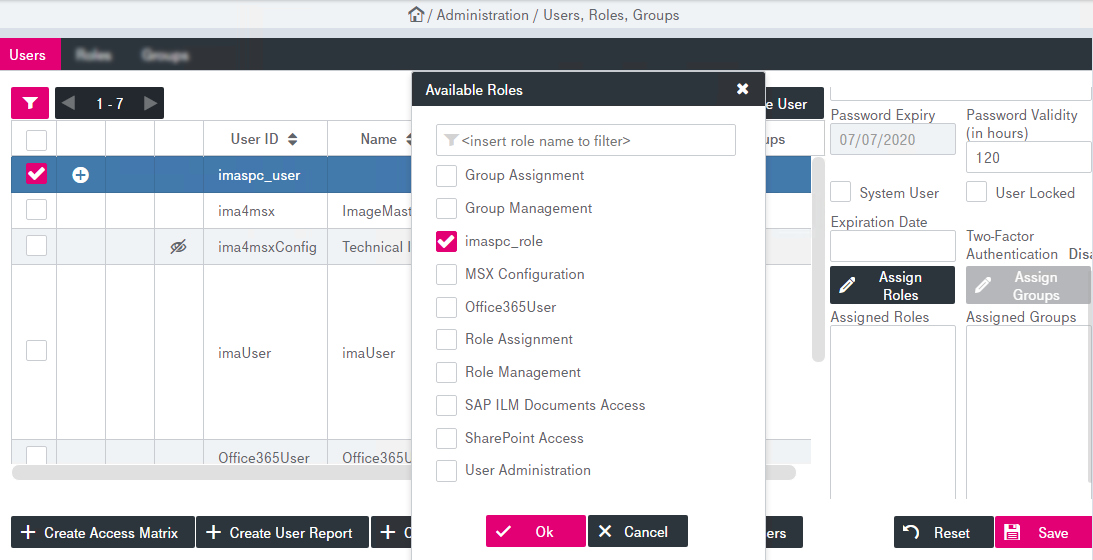
Figure 884: ImageMaster AdminClient – creating an admin user for SPC
-
Click Save to complete the changes.