Interactive archiving from SharePoint
To archive a document in ImageMaster from a SharePoint library or list do the following:
-
Log in to the SharePoint site.
-
Go to the library or list and select the desired items.
-
Select Archive Document in the ImageMaster menu. If the menu is collapsed, click
 to display available menus:
to display available menus: -
Click Archive to proceed:
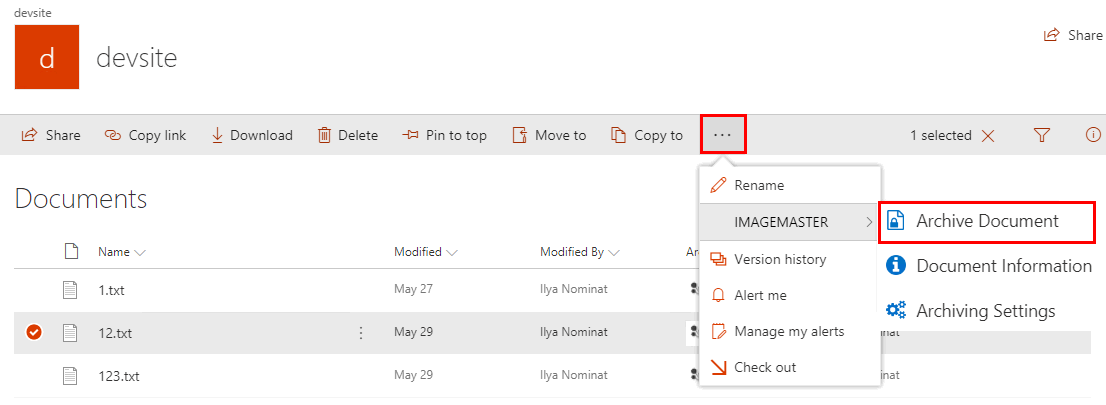
Figure 930: Archiving a document
The page for archiving documents is displayed.
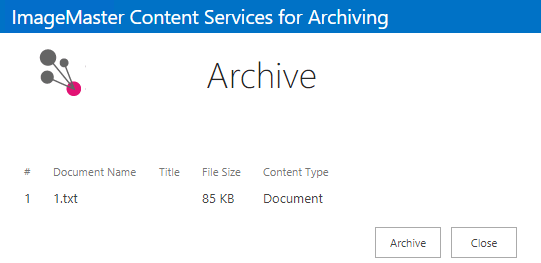
Figure 931: Confirm archiving
An archiving process is started in the background. For each successfully transferred element the ImageMaster icon appears in the column Archiving Status on finalization of the process.
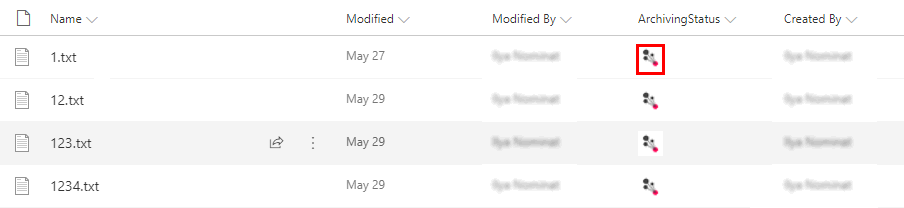
Figure 932: SharePoint library with some archived elements
Files also remain on SharePoint side after being stored in ImageMaster and are not replaced by a stub (a reference to the file in the archive). Based on an internal file check it is ensured that the users in SharePoint always work on the same version as the corresponding one in the ImageMaster archive. If there is a difference though, the user will see an according message that the currently opened version in SharePoint has not yet been archived.