To access dossier search, go to Search in main navigation menu and select Dossier in the search panel. Based on the currently configured dossier structure and user permissions the tree is built and displayed. A user can link documents to certain nodes (dossier or registers) in this tree structure. Documents can be attached to any node regardless of their attribute values, and one document can be attached to multiple nodes.
If a dossier view has been open for some time, it can be necessary to click Reload Tree to make visible the changes submitted by the other users.
To access the dossier view, click the tab Dossier in the search tab bar. The view presents the following areas:
-
the dossier tree for navigating between register nodes and for configuring register
-
the Hit List for browsing through documents that are linked to a node or register (see chapter Hit list)
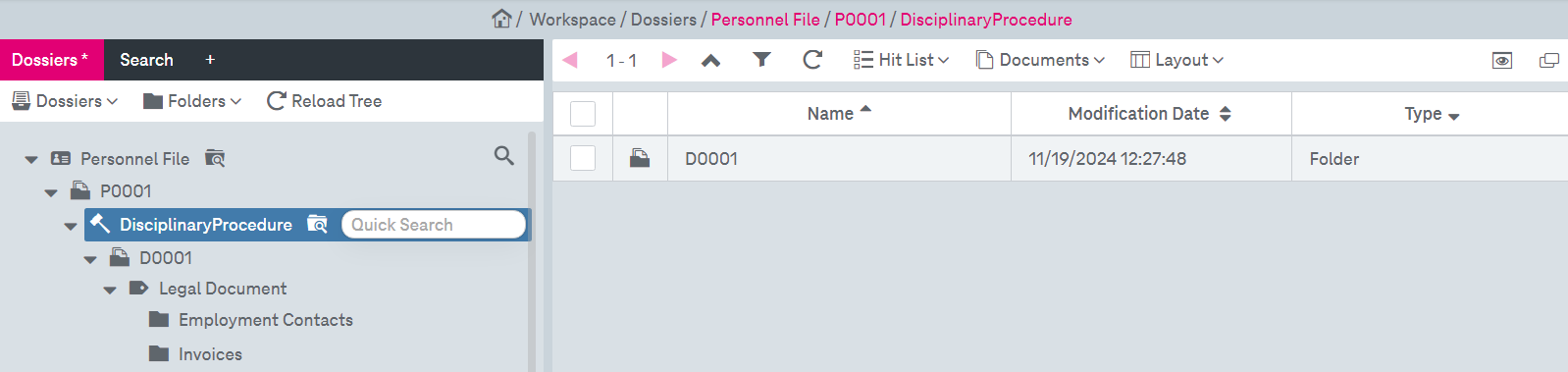
Figure 1094: Dossier view with tree on the left and hit list in the background on the right
Tree nodes expand only when the user navigates within the tree. If a node contains more than the configured number of child nodes (default is 15), an overlay window appears, allowing the user to search for and select specific nodes to display. To expand or collapse the tree, use the arrow buttons.
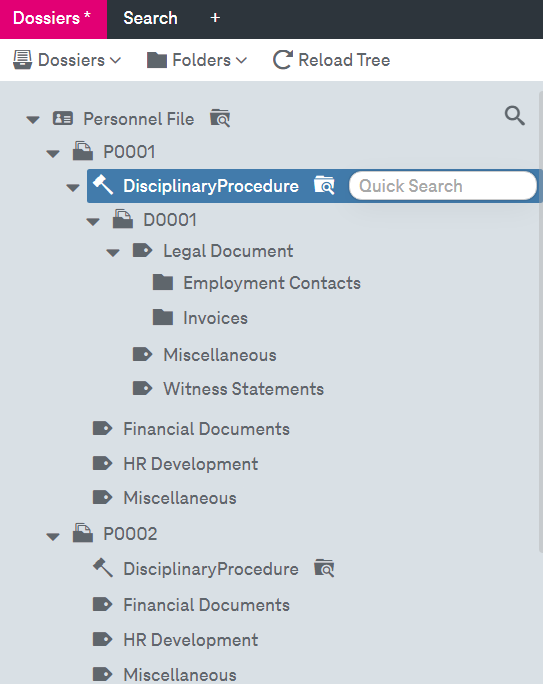
Figure 1095: Dossier tree
By clicking a dossier node, the search is triggered and results are displayed in the hit list. For dossier categories and typed folders the overlay window shows the respective metadata that can be used as search criteria. To open the dossier search criteria, click the search icon  next to the corresponding node:
next to the corresponding node:
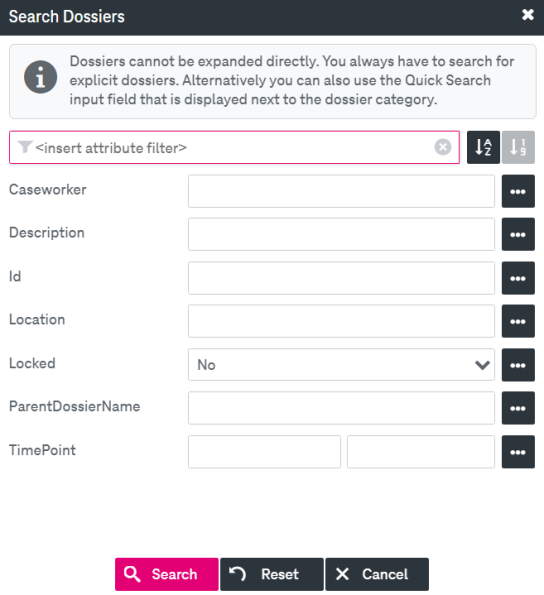
Figure 1096: Dossier search criteria window
The Quick Search input filed that appears next to the dossier category name in the tree allows to search over the dossier using a key attribute:.

Figure 1097: Dossier quick search
You can perform the following actions with the dossiers:
-
add or delete a dossier
-
lock or unlock a dossier
-
hide a dossier in the tree
-
create or delete folders in the dossier
To add a new dossier
If you have enough permissions, you can add a new dossier to the existing dossier structure:
-
Expand the menu Dossier and select New.
-
Specify all available metadata of the category in the appeared window and click Create Dossier:
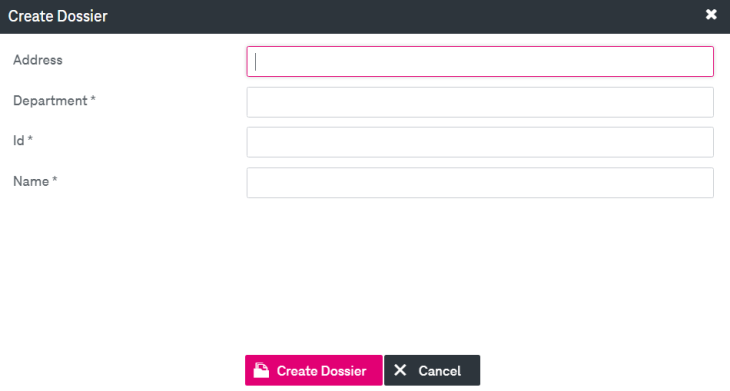
Figure 1098: Create dossier
-
After the confirmation the dossier appears in the list. On the background the respective master data document is created and the dossier nodes (including registers, etc.) are be created on the ImageMaster folder level.
-
To delete a dossier, select the dossier to be deleted, expand the menu Dossier and select Delete. Only empty dossiers (including all sub folders) can be deleted by an user with sufficient permissions.
To lock or unlock a dossier
You can close dossiers for adding or deleting documents in case you have the lock right for the specific folder path:
-
Expand the menu Dossier and select Close.
-
In case a dossier is locked it is no longer possible to add or remove documents or folders of registers. Locked folders will be displayed with a “lock” marker in the navigation tree:

Figure 1099: Dossier advanced search settings
-
To unlock the dossier, select the dossier, expand the menu Dossier and select Open.
-
By default, the closed dossier are not displayed in the hit list. You can explicitly .override this setting by clicking the by clicking the spoke wheel icon
 and selecting Include Closed Dossiers:
and selecting Include Closed Dossiers: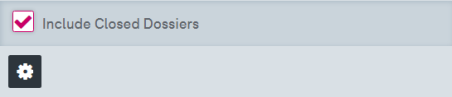
Figure 1100: Dossier advanced search settings
-
The closed dossiers will appear in the list with the corresponding “lock” marker:
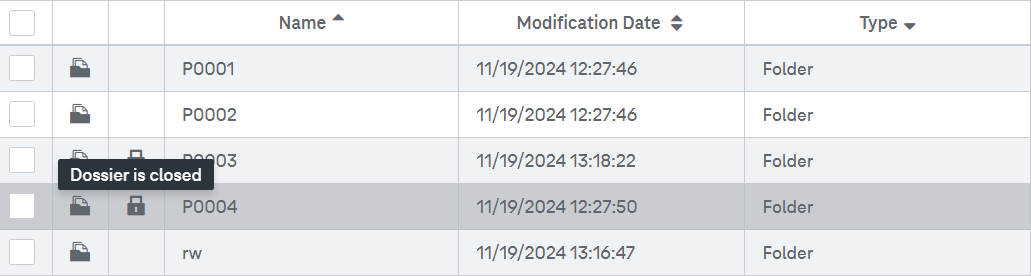
Figure 1101: Dossier hit list with closed dossiers
To hide a dossier
You can clean up the view of the tree by hiding the elements:
-
Expand the menu Dossier and select Hide.
-
The corresponding dossier will be removed from the tree not from the system. Nodes are not deleted in the background.
To create a folder
You can create folders in existing registers or folders below registers in case you have the corresponding permissions for the selected folder node:
-
Expand the menu Folderand select New.
-
Specify all available metadata of the category in the appeared window, optionally specify Folder Type and click Create Folder:
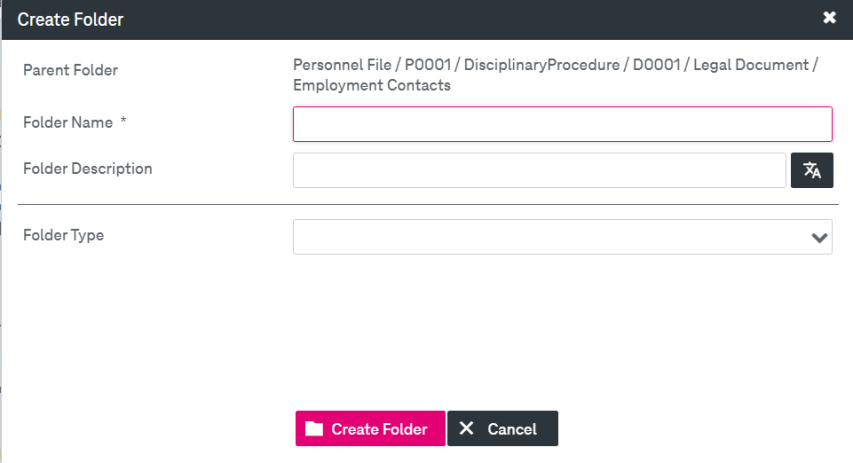
Figure 1102: Create folder in dossier
-
To delete a folder, select the folder to be removed, expand the menu Folderand select Delete. In case the folder is a type folder the matching document will be removed as well .
You can navigate through the tree using the keyboard:
-
The "Up” and “Down” keys select the next or previous node in the tree.
-
The “Right” key navigates to the next hierarchy level as far as one exists. If the current register is still closed, the respective node is opened automatically.
-
The “Left” key navigates to the previous node of the same hierarchy level if this node is still opened. It navigates to the parent node if the currently selected node is the first in the list, or if all previous nodes are already closed. If the current node is still opened, it is closed first.
-
The “Space” bar starts a search showing the documents of the register in the hit list. A double click on a node executes the same action as pressing the “Space” bar.