Mailbox Spider queue
The Mailbox Spider Queue dashboard gives an overview about mailboxes that are currently processed by the Content Services for E-Mail Coordinators or that are scheduled for processing.
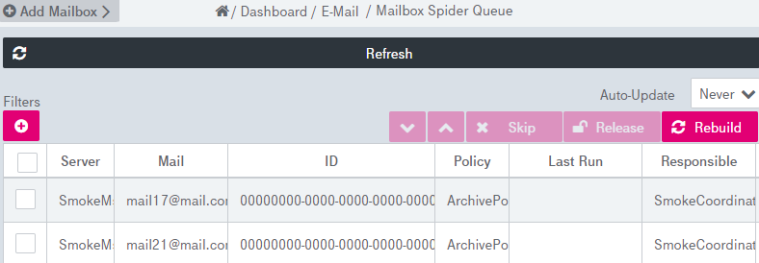
Figure 276: Dashboard – e-mail archiving: Mailbox Spider queue
The Mailbox Spider Queue view consists of two panels:
-
The hit list: shows all mailboxes that are currently in the queue. The queue is presented ordered by the scheduled Spider processing date and time. It is not possible to change the order by column selection.
-
The functional panel: see section below for the available actions.
You can perform the following actions with the mailboxes:
-
filter the mailbox list
-
add a mailbox
-
change the position in the queue
-
skip mailboxes
-
release mailboxes
-
refresh the queue
-
configure automatic update
To add the filter to the mailbox hit list
-
Click
 near the filters option. The Select Filters dialog is shown:
near the filters option. The Select Filters dialog is shown: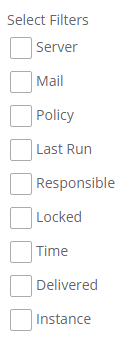
-
Select the box for the filter to be added, choose filter options from the appeared panel and click Apply. The filter value is displayed near the Filter option as a plain text:

-
You can add more filters by clicking
 .
. -
You can later alter the filter values by clicking the filter text: filter options are available either as a plain text input field or as date / time pickers.
To add a mailbox
-
Expand the Add Mailbox panel by clicking the button of the same name:
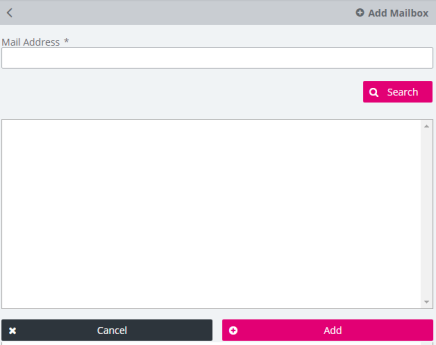
Figure 277: Dashboard – e-mail archiving: add mailbox
-
Specify Mail Address and click Search. If one or more mailboxes are found, they are shown in the list.
-
To add a mailbox, either double-click the list entry or select the entry and click Add. The first item in the list is always preselected. The mailbox will be added to the top of the processing queue.
-
To reset the changes, click Cancel.
To change the mailbox position in the queue
-
Select one mailbox in the hit list (a multiselection does not allow for changing the position).
-
Move the selected mailbox to the top or end of the list by clicking the arrows. When moving an item, the position is always set according to the current filter.
To skip mailboxes
-
Select one or several mailboxes in the hit list, which are not locked.
-
Click Skip. The item will be deleted from the queue.
Skipping is not allowed for locked mailboxes. In case of a multiselection, locked mailboxes are just ignored.
To release mailboxes
-
Select one or several mailboxes in the hit list.
-
Click Release. The conformation dialog appears:
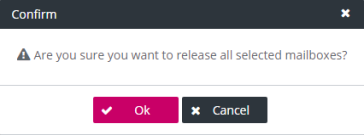
-
Confirm with Ok and the release time and the Coordinator will be set to an empty value. They can be delivered another time when the Coordinator requests the next mailbox.
Alternatively (compliance) mailboxes will be released in the following cases:
-
If the (Compliance) Mailbox Spider run is complete, it will release the mailbox automatically when the statistics are stored (i.e. by calling the ImaAdminService request archiveMsxStatistics).
-
If the (Compliance) Mailbox Spider requests another mailbox (e.g. by calling the ImaAdminService request getMsxExpiredMailbox or getMsxComplianceMailbox), the mailbox will also be released without reporting the statistics before.
To refresh a queue
-
Click Rebuild. The queue will be refreshed with new mailboxes having reached the date for the next Spider run.
In a common scenario, a job (triggerMailboxSpiderQueueUpdateJob) will be set up to update the Spider queue automatically. For related information see chapter Jobs.
To update a queue
The queue dashboard can be configured for automatic update. Automatic update is disabled by default (the value is set to Never). The following options are available:
-
every minute
-
every 5 minutes
If the automatic update is enabled, the screen refreshes automatically after the configured time period has elapsed.