Downloading attachments
With sufficient permissions for the document type, attachments of the currently selected document can be downloaded as described below.
To download attachments
-
Select the document in the hit list which contains the attachments that you want to download.
-
Expand the menu Documents and select Download Attachments from the document view or preview.
-
Specify the attachments you want to download by selecting the boxes in the dialog or clicking Select All, and click Ok:
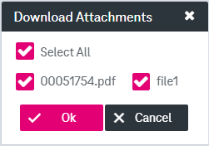
Figure 1150: Download attachments dialog
-
Specify the target folder on your computer where the attachments will be downloaded.
Depending on your browser settings the attachment will either be downloaded or displayed in the current browser window.
Alternatively you can download attachments from the attachment preview panel (if available), see Opening an attachment with a preview for more details.