General authentication
If passwords are managed within ImageMaster in a standard fashion, you can change the login settings such as the password or security question.
-
Select General Authentication in the user configuration room to configure the password authentication:
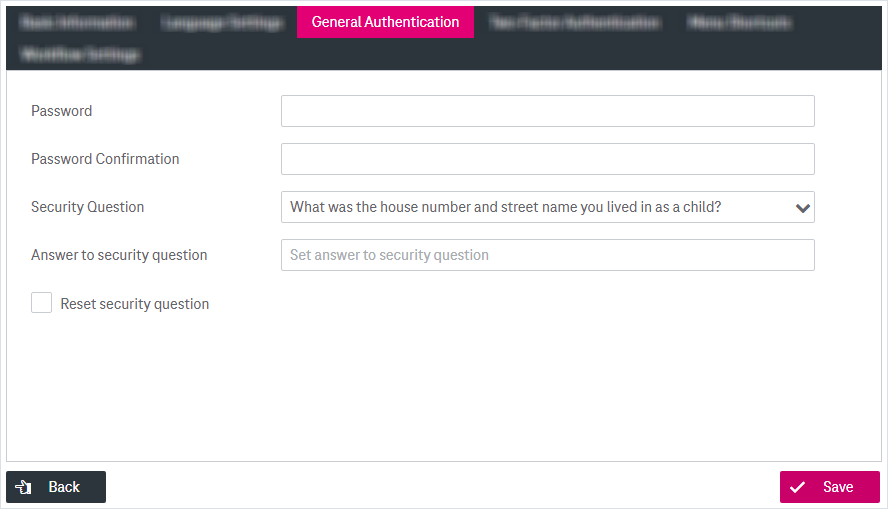
Figure 1076: Edit user password configuration
-
Adjust the following fields:
-
Password: Enter a new password and repeat your input in the Password Confirmation field. (While entering the password, a strength bar shows how secure the password is.)
-
Security Question/Answer to Security Question (optional): You can define your own question and answer to be able to reset your password. In the login dialog via the link Forgot Password it is then possible with a correct answer to set a new password, which involves an account validation via e-mail. For details see Password reset.
To disable the security question, select the box Reset security question.
-
-
When ready, click Save to finalize your changes. To return to the previous browser page, click the button Back.