Password reset
If you have forgotten your password, you can reset it using the link Forgot Password on the login page.
The functionality is not available if passwords are managed externally. In this case no link for password reset is displayed.
The password reset procedure is configured by the administrator. There are different configuration options to reset the password:
-
password reset by security question
-
password reset using e-mail address
The prerequisites for a password reset are the following:
-
You have defined a security question and answer in the personal user profile (see General authentication).
(An administrator can set up an alternative configuration, which allows omitting this.)
-
A valid e-mail address is stored in the personal user profile (see User profile).
To reset the password by a security question
-
Click the link Forgot Password on the login page.
A dialog opens where you can type in your username:

Figure 1086: Password reset – security question 1/2
-
Once you have provided the username, click the button Continue: the security question is retrieved for this name and displayed in the new window.
(The security question can be configured in the user profile according to the chapter General authentication.)
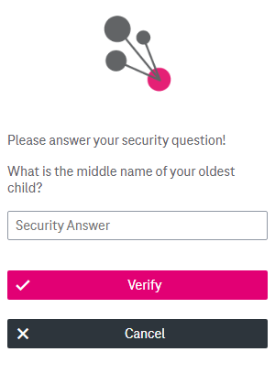
Figure 1087: Password reset – security question 2/2
-
Enter the answer to the question. After activating the button Verify the answer is validated and (if correct) the password reset process is initiated.
For security reasons no error message will be shown if the username is incorrect and a random password question will be shown even then. This is done on purpose, so an attacker cannot find out, if a username is valid.
To reset password using an e-mail address
-
Click the link Forgot Password on the login page. A dialog opens where you can type in your username:
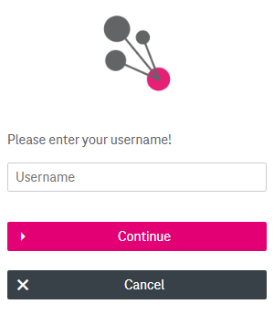
Figure 1088: Password reset – e-mail 1/2
-
Once you have provided the username, click the button Continue and then enter your registered e-mail address:
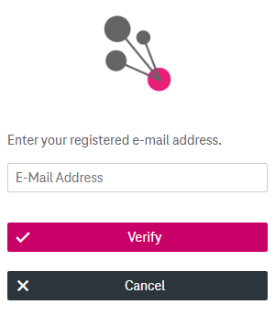
Figure 1089: Password reset – e-mail 2/2
After submission of the e-mail address an information is displayed with some more details about the process. If an incorrect e-mail address was entered, this is not stated on purpose for security reasons.
An e-mail is generated by ImageMaster and sent to the e-mail address stored in your profile. The e-mail contains a link that can be used to change the password within the next 10 hours.
-
Go to the password reset page by clicking the link in the e-mail.
-
On the password reset page define a new password.
After you have changed your password you will be redirected to the login page, where you can log in with your user ID and the new password.