Search bookmarks
A search bookmark stores a query with all of its search terms. By clicking on such a bookmark, the query is executed again. Search bookmarks are stored persistently and maintain available across sessions (e.g. after a session expiry and a new login). Searches can be bookmarked directly from the search panel.
To create a search bookmark, after submitting a search in the upper right area of the hit list, expand the menu Hit list and then select Search Bookmark.
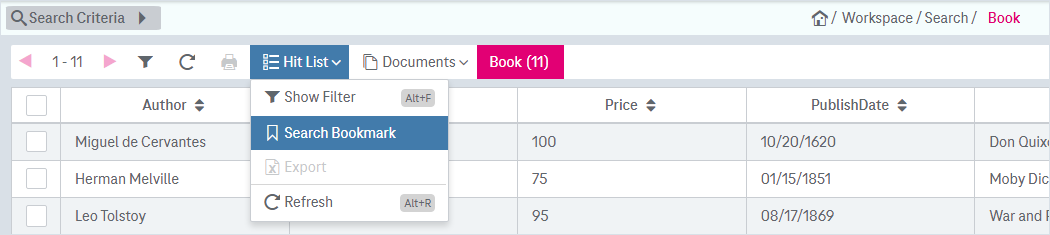
Figure 1183: Search bookmark creation
Specify a bookmark's name and additional options in the appeared dialog:
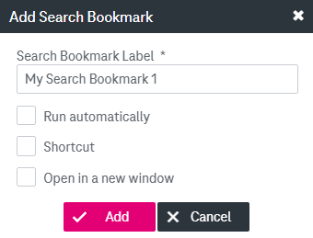
Figure 1184: Add search bookmark
The following options are supported:
To work with search bookmarks, select Bookmarks in the main navigation menu and go to the Search Bookmarks tab in the overlay window. If you click on the name of a bookmark, the underlying search query will be executed.
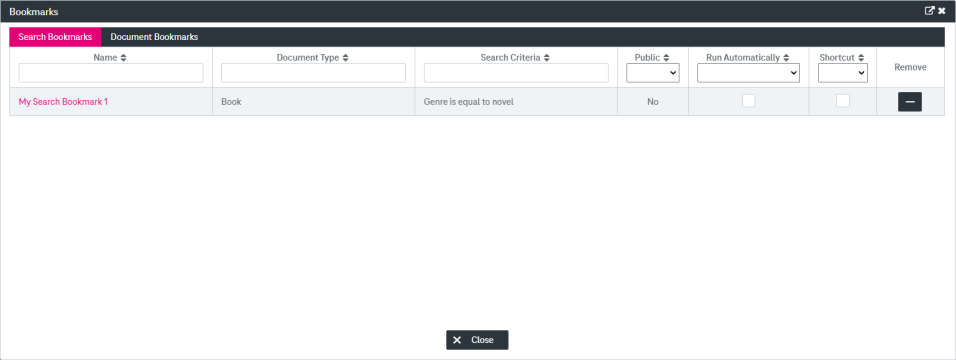
Figure 1185: Search bookmarks to open
The view can be enlarged by clicking the icon  in the right upper corner.
in the right upper corner.
Click on one of the existing search bookmarks in the appeared window to execute the corresponding search query.
If you hover over a bookmark, a summary of the corresponding search query with the used attribute values is shown in a tool tip. For public bookmarks information will be included about the roles who can access this bookmark.
Search bookmarks are ordered alphabetically. If you have access to public bookmarks, these are displayed with the label Predefined Bookmarks above the section Own Bookmarks.
The list can be filtered and sorted using the general ImageMaster filtering functionality by:
-
document designator
-
document type
-
applied search criteria
-
indication whether the bookmark is publicly available or not
-
option for running a bookmark automatically
-
option for setting a shortcut for the bookmark
ImageMaster supports bookmarks based on RAQL queries that must be defined by your system administrator.
When executing a bookmark search, which can also happen automatically after login, its search criteria are applied via the search dialog.
Actions available in the search bookmark menu include:
-
You can mark one bookmark search as “automatic”, the arrow symbol
 will be displayed for such search bookmark. This search query will always be executed immediately after logging in. If there is already an automatic search, its flag will be removed. To stop the automatic search, clear the check box Run Automatically.
will be displayed for such search bookmark. This search query will always be executed immediately after logging in. If there is already an automatic search, its flag will be removed. To stop the automatic search, clear the check box Run Automatically.If an administrator has created an automatic public query for one or more roles assigned to you, while you already have your own automatic query, more than one bookmark search can be marked as “automatic”, but the private bookmark always takes precedence.
If there are multiple public bookmarks configured as automatic (e.g. if you are assigned to several roles with published automatic queries), the first public bookmark identified by the system takes precedence.
-
Select the check box to enable the search bookmark as shortcut.
-
The bookmarked search can be opened in a new browser window.
-
Remove
Click the minus icon to delete a search bookmark that you have created on your own.
You can publish your search bookmarks if you have sufficient permissions. See section Publications in [UM AdminClient] for more details.