In the Indices tab it is possible to view the existing indexes and add or delete indexes for the currently selected document type. Indexes are defined to speed up searches involving selected attributes.
Note that it is impossible to create an index involving an attribute of the type “Text” or a linked attribute.
Depending on the capability of the underlying database and the used database edition (Enterprise Editions is needed), the index creation on existing large amounts of metadata does not result in the document type being blocked for a long time because the “online/concurrent” creation option is used. PostgreSQL is not supported to run the index creation in such a way.
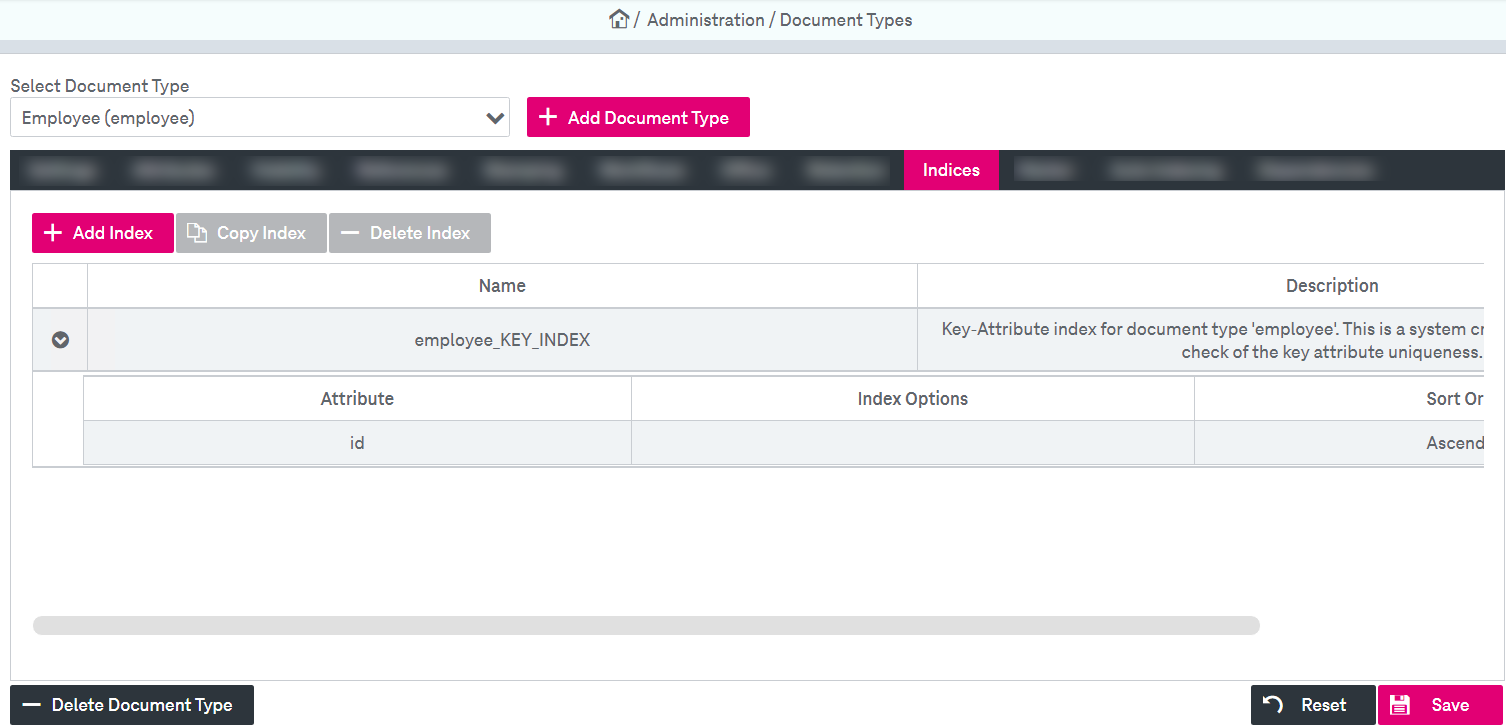
Figure 111: Document types – indices
You may do the following actions with indexes:
-
create a new index
-
delete an index
To create a new index:
-
Click Add Index. An index creation dialog is displayed.
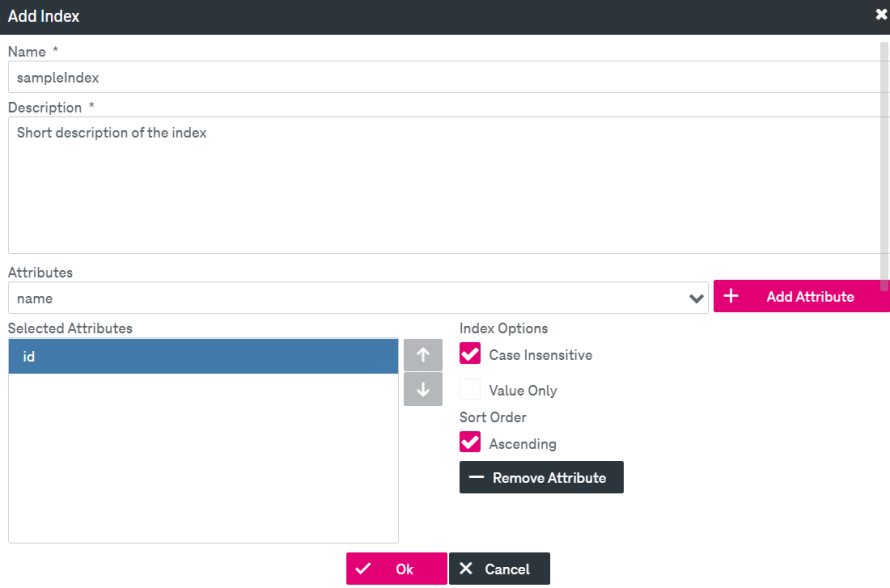
Figure 112: Document types – indices: add new index
-
Alternatively, click Copy Index to create a new index with the same settings as of the currently selected index.
-
Enter a Name and Description for the new index (these fields are mandatory).
-
Select attributes from the list and add to the index by clicking Add Attribute. Attributes will appear in the Selected Attributes box below. To delete a selected attribute from the list, click Remove Attribute.
-
You cannot create an index until you add at least one attribute to the index. Only then the confirmation button will be enabled.
-
Specify the index options. The following options are available:
-
Case Insensitive: Indexed values will be set to upper case internally.
Note that this option is inherited from the setting "Attribute search is case-insensitive" for the string attributes, see Search settings for more details.
-
Value Only: Causes namedValue indexes to only contain the value, not the name (applies only to namedValue types).
-
-
Specify the Sort Order for each selected attribute. You can select Ascending, otherwise descending sorting order is applied.
-
Click Ok. A new index will be displayed in the indexes list. The index configuration can be displayed in the expanded panel directly below the corresponding index line by clicking
 .
. -
Click Save.
To delete an index from the list:
-
On the Indices tab, select the index from the list, click Delete Index and confirm.
-
Click Save.