Click the Retention tab to specify what happens with documents of the selected type over time. Usually this is done when the document type is created. However, the retention plan can also be changed later after the document type is created. In this case, the new plan will be applied to all new documents of this type. Documents that have been created with the previous plan will keep their assigned plan.
ImageMaster retention management is compatible with the retention management functionality of Amazon S3, ECS, Hitachi HCP and NetApp SnapLock.
A new retention plan assignment or change for an existing document type will only be applied to the documents created AFTER the plan assignment or the plan change.
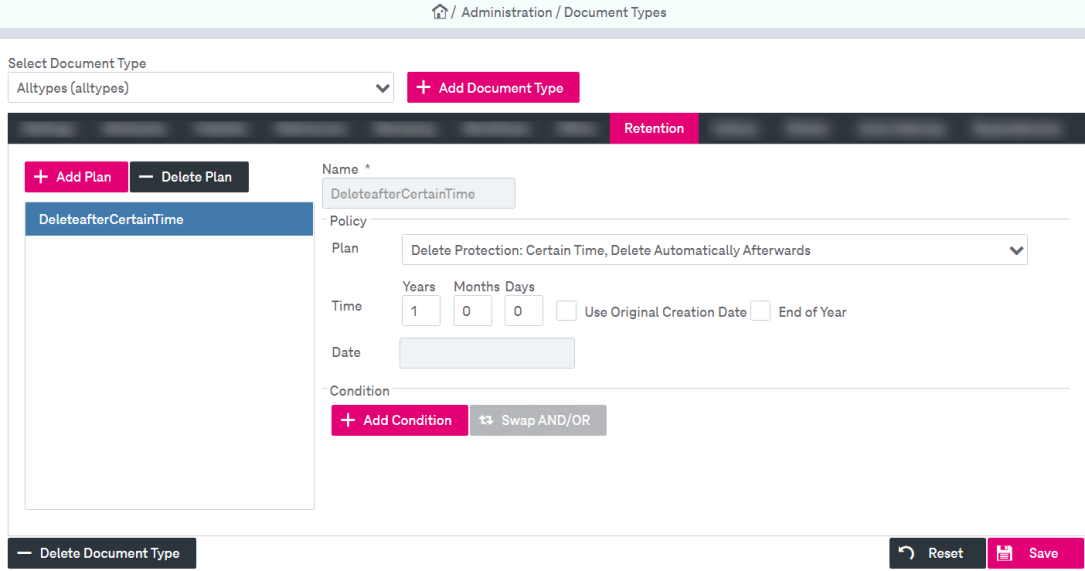
Figure 110: Document types – retention
Special cases with retention plans
When retention management is used in combination with the recycle bin, be aware of a potential conflict of interests:
-
A retention plan with deletion is typically used with the intent to guarantee an automatic, irrevocable deletion.
-
However, if the recycle bin is active, deleted items can be restored by default.
Be aware of limits depending on the storage type and check the exact limit that applies in your individual case. NetApp, for example, supports a maximum retention period of 30 or 70 years [NetApp Retention]. Any attempt to assign a longer retention period can result in an error with a message like the following during the archiving process: “DOC-00040: failed to assign a retention plan template”.
Also see the related options for NetApp.
To configure a retention plan for the document type
-
Click Add Plan. The window for creating a new retention plan will be displayed:
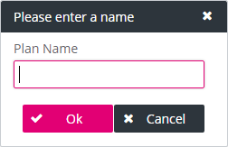
-
Enter the name of the retention plan and confirm by clicking Ok.
-
The name of the template which is created is based on the document type name and the chosen plan identifier, concatenated by an underline.
-
In the Plan drop-down list, select one of the predefined policies for the document type.
See table Document types – predefined retention plans for a full list of ImageMaster retention plans.
-
Once you select a plan, the area beneath displays the fields that only belong to the chosen plan. Possible areas are: Attributes, Time / Date, and Condition.
-
Optionally select End of year. If enabled, documents are protected from deletion until the end of the year. Additionally, the period specified in year, months and days is counted starting from the beginning of the next year.
-
Click Add Condition. The condition builder panel will be displayed:
-
Select an attribute of the specified document type from the list. Hidden attributes are not available.
-
Specify search criteria by choosing a comparison operator and setting your desired values.
The available comparison operators depend on the selected attribute type.
-
Optional:
-
 Select Placeholder
Select PlaceholderClick the icon to specify the placeholder for the attributes. The option is supported for the attribute types "date/ dateTime" and "string". Select the available options in the appeared window and click OK:
-
Negate
Select the box to apply the logical operator "not" to the whole condition. The negated condition effects the opposite truth value.
-
Ignore Case
By default the search is case-sensitive. Select the box to deactivate case-sensitive search.
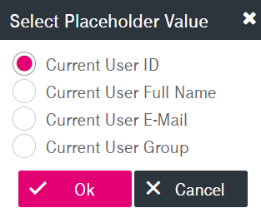
The specified value will be set as a placeholder for the corresponding attribute.
-
-
Optional: Add further search terms by clicking Add Term:
-
Terms can be connected by Boolean operators “and” (default) as well as “or”. By default, each term connected with “and” further reduces the result set. To change the connection, click Swap AND/OR.
-
Connection operators are evaluated in order of appearance.
-
-
To delete the term, click the minus icon nearby.
-
Optional: Click Add Condition to specify additional conditions.
Conditions can be connected by Boolean operators “or” (default) as well as “and”. By default, conditions connected by "or" retrieve results that match any condition. To change the connection, click Swap AND/OR.
-
To delete the condition, click the minus icon nearby.
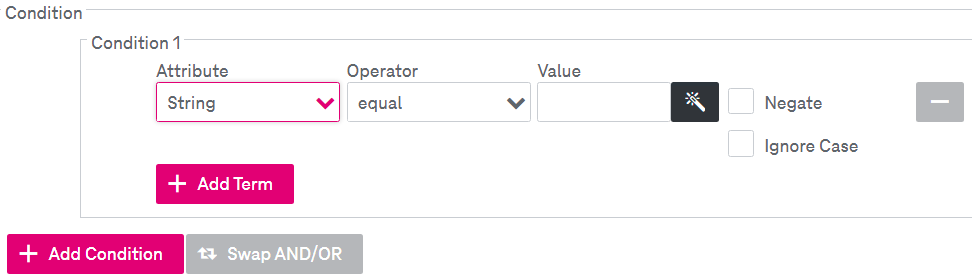
If the selected document type contains no attributes, the condition can not be configured and the functionality is disabled.
In all deletion cases in the table below, be aware that any deleted item can still be restored by default if the recycle bin is active.
|
Policy |
Description |
|---|---|
|
Neither |
No retention time is defined for the selected document type. This is the default. |
|
Protect certain time |
Documents of the selected document type are protected from deletion for a certain time after creation of the document. The time can be defined in days, months or years. |
|
Protect certain time, delete automatically afterwards1 |
Documents of the selected document type are protected from deletion for a certain time after creation of the document. After this time, the document is deleted automatically. |
|
Protect certain time, set attribute value afterwards |
Documents of the selected document type are protected from deletion for a certain time after creation of the document. After this time, an attribute of the document is set with a defined value. |
|
Protect until attribute value changes |
Documents of the selected document type are protected from deletion for as long as the chosen attribute of the document does not contain the defined value. |
|
Protect until attribute value changes, delete automatically afterwards |
This is similar to the previous one, but as soon the document is assigned the defined value, the document is deleted automatically. |
|
No protection, delete after certain time1 |
Documents of this document type are not protected for deletion at all; however they will be deleted automatically after a certain time which can be defined in days, months or years. |
|
No protection, delete if attribute value changes1 |
Documents of this document type are not protected for deletion at all; however they will be deleted automatically if the chosen attribute is set to the defined value. |
|
No protection, set attribute value after certain time |
Documents of this document type are not protected for deletion at all; however an attribute of the document will be set with a defined value after a certain time. |
|
System Template |
A custom retention plan can be set via naming the system template for a document type here. |