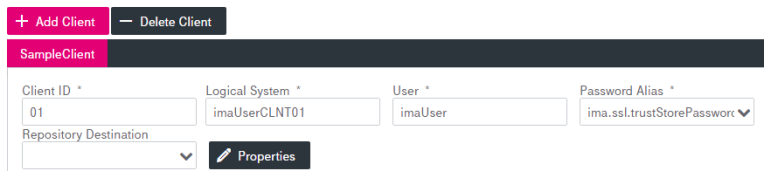It is possible to define an arbitrary number of clients for a selected SAP system.
You can do the following actions with SAP clients:
-
add or delete clients
-
configure basic (client) properties
-
configure additional custom properties
To add an SAP client
-
Click Add Client. The new client dialog is displayed.
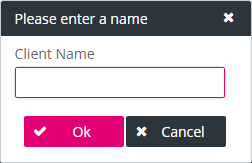
-
Enter a client name and click OK.
A new tab appears (see figure SAP – messaging: client configuration panel ).
-
Adjust the client properties as described in sections To configure basic properties and To specify custom properties.
-
On the panel below, configure transfer configurations(s). See chapter SAP transfer configuration for details.
-
Click Save.
To configure basic properties
-
Select an existing client tab.
-
Set the basic client properties according to table SAP client configuration. Mandatory fields are marked with an asterisk (*).
-
Click Save.
To delete an SAP client
-
Select the tab of the client to be deleted.
-
Click Delete Client and confirm the deletion in the dialog.
-
Click Save.
To specify custom properties
-
Select a tab for a client to be provided with additional properties.
-
To configure custom properties, click Properties.
The Additional Properties dialog is displayed:
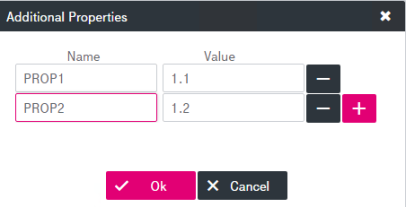
-
Enter the Name and Value for the custom property. For the list of all available properties, see appendix SAP JCo properties.
-
Optionally, use the plus sign
 to add a new line to specify a new property. Use the minus sign
to add a new line to specify a new property. Use the minus sign  to delete an added line.
to delete an added line. -
Click OK when ready. The custom properties are specified though not yet persistent.
-
Click Save.
Be careful when specifying additional properties, as your custom property value will override any existing system property value with the same name. For the list of properties that will not be replaced, see SAP destination data provider in [SM ERP].
Basic SAP Messenger client properties
|
Parameter |
Mandatory |
Description |
|---|---|---|
|
Client ID |
Yes |
The parameter indicates the client identifier. The input value must be a number between 0 and 999. |
|
Logical system |
Yes |
Logical system from SAP is filled automatically when the Client ID is changed. |
|
User |
Yes |
Enter username for the client. |
|
Password Alias |
Yes |
Select password alias to be used for the authentication. |
|
Repository Destination |
No |
Optionally select from the list one of the already existing systems as a repository destination to redirect usage of a connection for SAP repository access. |