Command line interface installation and configuration
-
Make sure that you have installed an appropriate java runtime environment (JRE).
Check whether you already have a JRE available by executing the command “java –version” in a console in your FIS working directory:
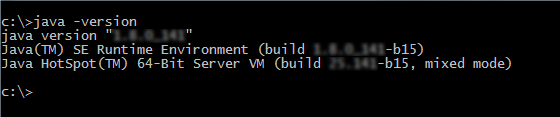
See the compatibility guide [T Compatibility Guide] (chapter “Java“) for information on required JRE versions.
-
Extract the delivery package ZIP file, which contains the files according to chapter FIS delivery package file for the FIS command line interface.1
-
Adjust the configuration file (FIS.cfg) concerning:
-
Certificate-based authentication in FIS.cfg or Basic authentication in FIS.cfg
-
If your FIS service depends on custom extensions, make sure to activate these (see Extension activation in FIS.cfg).
Basic authentication can be used without certificates. If any kind of HTTPS-based authentication is used, the “role” command line parameter is not required.
-
Make sure that the following files are contained in one directory (also see chapter FIS delivery package file for the FIS command line interface with example filenames):
-
the application jar file
-
the FIS start script file (FIS.bat or FIS.sh)
-
the FIS configuration file (FIS.cfg)
-
optional: an extension configuration XML file (only if custom extensions are used)
Note that the license jar file must be placed in sub-directory "license-file".
Concerning the FIS start script, also see section “FIS start script – class path configuration and run parameters”. You won’t have to care for adjustments in a standard environment if all files are located in one directory as stipulated here. However, for a security configuration or to set additional JVM parameters, you must to edit this file.
Before being able to run the FIS console application, ImageMaster must be installed on the server side and the general prerequisites must be fulfilled (see chapter General prerequisites).