Deleting a document removes all underlying revisions. If the recycle bin is active, the document may still remain in there with restricted access to administrators who can restore or irrevocably delete the document. There are two main options for deletion:
-
Delete one or several documents from the hit list (chapter Hit list).
-
Alternatively, delete the current document – either from the document preview (chapter Document preview) or from the document view (chapter Document details view).
To delete documents from the hit list
-
Select the boxes for the documents to be deleted.
-
Select Delete from the Documents menu.
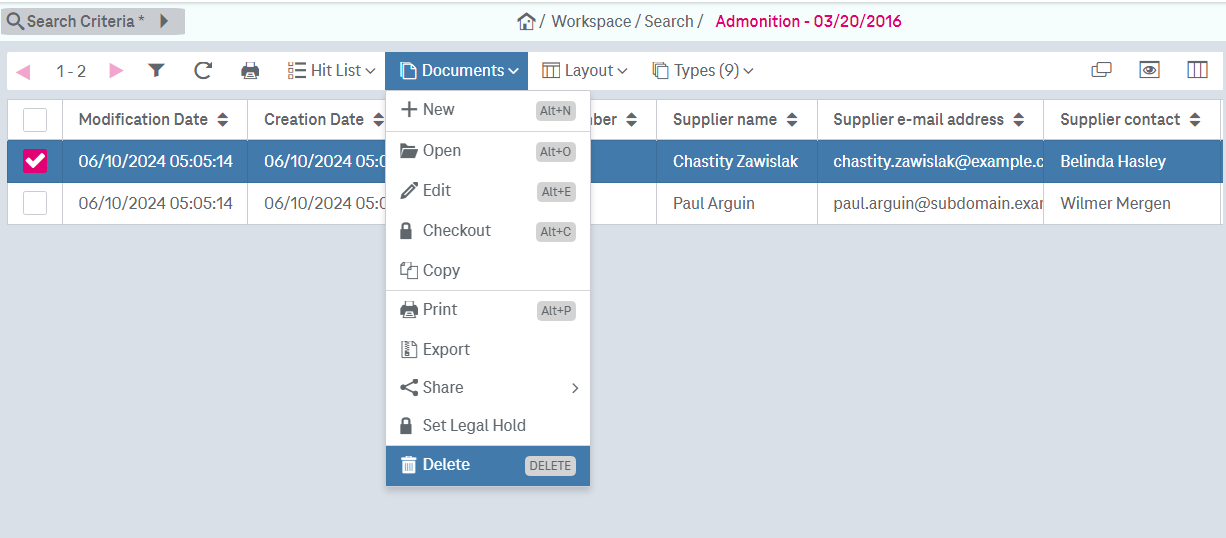
Figure 910: Deleting a document from a hit list
-
Confirm the deletion in the dialog.
To delete a document from the document preview
-
In the document preview, select Delete from the Document menu.
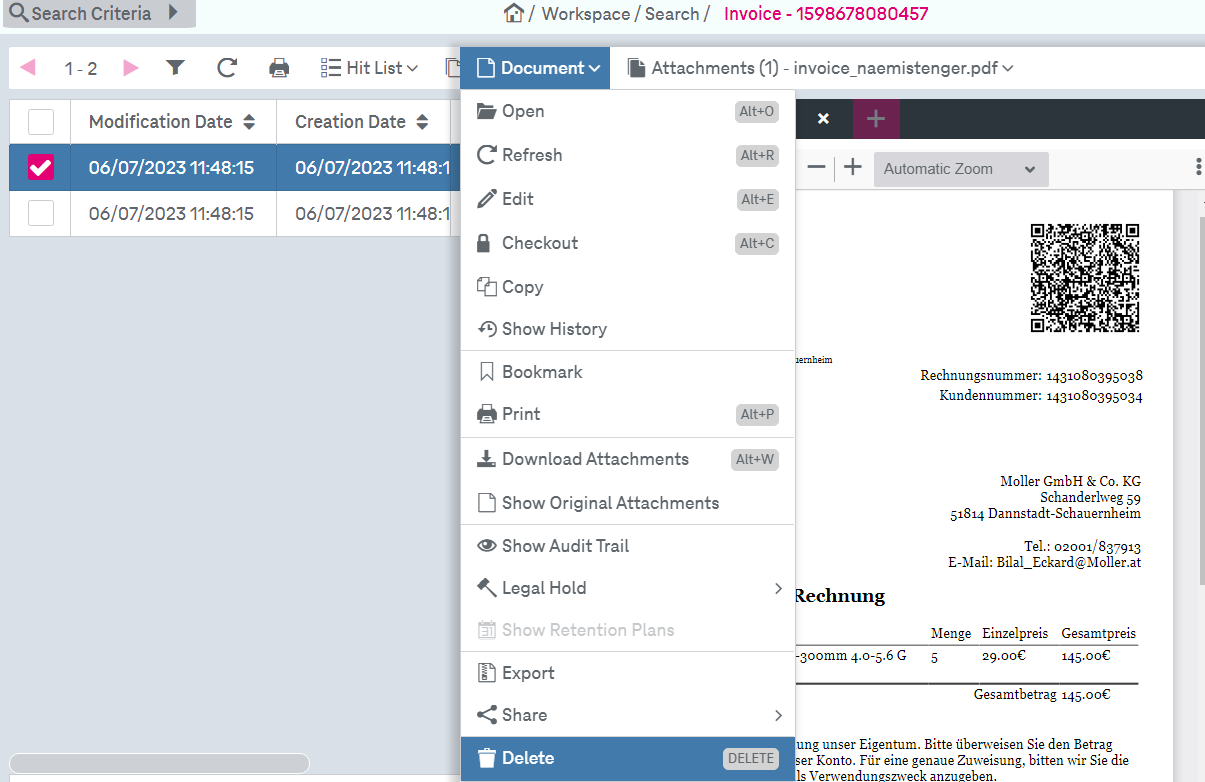
Figure 911: Deleting a document from a preview
-
Confirm the deletion in the dialog.
To delete a document from the document details view
-
In the document view, select Delete from the Document menu.
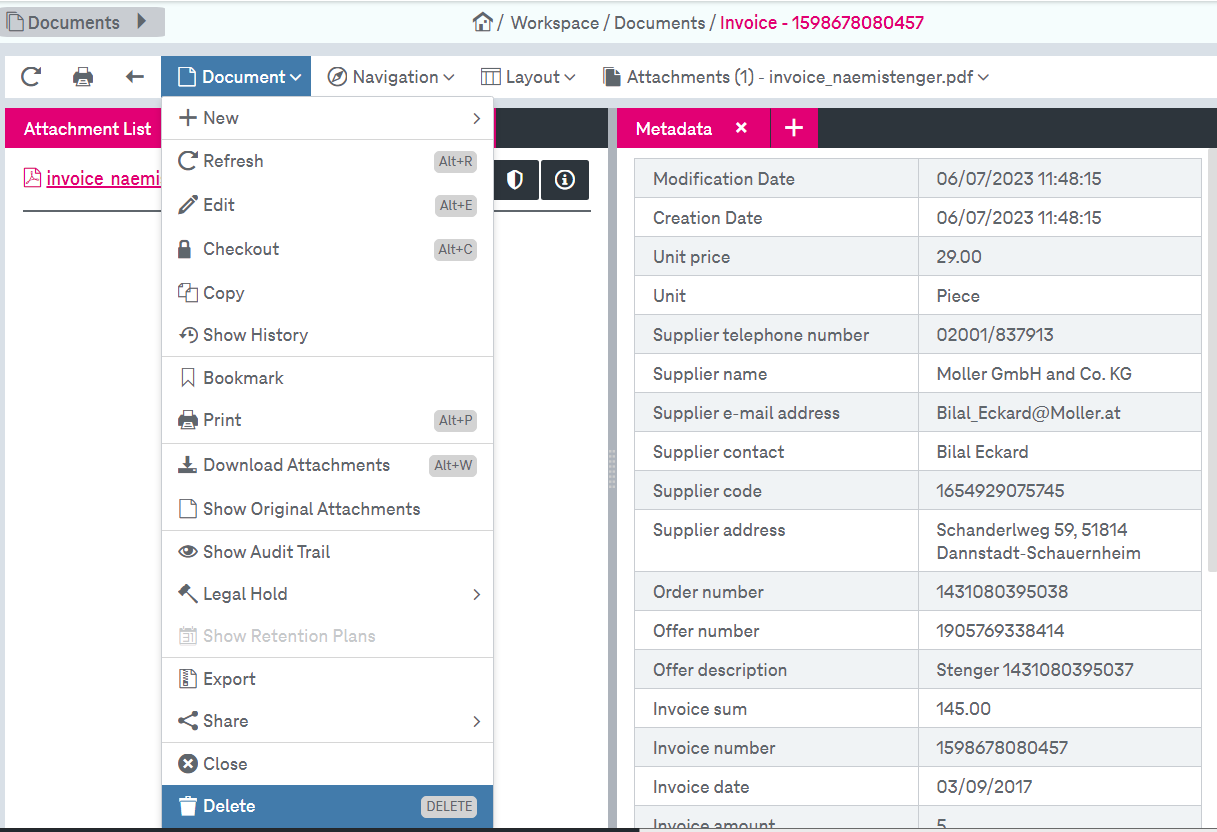
Figure 912: Deleting an open document from a details view
-
Confirm the deletion in the dialog.