By default the document is printed out with all its attributes and all attached files. You can configure print settings and select what you want to print. Consider related details in chapter Document preview and printing with the integrated viewer.
The following printing options are available:
-
Print one or several documents from the hit list (chapter Hit list).
-
Print the current document
-
from the document preview (chapter Document preview)
-
from the details view (chapter Document details view).
-
To start printing select the Print function from the Documents menu. In the Print Documents dialog decide what to print:
-
Optionally clear the Include Metadata or Include Attachments boxes to avoid printing attributes or attached files.
-
If you select the Include Attachments box, the fields below become enabled, so you can select the types of attachments to be printed out.
-
Select the box All Printable to print all printable attachments.
-
Select the box Only Attachments of Type to specify file types, e.g. only print PDF files.
-
If the document format itself contains attachments (such as e-mails), these are not printed/displayed by ImageMaster. The document (here the MSG file) can be downloaded and displayed in the original viewer (in the example the mail program) and printed if necessary.
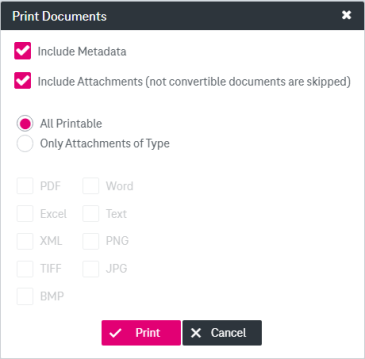
Figure 909: Print document dialog
Click Print to open the printing dialog of your operating system and configure further printing options.