You can send attachments of the displayed document to your e-mail address (which has been configured in ImageMaster) if the system administration has set up this functionality:
-
Select the documents with the attachments that you want to send.
-
Expand the menu Document directly from the hit list or go to the document preview (chapter Document preview) or the document view (chapter Document details view).
-
Select Share and Send Attachments from the menu.
The following dialog will be shown. Available attachments are listed below each document identifier respectively:
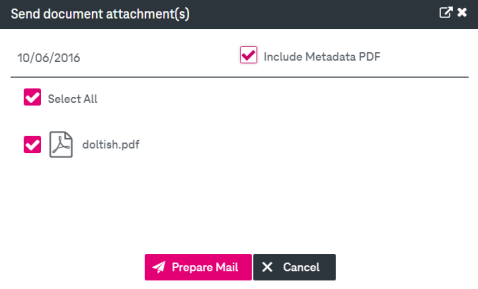
Figure 916: Sending document attachments
-
Optionally, select the box Include Metadata PDF to include an additional PDF with the document's metadata in the e-mail. The subject field in the dialog is initialized with the document identifiers of all selected documents.
-
Click Select All to include all attached document files (selected by default) or select the check box for each attachment that you want to send.
-
Click Prepare Mail to generate and download the mail to be sent in the local e-mail application. The prepared eml file contains ImageMaster documents attached. The initial e-mail content is based on a template that can be adjusted by the system administration globally.
To abort the action click the button Cancel.