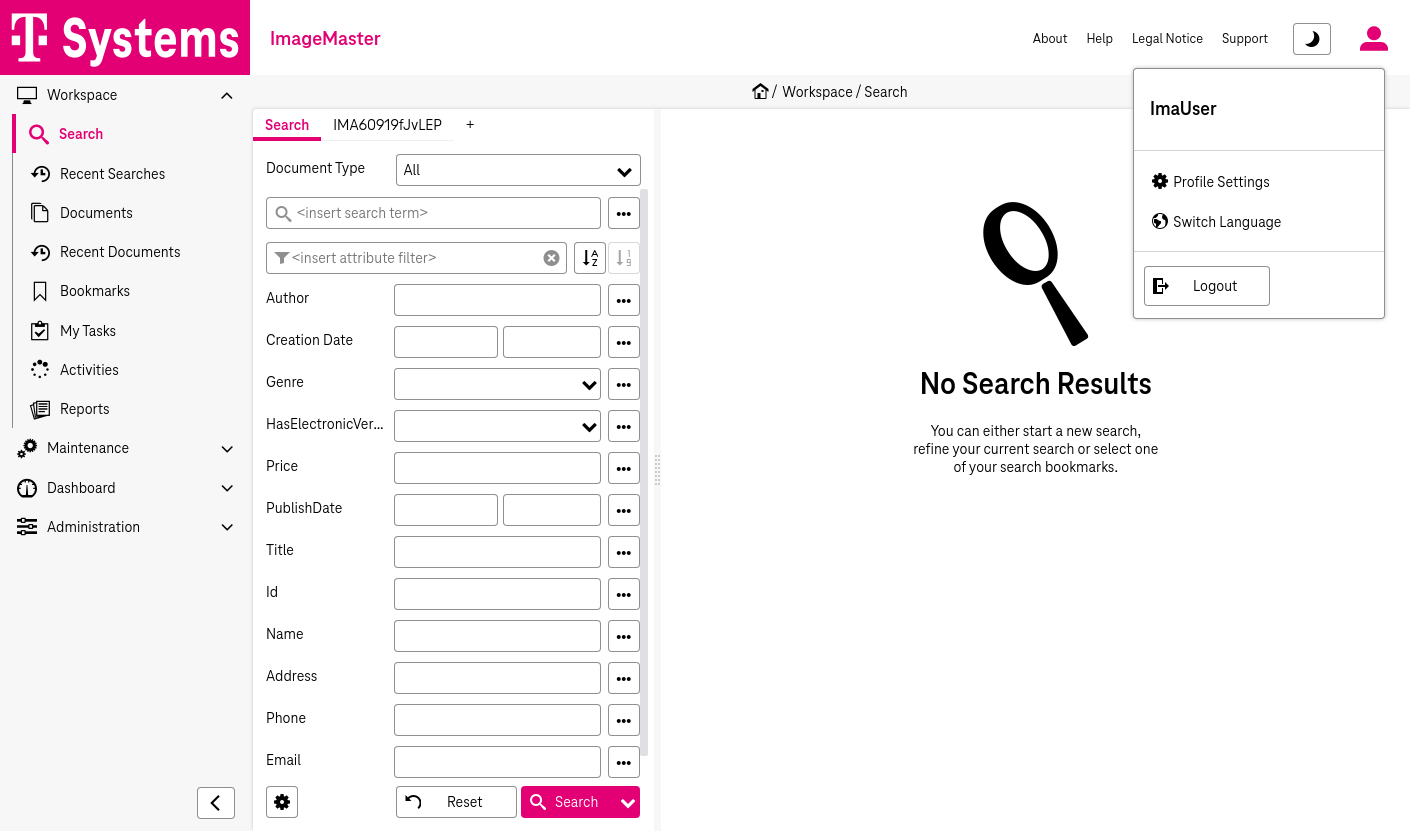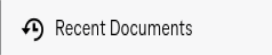A page in the WorkplaceClient consists of the following components:
-
a static functional bar on top displaying the current view’s title with buttons (see Interactive and information elements in the upper functional bar)
-
a context dependent workspace, which either shows the search or the document view (see Basic page structure)
-
the expandable main navigation menu in the left area with access to functions and views (see Functions and access to views in the navigation menu)
-
the left slide panel with search and filter options
-
the right slide panel for document preview or details display
The following interactive and information elements are available in the upper static functional bar:
|
Icon |
Functionality |
|---|---|
|
|
Change between the standard / compact view of the navigation menu (with entries according to Functions and access to views in the navigation menu) |
|
|
The title of the currently opened view, e.g. “Activities”, “Search” etc. is displayed as a navigation hint. |
|
About |
The detailed information about the system, for example registered ImageMaster licenses and their expiry dates, client version, server, and database information. The panel includes additional application information with version numbers about:
|
|
Help |
The link to the integrated ImageMaster user manual |
|
Legal Notice: |
The information about copyrights and related topics |
|
Support |
The ImageMaster support information |
|
|
Notification history previously received notifications along with their status, and provides options to copy the message text or delete individual entries. |
|
|
The switcher that toggles the client's display scheme between day (light) and night (dark) mode for improved visual comfort based on user preference or time of day. |
|
|
Access to login name of the user, user profile settings (see Editing user information for more details), temporary language settings (see Change language for more details) and option to log out from the system. |
|
Table 432: Interactive and information elements in the upper functional bar |
|
To switch to the compact view of the navigation menu, click the icon located at the lower right corner of the menu. This will collapse the menu to display only icons for each entry, omitting labels. Detailed information for each icon can be viewed in the tooltip that appears upon hovering:
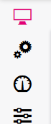
Figure 760: Compact view of the navigation menu
Within the navigation menu the user has access to the following functions. Depending on permissions and the system setup, some entries can be missing in your environment:
|
Icon |
Functionality |
|---|---|
|
|
The Workspace section with the functions which are likely to be used most often in the WorkplaceClient: Search, Documents, and Activities |
|
|
The Search view for searching documents (chapter Document search) and composing a hit list of search result (chapter Hit list) |
|
|
The Recent Searches view for displaying and executing the last search queries (chapter Recent searches) |
|
|
The Document view providing the possibilities of viewing (chapter Document details view), modifying and archiving documents (chapter Creating and modifying documents) |
|
|
The Recent Documents view for viewing history of the last opened documents (chapter Recently opened documents) |
|
|
The Bookmarks view for handling documents bookmark (chapter Document bookmarks) and search bookmarks (chapter Search bookmarks ) |
|
|
The My Tasks view for displaying and handling all documents that user has to work with at a certain stage of the document's lifecycle (chapter Handling workflow tasks (ImageMaster BPM)) |
|
|
The Activities view for displaying currently running export and mailbox synchronization activities (chapter Activities) |
|
|
The Reports view for accessing all system reports on users or system data you have permissions for (chapter Reports) |
|
Advanced Functionality – see the AdminClient user manual for details [UM AdminClient] |
|
|
|
The Maintenance view with features which require specific permissions designed for power users |
|
|
The Dashboard view with visual access to some basic monitoring and reporting functions |
|
|
The Administration view for system configuration (only available with enough permissions) |
|
Table 433: Functions and access to views in the navigation menu |
|