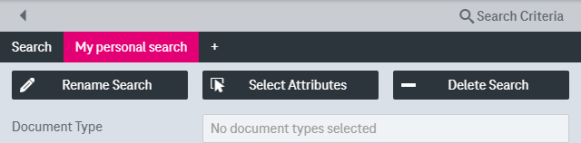Personalized attribute searches
The attribute search area may be tuned by the user with the personalized searches mechanism. Basically this allows storing several query forms, which are tied to a document type in particular, and which are fitted each with their own search fields being ordered according to the user’s desires.
Personalized searches are stored persistently and will be available in the next session (i.e. after session expiry and a new login). A personalized search can be of two types:
-
private search
-
public search
By default all searches are private and can only be accessed and used by the user who created them.
Public searches are created and published by administrators. They can be accessed by all users having the appropriate permissions. You cannot change public searches. Thus the buttons to select attributes and to delete the search are not visible. Public searches are displayed first before private searches.
To publish a personalized search for defined roles see section Publications in [UM AdminClient].
In the personalized view (see Personalized search “My Search”) you can perform the following actions:
-
add a new personalized search
-
rename a personalized search
-
select the search fields to be displayed and the sorting order
-
store the personalized search for future use
-
perform a personalized search for attributes
-
delete the personalized search
To add a personalized search
-
In the attribute search panel click the plus symbol “+” (see Personalized search “My Search”).
The Add Personal Search Tab dialog opens:
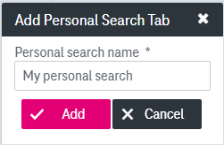
Figure 1112: Add personalized search
-
Provide a name for the new search and confirm with Add.
This name will appear as a new entry in the search tab bar (e.g. “My Search 3”).
If you have created three or less personalized searches, they are displayed as single tabs. If more than three personalized searches have been added, they are displayed in a list with the name of the last created personalized search displayed. To expand or collapse the list, click the arrow button:
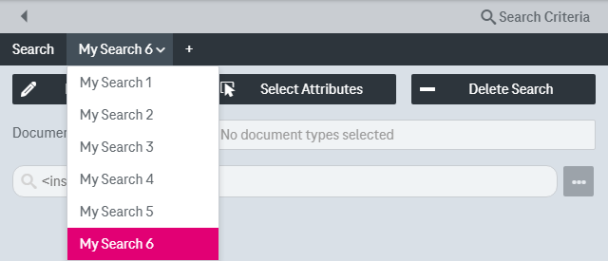
Figure 1113: Expanded list of four personalized searches
To rename a personalized search
-
Click the button Rename Search (see Personalized search “My Search”).
-
The Rename Personal Search Tab dialog opens. Adjust the name as desired and click OK.
Only private personalized searches can be renamed.
To select search fields to be displayed in a personalized search
Click Select Attributes (see Personalized search “My Search”). The Select Attributes dialog opens:
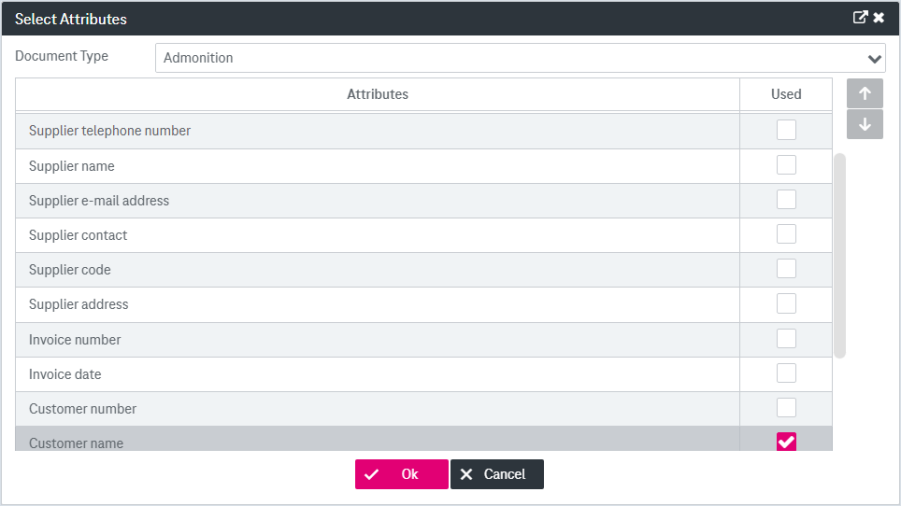
Figure 1114: Defining a personalized search
Proceed as follows:
-
Select the desired document type. If search over multiple document types has been set up by the system administration, it is possible to set a personalized search over multiple document types.
-
Activate the attribute fields to be displayed or hidden in the search area.
If the document type “All” is chosen, you can select only those attributes that are present in more than one document type. The selection list is updated every time an attribute is selected. The attributes that do not belong to the document types, which contain the already selected attributes, will be disabled.
If you change the document type again after having activated fields for another document type already, this field selection for the previously selected document type is discarded. You can only activate fields for the currently selected document type here.
-
If desired, modify the sorting order of the fields by clicking on a field name (the field will be highlighted in blue color) and by moving it up or down with the arrow symbols.
-
Confirm with OK. The form Select Attributes will be closed and the personalized search form in the background will be updated.
To perform an attribute search
-
Enter values in the search fields (see chapters Attribute search field features and Attribute search terms features).
-
Click Search.
Optionally, you can open the search in a new browser window by clicking the arrow icon on the Search button and selecting Open in a new browser window from the menu.
-
A hit list with search results is displayed (see chapter Hit list).
To delete a personalized search
-
Click the button Delete Search (see Personalized search “My Search”).
-
Confirm the deletion in the dialog.