Text search
The text search described in this chapter is only available if ImageMaster full-text search has been set up by the system administration and the user has access to at least one document type enabled for full-text search.
-
This kind of search detects search terms in the document content for text document types (e.g. Office documents and PDFs).
In contrast, Search for attributes only detects matching attribute values. (Such attribute values are not necessarily present in the document content.)
-
Text search also returns documents where the complete search string entered in the input field exactly matches at least one of the attribute values in the document.
You cannot expect an attribute match if you enter a search string that contains logical operators (according to Text search features at the end of this chapter). To search for a logical combination of attribute values, you must use the features supported by Search for attributes instead.
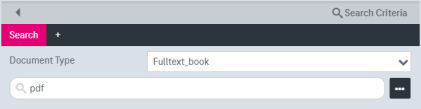
Figure 1093: Text search field
To perform a text search, enter a search term and hit the Return key or click Search.
If a full-text search engine has been set up, text snippets are presented, which illustrate matching query terms in the hit list results:
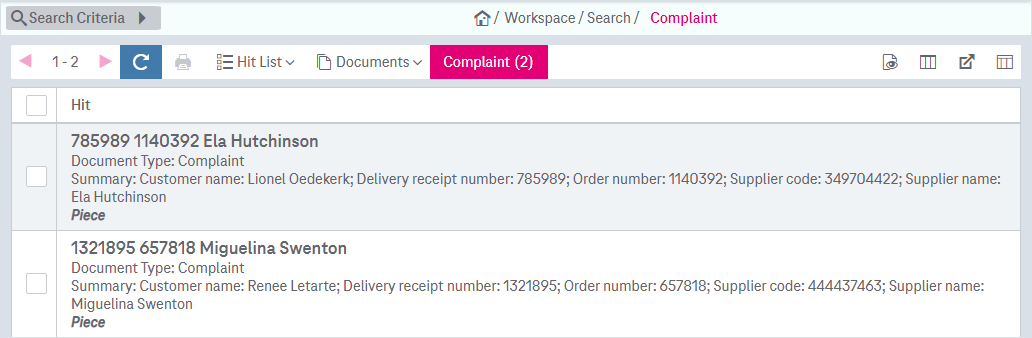
Figure 1094: Text search results with snippets
The ImageMaster WorkplaceClient supports tag clouds for recently used search terms (only with a validly licensed full-text installation). Tag clouds are maintained across sessions. The frequency of usage of a search term is implied by the font size. Click on the corresponding search term link triggers the search. To view recently used search terms, click the icon “Recently Used Search Terms” next to the text search field:

The panel will be expanded below the text search field:
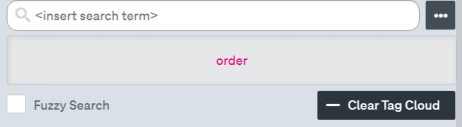
Figure 1095: Recently used search terms
Optionally select the box Fuzzy Search to enable search for text that matches a term closely instead of exactly, e.g. in case when the search terms are misspelled.
To clear the list of used search terms, click the button Clear Tag Cloud. To hide the panel click the icon “Recently Used Search Terms”:

In a typical environment a full-text search is characterized by the following features:
-
The length of a search term should be between 3 and 100 characters.
-
Full-text search is case-insensitive, i.e. upper and lower case are ignored.
-
Spaces as word delimiters, as well as other delimiter characters (e.g. blanks, punctuation marks or special characters like a slash) are treated in a flexible manner. For instance, in order to search for “Hans-Schmitt GmbH & Co. KG”, you may enter “Hans Schmitt GmbH Co KG”.
-
The specific list of delimiters depends on your ImageMaster customization and language. Ask your system administrator for more details.
-
A phrase search is supported by using double quotation marks.
-
Wildcard usage is allowed for replacing a part of the search term:
-
You can use an asterisk in the ending or beginning of a search term, e.g. <initial part>*, or *<end part>. The behavior and support of wildcards in an attribute search is different (see chapter Attribute search terms features)!
-
You can use a question mark to replace a single character, e.g. “M?ller” to include results such as “Müller” and “Miller”.
-
-
Language dependent word stemming is supported, i.e. grammatically related terms will be found, which typically covers plural or singular forms, declined nouns or adjectives and conjugated verbs. By default the following languages are supported: German, English, Spanish, and French. The full-text engine can generally be customized to address further languages.
-
Stop words are filtered out, i.e. articles, conjunctions and prepositions are typically ignored as search terms. In some configurations, lists of synonyms can be supported. The list of stop words and synonyms can depend on your ImageMaster customization. Ask your system administrator for more details.
-
In a full-text search the following logical operators are supported (in upper case): NOT, OR and AND.
-
The binding priority in decreasing order is NOT, OR and AND, i.e. a pattern such as
“a AND b OR c AND NOT d OR e“ is logically interpreted as “a AND (b OR c) AND ((NOT d) OR e)“
-
Several phrases can be connected with logical operators.
-
Bracketing with logical operators is not supported.
-
A logical operator cannot be used as a search term, not even in a phrase search. It is filtered out like a stop word.
-
These logical operators do not apply to attribute values. To search for a logical combination of attribute values, you must use the features supported by Search for attributes instead.
-
-
By default, ImageMaster will search for records of all document types. However, you can restrict the text search to a specific type or by specific attributes. This can be done by combining text search with one of the attribute search options explained below. For instance, you can restrict text search by selecting a document type.
Note that all of the above aspects refer to a full-text search