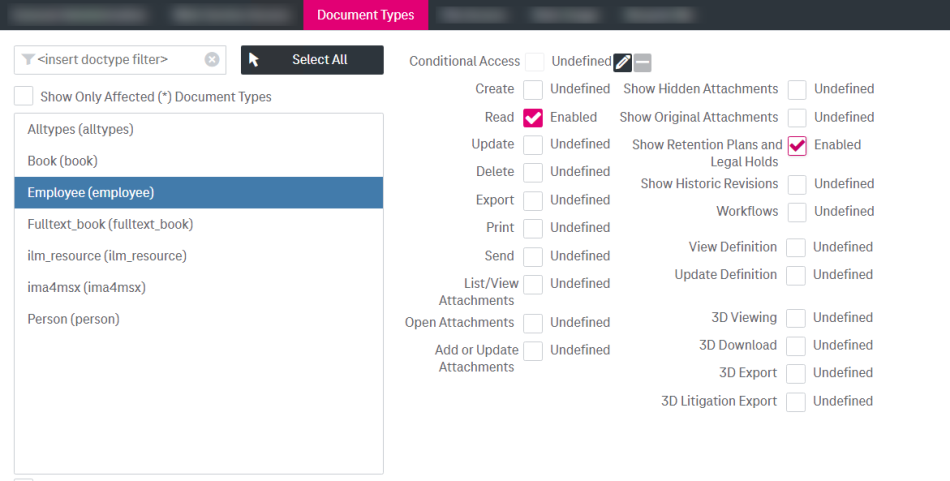There are the following areas of retention management access:
-
user access to allow the end user viewing retention plans for specific documents in the user view
-
administrator access to assign retention plans to document types in the administration view
To provide user access to retention plans
-
Enter the room Users and Roles and click the tab Roles.
-
Create the role “retentionRole” for the user that is supposed to have access to the retention functionality.
-
For the “retentionRole”, click the tab Document Types. Also see chapter Document type administration permissions for details.
-
For the desired document types, set the permission Show Retention Plans and Legal Holds to “Enabled”.
A user with the assigned “retentionRole” will see a corresponding menu Show Retention Plan(s) that will be enabled for the documents that have an active retention plan assigned.
To provide administrator permission to set retention plans
You can select one of the predefined retention plans and assign it to a document type (also see chapter Retention management configuration):
-
Enter the room Document Types.
-
Create or select a document type.
-
Click the Retention tab.
-
Select a Retention Plan and assign it to the document type.
If a retention plan has been assigned or changed for an existing document type, the newly assigned plan will be only applied to the documents created AFTER the plan assignment.