To edit the user profile, either click the link Profile Settings in the main navigation menu or expand the configuration menu with the spoke wheel, and select the link Profile Settings (see Interactive and information elements in the upper functional bar).
Before you get access to the personal profile dialog you have to enter your password in a confirmation dialog:
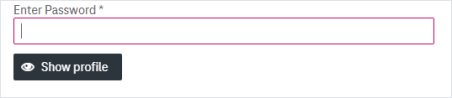
Figure 836: Enter user profile configuration
You can configure the following options in the user profile:
-
Basic Information: properties like the full name or the e-mail address. See User profile for more details
-
Language Settings: language and regional properties. See Change language for more details
-
General Authentication: the settings that are used for login to the system. See General authentication for more details
-
Two Factor Authentication: authentication method which requires that you create verification codes via an application on a smartphone. See Two-factor authentication for more details
-
Menu Shortcuts: configuration of shortcuts that give you quick access to different menu items. See Menu shortcuts for more details
-
Workflow Settings: configuration of task notification schedule. See Workflow settings for more details
Note that some configuration options (full name in the individual properties, general authentication and two-factor verification settings) can be invisible in the profile settings if passwords are configured to be kept externally. For more details see Authentication settings in [UM AdminClient].