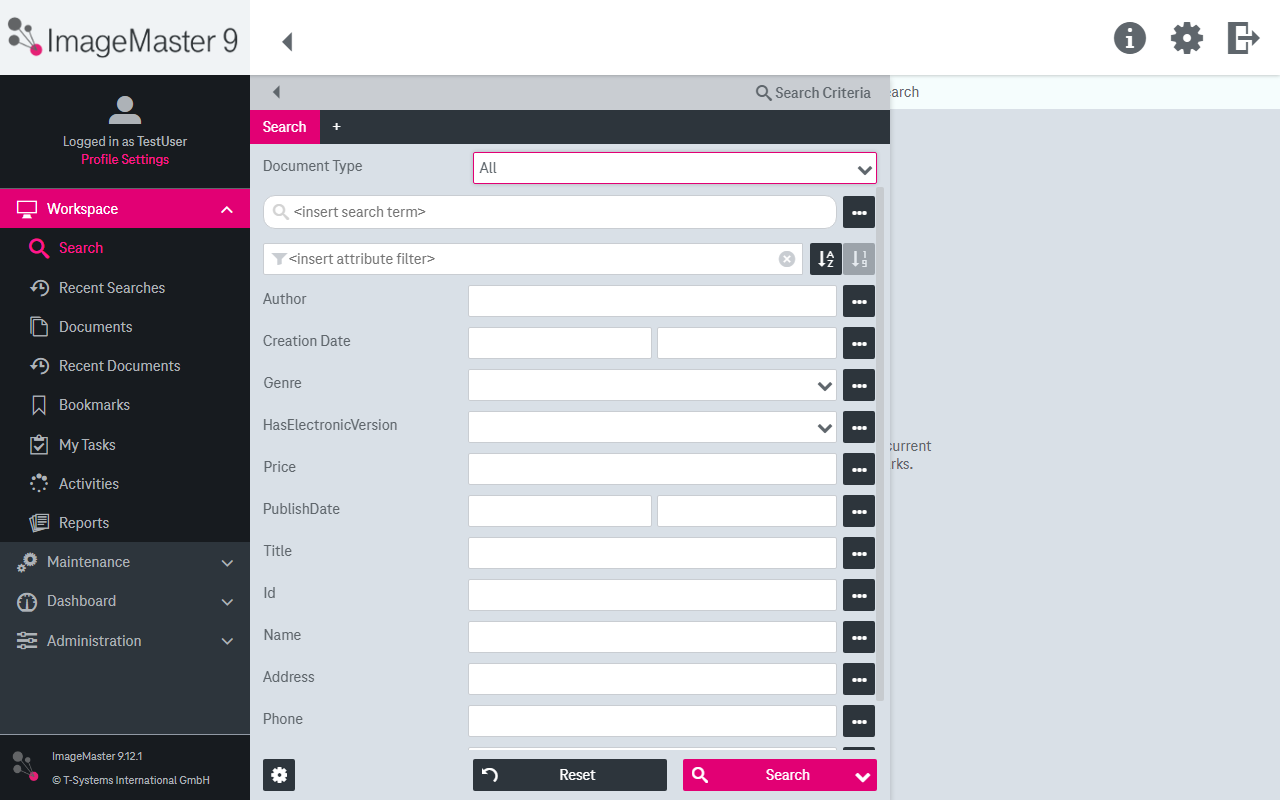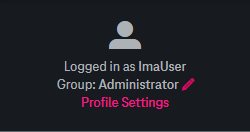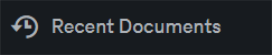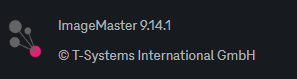A page in the WorkplaceClient consists of the following components:
-
a static functional bar on top displaying the current view’s title with buttons (see Interactive and information elements in the upper functional bar)
-
a context dependent workspace, which either shows the search or the document view (see Basic page structure)
-
the expandable main navigation menu in the left area with access to functions and views (see Functions and access to views in the navigation menu)
-
the left slide panel with search and filter options
-
the right slide panel for document preview or details display
The following interactive and information elements are available in the upper static functional bar:
|
Icon |
Functionality |
|---|---|
|
|
Hide / display the navigation menu (with entries according to Functions and access to views in the navigation menu) |
|
|
The title of the currently opened view, e.g. “Activities”, “Search” etc. is displayed as a navigation hint. |
|
|
The information menu provides the following details:
|
|
|
Access to user profile settings (see Editing user information for more details) and temporary language settings (see Change language for more details) |
|
|
Log off the system If configured by the system administrator, the confirmation window is displayed before the logout. |
|
Table 449: Interactive and information elements in the upper functional bar |
|
To hide the navigation menu, click the symbol  in the left upper corner of the WorkplaceClient window. To show the menu, click the symbol
in the left upper corner of the WorkplaceClient window. To show the menu, click the symbol  .
.
Within the navigation menu the user has access to the following functions. Depending on permissions and the system setup, some entries can be missing in your environment:
|
Icon |
Functionality |
|---|---|
|
|
|
|
|
The Workspace section with the functions which are likely to be used most often in the WorkplaceClient: Search, Documents, and Activities |
|
|
The Search view for searching documents (chapter Document search) and composing a hit list of search result (chapter Hit list) |
|
|
The Recent Searches view for displaying and executing the last search queries (chapter Recent searches) |
|
|
The Document view providing the possibilities of viewing (chapter Document details view), modifying and archiving documents (chapter Creating and modifying documents) |
|
|
The Recent Documents view for viewing history of the last opened documents (chapter Recently opened documents) |
|
|
The Bookmarks view for handling documents bookmark (chapter Document bookmarks) and search bookmarks (chapter Search bookmarks ) |
|
|
The My Tasks view for displaying and handling all documents that user has to work with at a certain stage of the document's lifecycle (chapter Handling workflow tasks (ImageMaster BPM)) |
|
|
The Activities view for displaying currently running export and mailbox synchronization activities (chapter Activities) |
|
|
The Reports view for accessing all system reports on users or system data you have permissions for (chapter Reports) |
|
|
ImageMaster logo with version and copyright notice |
|
Advanced Functionality – see the AdminClient user manual for details [UM AdminClient] |
|
|
|
The Maintenance view with features which require specific permissions designed for power users |
|
|
The Dashboard view with visual access to some basic monitoring and reporting functions |
|
|
The Administration view for system configuration (only available with enough permissions) |
|
Table 450: Functions and access to views in the navigation menu |
|