For task details single-click on an entry in the hit list (see chapter My Tasks (as list)). The view will be shown as a sub-tab in the document preview.
In the task view area several elements can be shown like the active process status, an attachment preview, metadata (attributes with values), the task overview form and different options.
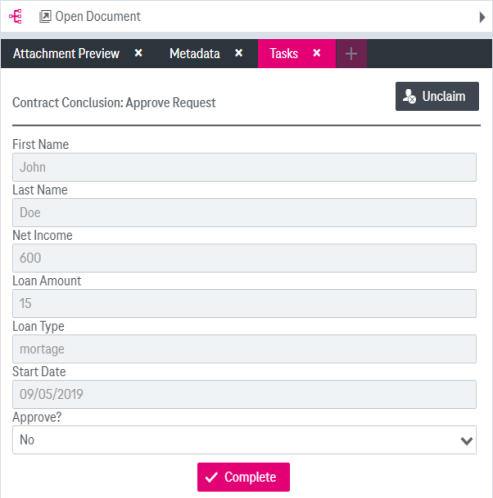
Figure 971: Task view
Actions in task view
From the task view the following actions are available:
-
Claim / Unclaim assigns the task to the currently logged in user or undoes this.
-
Open Document opens the related document in a view (see topic Document details view).
-
Complete (only enabled if the task is claimed by the active user) closes the task with a message that also contains a link to the related document.
If you choose not to approve before completing, the document is rejected and sent back to the author.

Figure 972: Notification message on completing the task