The creation and deletion of a classification category as well as the navigation through the classification tree are similar to the Files tab described in the chapter above.
The classification root category is the only one that a physical folder entry will be created for. This is required for user permissions to grant role rights to access this classification (for details on granting roles see chapter Roles management).
A classification differs from the file as the structure is created dynamically when the user opens a classification category based on defined metadata attributes. Thus, it is impossible to move categories, e.g. using drag and drop with the mouse. The additional parameters that are required for defining a classification tree are listed in table Classification – parameters below.
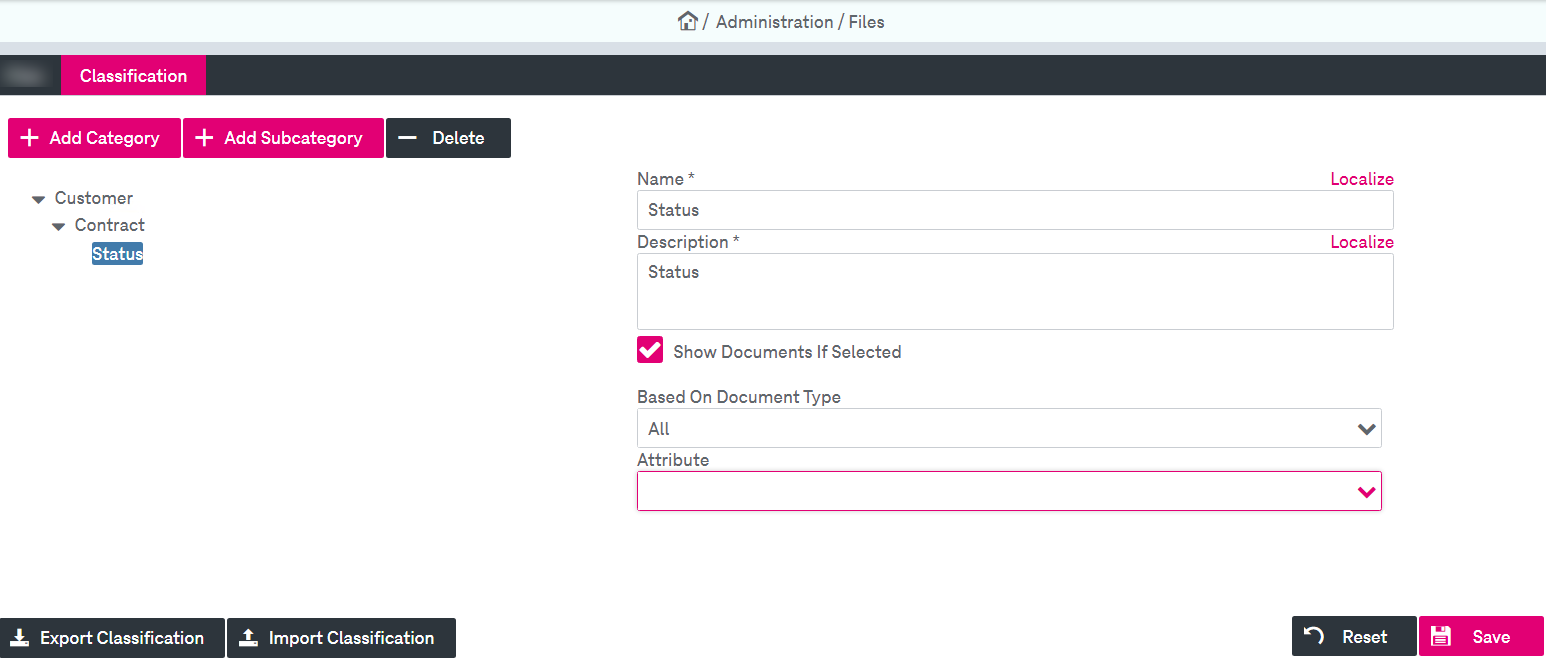
Figure 123: Files – classification
You can perform the following actions:
-
define the classification tree (see section Defining a file tree for details)
To add or delete a subcategory in the classification tree, you can also use the context menu by right-clicking an existing node.
-
delete entire classification or a category / subcategory (see section To delete a file or register for details)
-
export a classification
-
import a classification
Only one subcategory is allowed for a category because it actually defines how subcategories are populated when opening the file. Thus, the button Add Subcategory becomes disabled if the selected classification category already has a subcategory.
To export a classification
-
Click Export Classification. The following dialog opens:
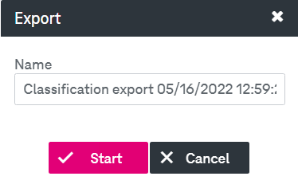
-
Optionally change the default name of the export file.
-
Click Start. For more details on export functionality see chapter Export functionality.
If no classification configuration is stored, a template Excel file will be downloaded.
To import a classification from an Excel file
-
Click Import Classification. The following dialog opens:
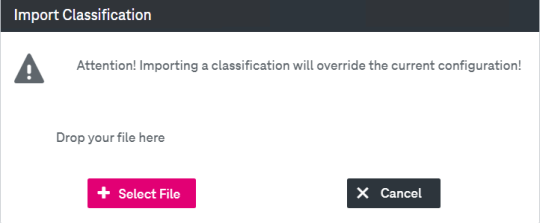
-
Add a file using drag and drop with the mouse.
-
Alternatively, click Select File to upload a preliminary prepared Excel file with classifications and click Import. The Excel file can contain up to 3 sheets:
-
The first sheet defines the structure of the classification with the following columns:
-
A – name: classification name
-
B – parent: root categories have an empty parent column
-
C – showDocuments: must be set to false for each root category
-
D – documentTypeName
-
E – attributeName
-
-
The second sheet defines localized values (optional) with the following columns:
-
A – name: localized classification name
-
B – default
-
C – en (localized English value)
-
D – de (localized German value)
-
E – es (localized Spanish value)
-
F – fr (localized French value)
-
-
The third sheet contains the description for localized values (optional) and has the same format as the second sheet.
-
The table below describes the classification parameters:
|
Parameter |
Description |
|---|---|
|
The Classification root category |
|
|
Show Documents if Selected |
The check box to trigger a search is disabled as the classification root category does not create a hit list. |
|
Based on Document Type |
All accessible document types can be chosen excluding the virtual “All” document type. The default is the first entry in the list. |
|
Attribute |
The parameter shows changes according to the selected document type. The default is the first entry in the list. Only attributes that are marked as mandatory should be used for creating classification categories. Otherwise documents with undefined relevant attributes are not shown in the classification tree. |
|
All other categories |
|
|
Show Documents if Selected |
Use the check box to trigger a search. The hit list will be displayed on selecting the corresponding category. |
|
Based on Document Type |
If the parent category document type is the “All” , the document type combo box is set to the “All” document type. Otherwise the document type combo box contains the document type as selected in the parent classification category plus the virtual “All” document type. Default is the document type of the parent category. |
|
Attribute |
If the “All” document type is chosen, the attribute combo box is disabled. The default is an empty value. The attribute combo box contains all attributes of the selected document type with the first attribute preselected. The displayed values are localized attribute default names. Only attributes that are marked as mandatory should be used for creating classification category. Otherwise the documents with undefined relevant attributes are not shown in the classification tree. |